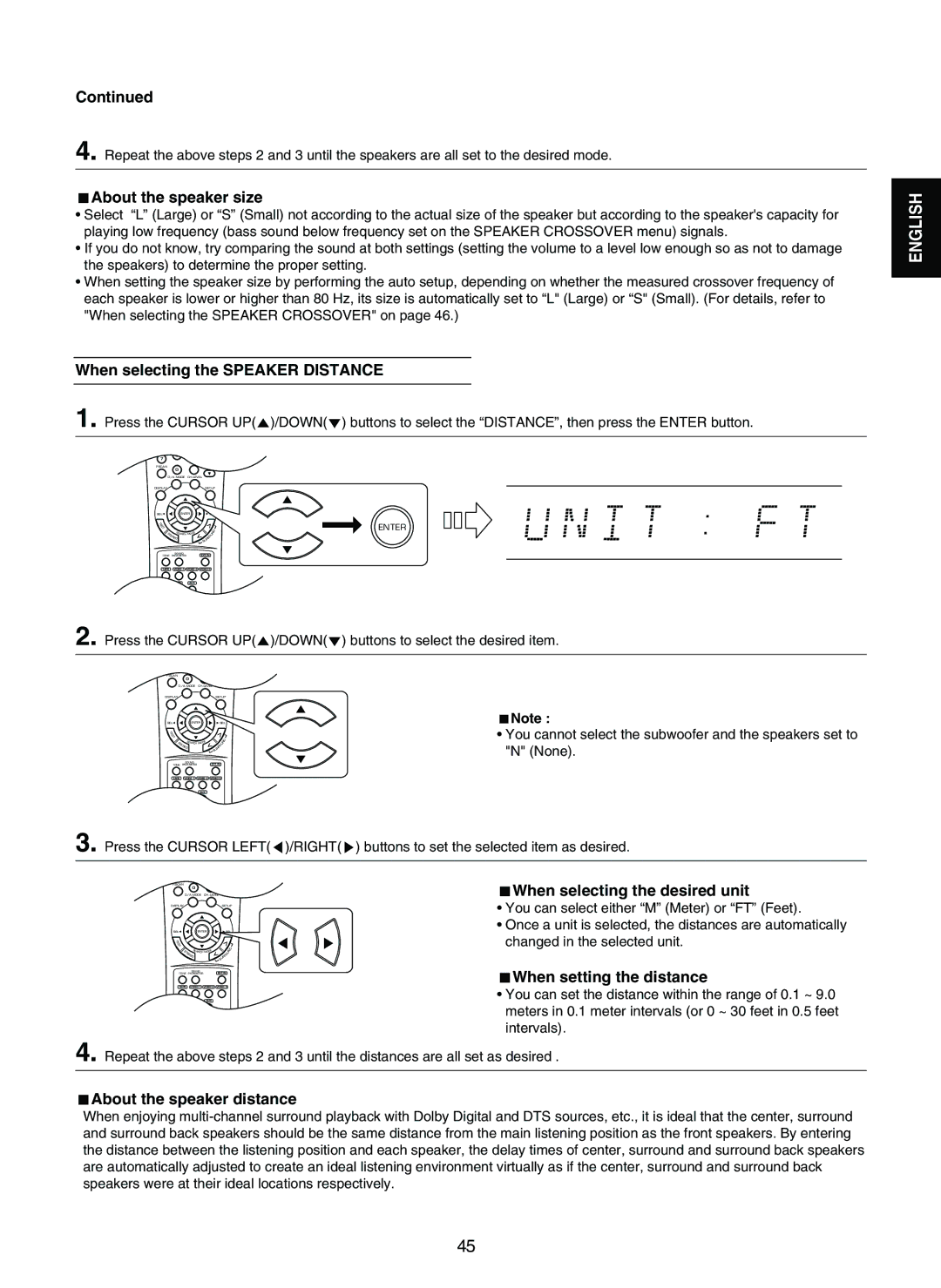Continued
4. Repeat the above steps 2 and 3 until the speakers are all set to the desired mode.
About the speaker size
•Select “L” (Large) or “S” (Small) not according to the actual size of the speaker but according to the speaker's capacity for playing low frequency (bass sound below frequency set on the SPEAKER CROSSOVER menu) signals.
•If you do not know, try comparing the sound at both settings (setting the volume to a level low enough so as not to damage the speakers) to determine the proper setting.
•When setting the speaker size by performing the auto setup, depending on whether the measured crossover frequency of each speaker is lower or higher than 80 Hz, its size is automatically set to “L" (Large) or “S" (Small). (For details, refer to "When selecting the SPEAKER CROSSOVER" on page 46.)
When selecting the SPEAKER DISTANCE
1. Press the CURSOR UP( )/DOWN( ) buttons to select the “DISTANCE”, then press the ENTER button.
7 | 8 | 9 |
|
|
|
|
|
|
|
|
|
| |
|
| MUTE |
|
|
|
|
P.SCAN | 0 |
| VOLUME |
| ||
|
|
|
|
|
| |
D/A MODE | CH.LEVEL |
|
|
| ||
DISPLAY |
|
| SETUP |
| ||
SEL | ENTER | SEL |
| |||
T |
|
|
|
|
| ENTER |
E |
|
|
|
|
|
|
S |
|
|
|
|
|
|
T |
|
|
|
|
|
|
ST | SEARCH MODE | OU | N | D |
| |
ER | EO |
|
|
|
| |
|
| RR |
|
|
| |
|
|
| SU |
|
|
|
| SOUND |
| EXT.IN |
|
|
|
TONE PARAMETER |
|
|
|
| ||
TAPE | VIDEO 1 | VIDEO 2 | VIDEO 3 |
|
|
|
FM/AM/XM | CD | AUX |
|
|
|
|
2. Press the CURSOR UP( )/DOWN( | ) buttons to select the desired item. | ||||||||
7 |
|
|
|
|
|
|
|
|
|
|
|
|
|
| MUTE |
|
|
|
|
P.SCAN |
|
| 0 |
|
| VOLUME |
|
| |
|
|
|
|
|
|
|
|
| |
D/A MODE | CH.LEVEL |
|
|
|
| ||||
DISPLAY |
|
|
|
|
| SETUP |
|
| |
SEL |
|
|
| ENTER | SEL |
| Note : | ||
T |
|
|
|
|
|
|
|
| • You cannot select the subwoofer and the speakers set to |
E |
|
|
|
|
|
|
|
|
|
S |
|
|
|
|
|
|
|
|
|
T |
|
|
|
|
|
|
|
|
|
ST |
|
| SEARCH MODE | OU | N D |
| "N" (None). | ||
ER | EO |
|
|
|
| ||||
|
|
|
| RR |
|
| |||
|
|
|
|
|
| SU |
|
| |
TONE |
| SOUND | EXT.IN |
|
|
| |||
PARAMETER |
|
|
| ||||||
TAPE |
| VIDEO 1 | VIDEO 2 VIDEO 3 |
|
|
| |||
FM/AM/XM |
| CD | AUX |
|
|
|
| ||
3. Press the CURSOR LEFT( )/RIGHT( | ) buttons to set the selected item as desired. | ||||||||
7 |
|
|
|
|
|
|
|
|
|
|
|
|
|
| MUTE |
|
| When selecting the desired unit | |
P.SCAN |
|
|
|
| VOLUME | ||||
|
| D/A MODE CH.LEVEL |
|
| |||||
|
|
|
| 0 |
|
|
|
|
|
DISPLAY |
|
|
|
| SETUP | • You can select either “M” (Meter) or “FT” (Feet). | |||
SEL |
|
|
|
| ENTER |
| SEL | • Once a unit is selected, the distances are automatically | |
T |
|
|
|
|
|
|
|
| changed in the selected unit. |
T |
|
|
|
|
|
|
|
|
|
E |
|
|
|
|
|
|
|
|
|
S |
|
|
|
|
|
|
|
|
|
| ST | SEARCH MODE |
| OU | N D |
| |||
|
|
| ER | EO |
|
|
|
| |
|
|
|
|
|
| RR |
|
| |
|
|
|
|
|
| SU |
|
| |
TONE |
| SOUND | EXT.IN |
| When setting the distance | ||||
PARAMETER |
| ||||||||
TAPE |
| VIDEO 1 VIDEO 2 VIDEO 3 |
| • You can set the distance within the range of 0.1 ~ 9.0 | |||||
FM/AM/XM | CD | AUX |
|
|
| ||||
meters in 0.1 meter intervals (or 0 ~ 30 feet in 0.5 feet intervals).
4. Repeat the above steps 2 and 3 until the distances are all set as desired .
About the speaker distance
When enjoying
ENGLISH
45