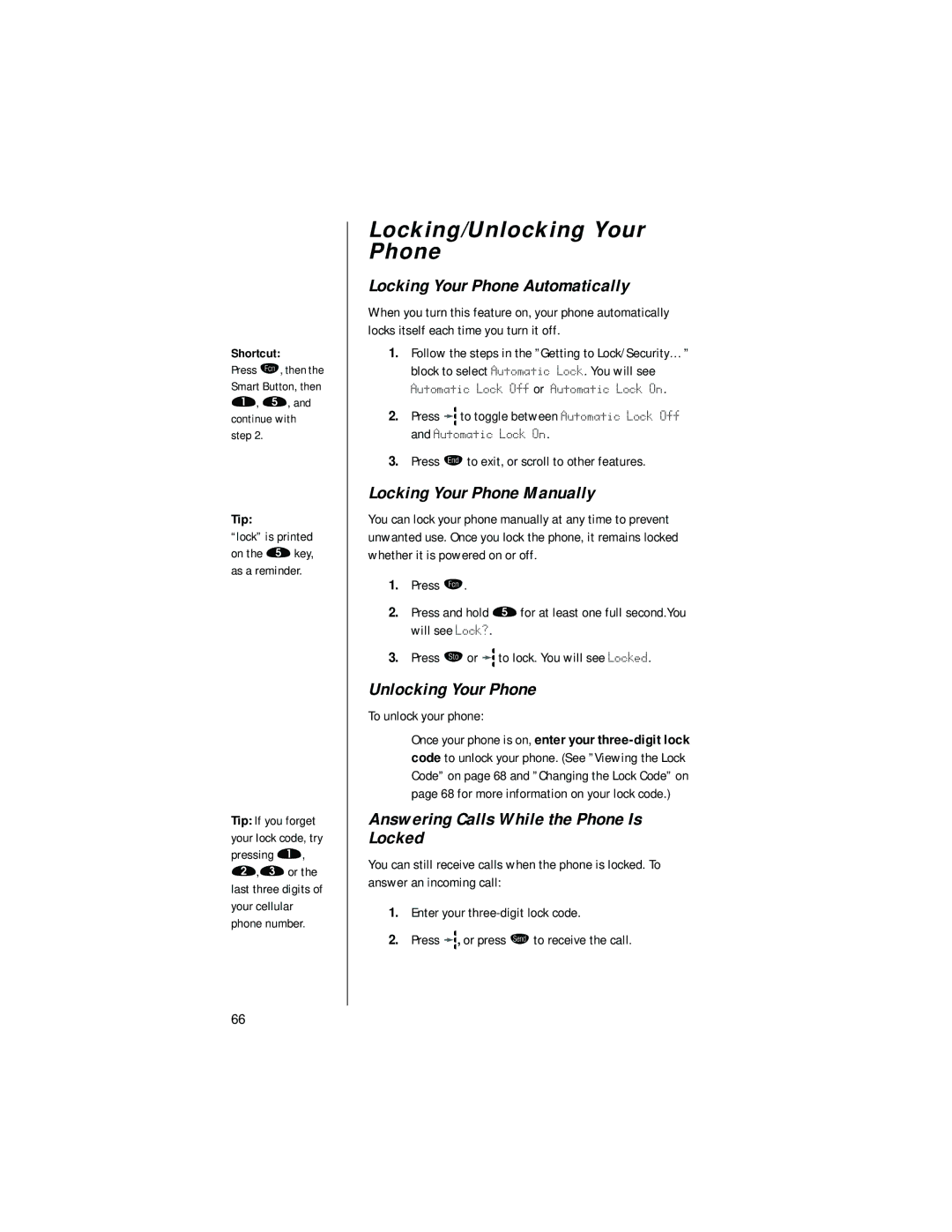Shortcut:
Press ƒ, then the Smart Button, then ⁄, fi, and continue with step 2.
Tip:
“lock” is printed on the fi key, as a reminder.
Tip: If you forget your lock code, try pressing ⁄, ¤,‹ or the last three digits of your cellular phone number.
Locking/Unlocking Your Phone
Locking Your Phone Automatically
When you turn this feature on, your phone automatically locks itself each time you turn it off.
1.Follow the steps in the ”Getting to Lock/Security…” block to select Automatic Lock. You will see
Automatic Lock Off or Automatic Lock On.
2.Press ![]() to toggle between Automatic Lock Off and Automatic Lock On.
to toggle between Automatic Lock Off and Automatic Lock On.
3.Press º to exit, or scroll to other features.
Locking Your Phone Manually
You can lock your phone manually at any time to prevent unwanted use. Once you lock the phone, it remains locked whether it is powered on or off.
1.Press ƒ.
2.Press and hold fi for at least one full second.You will see Lock?.
3.Press ¬ or ![]() to lock. You will see Locked.
to lock. You will see Locked.
Unlocking Your Phone
To unlock your phone:
Once your phone is on, enter your
Answering Calls While the Phone Is Locked
You can still receive calls when the phone is locked. To answer an incoming call:
1.Enter your
2.Press ![]() , or press æ to receive the call.
, or press æ to receive the call.
66