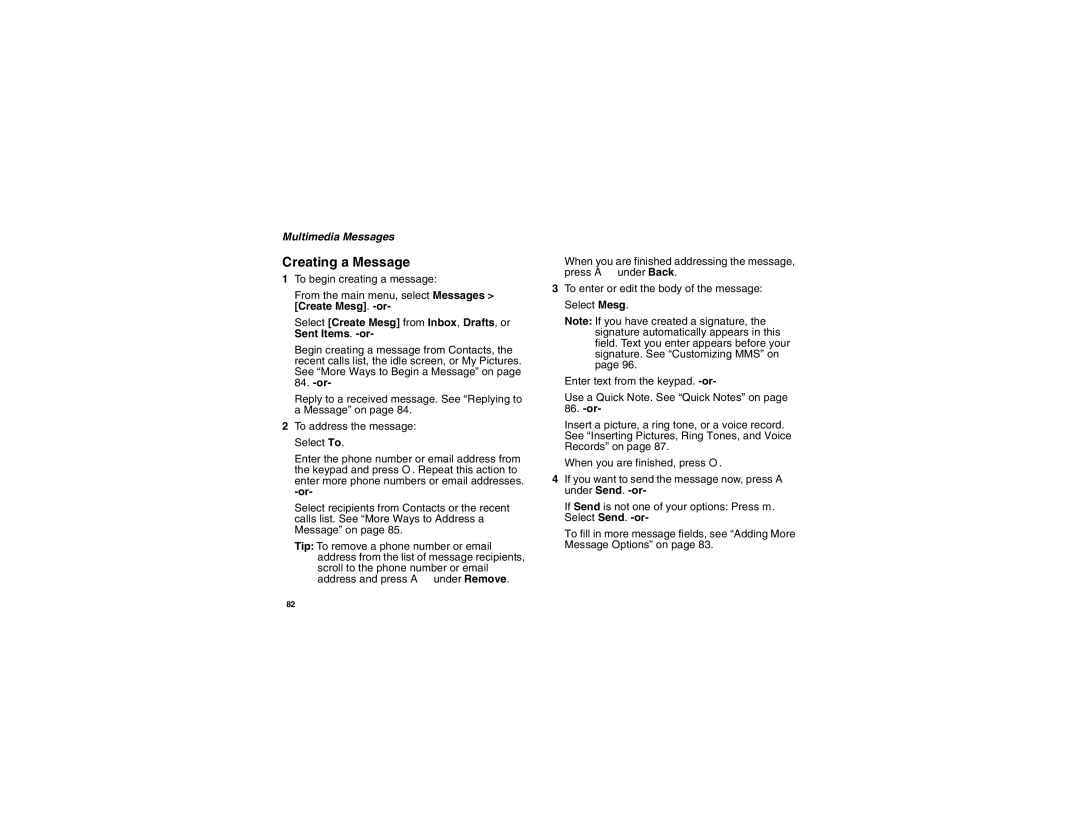@NNTN6131A@
Page
Contents
Using Numeric Mode
Deleting Entries
International Numbers
Putting a Call on Hold
Accessing Voice Mail from
Per-Call Blocking
Deleting Custom Ring Tones
Navigating the Inbox, Drafts, and Sent Items..80
100
102
105
109
116
122
124
133
152
154
155
156
Vii
Page
Getting Started
Getting Started
Removing the Battery Door
Locating Your SIM Card
Battery
Battery
Inserting the Battery
Removing the Battery
Battery Use and Maintenance
Battery Charger
Charging Times
Enabling Security
Activating Service
Powering On and Off
Nextel Worldwide Service
Phone Programming
Finding Your Phone Number and Direct Connect Number
Nextel Voice Mail
Customizing Features
Phone Basics
Quick Access to Main Menu Items
OK Key
Menu Key
Main Menu
Call Timers
Downloads
My Info
VoiceRecord
Status Icons
SIM Card Security
SIM Card Security
Turning the PIN Requirement On and Off
Entering the PIN
Changing the PIN
Unblocking the PIN
Changed SIM PIN displays
Inserting and Removing Your SIM Card
Inserting Your SIM Card
Removing Your SIM Card
Locking the Keypad
Carefully slide your SIM card into your phone
Antenna
Accessories
Antenna
Calls
Nextel Voice Mail
Text Messaging
Nextel Customer Care
Nextel Customer Care
Understanding Status Messages
Direct Connect Calls
Making Calls
Phone Calls
Dialing Direct Connect Numbers
Calls
Group Connect
Creating Groups in Contacts
Adding Group Members
Making Group Calls
Making Calls
Receiving Group Calls
Starting a Group Call with a Direct Connect Number
Removing Members or Groups
Group ConnectSM Calls
Group Call Details
Storing Groups
Group Call Information
Sending Groups Using Nextel Direct SendSM
Using Predefined Talkgroups
Talkgroup Calls
Joining a Talkgroup
Setting Up More Talkgroups
Making Talkgroup Calls
Receiving Talkgroup Calls
Turning off Talkgroup Calls
Receiving Calls
Choosing a Number to Call
Phone Calls
Direct Connect Calls
Using a Voice Name
Using Speed Dial and Turbo Dial
Speed Dial
Turbo Dial
Using Speakerphone
Using Mute
Missed Phone Calls
Making Emergency Phone Calls
Making Calls
Recent Calls
Calls and Call Alerts
My Info From Other Phones
Recent calls list stores up to 20 items
Recent Calls
Contact Information From Other Phones
Viewing the Recent Calls List
Storing Items to Contacts
Deleting Items
Making Calls From the Recent Calls List
Storing Items to Contacts
Recent Calls
Using the Call Alert Queue
Call Alerts
Sending Call Alerts
Receiving Call Alerts
Viewing Call Alerts
Viewing Date and Time
Responding to Call Alerts in the Queue
Deleting Call Alerts
Using Direct TalkSM
Direct TalkSM
Off-Network Walkie-Talkie
Off-Network Walkie-Talkie
Channels and Codes
Exiting Direct TalkSM
Talk Range
Direct TalkSM
Making and Receiving Calls in Direct TalkSM Mode
Private Direct TalkSM Calls
Receive All
Private Direct TalkSM Calls
Private Only
Making a Private Direct TalkSM Call
Receiving a Private Direct TalkSM Call
Ending a Private Direct TalkSM Call
Making Emergency Cellular Calls in Direct TalkSM Mode
Setup Options
Using Direct Launch
Making Emergency 911 Cellular Calls in Direct TalkSM Mode
Using State Tone
Using Alpha Mode
Using Word Mode
Entering Text
Entering a Word
Special Function Keys
Adding Words to the Database
Choosing a Language
Spaces
Using Numeric Mode
Using Symbols Mode
Using Numeric Mode
Punctuation
Contacts
Viewing Contacts
Viewing Contacts
Searching for a Name
Creating Entries
Making Calls from Contacts
Showing Only Direct Connect, Groups, and Talkgroups
Contacts
Creating Entries
When you are finished, press a under Back
Storing Numbers Faster
Editing Entries
Assigning Options
Deleting Entries
Checking Capacity
Creating Pauses and Waits
Delete an Entry
International Numbers
Memo
Select Store to Cntcs
Call Forwarding
Forwarding All Calls
Turning Off Call Forwarding
Turning Off Call Forwarding
Forwarding Missed Calls
Viewing Call Forwarding Settings
Call Forwarding
Advanced Calling Features
Switching Between Calls
Select In Call Setup Call Waiting
Call Waiting
Putting a Call on Hold
Calling 2 People
Putting a Call on Hold, Making a Second Call
Merging 2 Calls into a 3-Way Call
Setting One Touch Direct Connect
Creating Pauses and Waits While Dialing
Making International Calls
Creating Pauses and Waits While Dialing
Call Timers
Options One Touch DC Assigned Number
Packet data used for small file transfers such as email
Using Your Phone as a Modem
Using Your Phone as a Modem
Turning On the TTY Feature
Choosing a Mode
Making TTY Calls
Calls TTY Use TTY. This field must say On
Telecommunications Relay Service
Special Dialing Codes
Changing the TTY Baud Rate
Non-Emergency Numbers
Advanced Calling Features
Nextel Phone Services
Alternate Line Service
Caller ID
Per-Call Blocking
Nextel Directory Assistance
Nextel Phone Services
Call Restrictions
Setting Your Phone to Vibrate
Ring Tones
Ring and Vibrate
Assigning Ring Tones to Contacts
Viewing Ring Tone Assignments
Ring Tones
Downloading More Ring Tones
Managing Memory
Deleting Custom Ring Tones
Select Memory Usage
Accessing the Message Center
Message Center
Message Center Options
From the main menu, select Messages
Message Notifications
Setting Notification Options
Receiving Messages
Retrieving Messages
Receiving Messages
Accessing Voice Mail from the Message Center
Voice Mail Messages
Receiving a Message
Sending Unanswered Calls to Voice Mail
Playing Messages
Setting Up Your Voice Mail Box
Nextel Voice Mail
Recording Your Name
Changing Your Password
Changing Your Password
Advanced Voice Mail Features
Recording Your Active Greeting
Multiple Greetings
Nextel Voice Mail
Advanced Voice Mail Features
Automatic Playback
Greetings Schedule
Changing the Playback Order of Messages
Press # to send Press ** to return to the main menu
Delivery Options
Recording, Forwarding, and Replying to Messages
Working With Group Lists
To set a special delivery option
Message Forwarding
Nextel Voice Mail Tree
Nextel Voice Mail Tree
Creating and Sending Messages
Multimedia Messages
Navigating the Inbox, Drafts, and Sent Items
Sending or Canceling
Entering Text
Message Size
Creating and Sending Messages
Select Create Mesg from Inbox, Drafts, or Sent Items. -or
Creating a Message
Multimedia Messages
Select Valid Until
Adding More Message Options
Select Report On Delivery
Replying to a Message
More Ways to Begin a Message
More Ways to Address a Message
From Contacts
From the Recent Calls List
From the Idle Screen
Quick Notes
Select Recent Calls
Inserting Pictures, Ring Tones, and Voice Records
Pictures
While you are filling in the Mesg field, press m
Select Insert Picture
Attaching Pictures, Ring Tones, and Voice Records
Voice Records
Select Insert VoiceRec
Removing an Inserted Item
Attaching New Voice Records
Drafts
Sent Items
Opening Attachments
Navigating a Message
Embedded Objects and Attachments
Viewing Received Messages from the Message Center
Actions for Received Messages
Inbox Icons
Viewing Received Messages from the Message Center
Replying
Forwarding
Locking and Unlocking
Calling a Number in a Message
Storing Message Information To Contacts
Going to a Website
Saving an Embedded Picture, Ring Tone, or Voice Record
Actions for Received Messages
Customizing MMS
Deleting an Embedded Picture, Ring Tone, or Voice Record
Saving Attachments
Deleting Attachments
Customizing MMS
Setting the Clean-up Option
New Quick Notes and Reply Phrases
Clean-up Options
For the Inbox
For Sent Items
Choosing to Delete Messages Later
Select Setup Memory Size
Deleting All Messages
Managing Memory
Select Inbox, Draft, or Sent Items
Calling and Storing Numbers
SMS Messages
Reading From the Message Center
Calling and Storing Numbers
Number
Wireless Data Services
Wireless Data Services
Navigation Keys
Accessing Wireless Data Services From Your Phone
Accessing Wireless Data Services From Your Phone
Wireless Data Services
Guides and Demos
Taking Pictures
Setting Picture Options
Camera
Camera
Menu key
Right option key Back to previous state Picture Quality
Picture Size
Setting as Wallpaper
More Actions for Captured Pictures
Customizing the Camera
Sending in an MMS Message
Select Camera Setup
My Pictures
Viewing Pictures
Sending Pictures
Getting File Information
Editing My Info
My Info
Viewing My Info
Setting Sending Options
Setting Sending Options
Information Sent
Automatic Sending
Using Nextel Direct SendSM
Sending My Info and Contact Information
Sending My Info
Sending Contact Information
Receiving My Info or Contact Information
Sending My Info and Contact Information
Voice Records
Creating Voice Records
Playing Voice Records
Labeling Voice Records
Deleting Voice Records
Deleting Voice Records
Locking Voice Records
Installing Applications
Java Applications
Running Applications
Suspending Applications
Resuming Applications
Ending Applications
Downloading Applications
Deleting Applications
Select Deinstall
Shortcuts on the Main Menu
Java Applications
Personalize Menu Options Add/Remove Apps. -or
Java Applications and GPS Enabled
Setting Privacy for All Java Applications
To remove a shortcut From the main menu, select Settings
Java Applications and GPS Enabled
Select Permissions
Setting Privacy for Each Java Application
Granting or Denying Permission
121
Digital Rights Management DRM
Managing Items
Viewing License Information
Renewing DRM Licenses
Deleting Items
Managing Items
GPS Enabled
Important Things to Keep in Mind
Making an Emergency Call
Never rely solely on one device for navigation
Remember that the accuracy of the location
Making an Emergency Call
GPS Enabled
Viewing Your Approximate Location
Enhancing GPS Performance
Enhancing GPS Performance
128
Updating Satellite Almanac Data
Setting Privacy Options
Updating Satellite Almanac Data
Using GPS with Map Software
Setting the GPS PIN Security Feature
Getting Started
Using GPS with Map Software
Software Compatibility
Set Nmea OUT to On
Set Nmea OUT to Off
Datebook
Viewing Datebook
Creating Events
Navigating Datebook
Datebook
Select Go To Today
Select Start Enter the start time you want. -or
Creating Events
Select Ring Tone
Editing Events
Assigning More Options
Deleting Events
Receiving Reminders
For Events with Java Applications
Deleting Events
Making Calls From Datebook and Datebook Reminders
Making Calls from Datebook
Making Calls from Datebook Reminders
To make a call or send a call alert
Customizing Datebook Setup
Customizing Datebook Setup
Setting the Volume
Customizing Your Phone
Changing the Look of Your Phone
Wallpaper
Setting Text Size
Setting Contrast
Setting the Menu View
Changing the Look of Your Phone
Using Settings
Setting the Backlight
Display/Info Features
Airplane Mode-Temporarily Turning Off Calls
Using Settings
Phone Calls Features
DC/GC Options Features
Personalize menu makes main menu items easier to access
Personalize Features
Volume Features
Security Features
Advanced Features
146
Switching Profiles
How Changing Settings Affects Profiles
Volume sets all options described in Volume Features on
Profiles
Select Setup Temp Profile
Temporary Profiles
Storing a Temporary Profile
Profiles
Creating Profiles
Editing Profiles
Deleting Profiles
Creating Profiles
Setting Call Filtering
Setting Call Filtering
Creating a Shortcut
Using a Shortcut
Shortcuts
Editing a Shortcut
Editing a Shortcut
Deleting Shortcuts
Using a Headset
Using a Remote PTT Button
Attaching a Headset
Lift the audio jack cover
Nextel Worldwide Customer Care
Nextel Customer Care
Domestic Customer Care
Nextel Terms and Conditions of Service
Activates Service through the Equipment
Nextel Terms and Conditions of Service
159
160
161
162
163
164
165
166
167
168
169
170
171
172
173
174
175
176
177
Portable Radio Product Operation and EME Exposure
Safety and General Information
RF Operational Characteristics
Phone or Two-way radio mode one inch 2.5 cm
Phone Operation
Two-way radio operation
Lips. Body-worn operation
Safety and General Information
Electromagnetic Interference/Compatibility
Medical Devices
Operational Warnings
Cleaning and Drying Considerations
Operational Cautions
Blasting Caps and Areas
Batteries
Accessory Safety Information
Battery on page 3. Other types
Charge only the rechargeable
Injury and damage
Accessory Safety Information
What Does this Warranty Cover?
Accessories as One 1 year from Defined above
Products as defined One 1 year from Above
First consumer
What is not covered? Exclusions
Motorola Limited Warranty
TTY-877-483-2840
189
Patent and Trademark Information
Way calling
Index
Numerics
Index
Inbox 80, 93 icons
Renewing license 122 viewing license information
122 Email 45, 47
See also voice mail, MMS messages, SMS messages
195
181
Voice mail
Mode Locking Memory TTY devices Playing Turbo Dial
Volume, setting 140