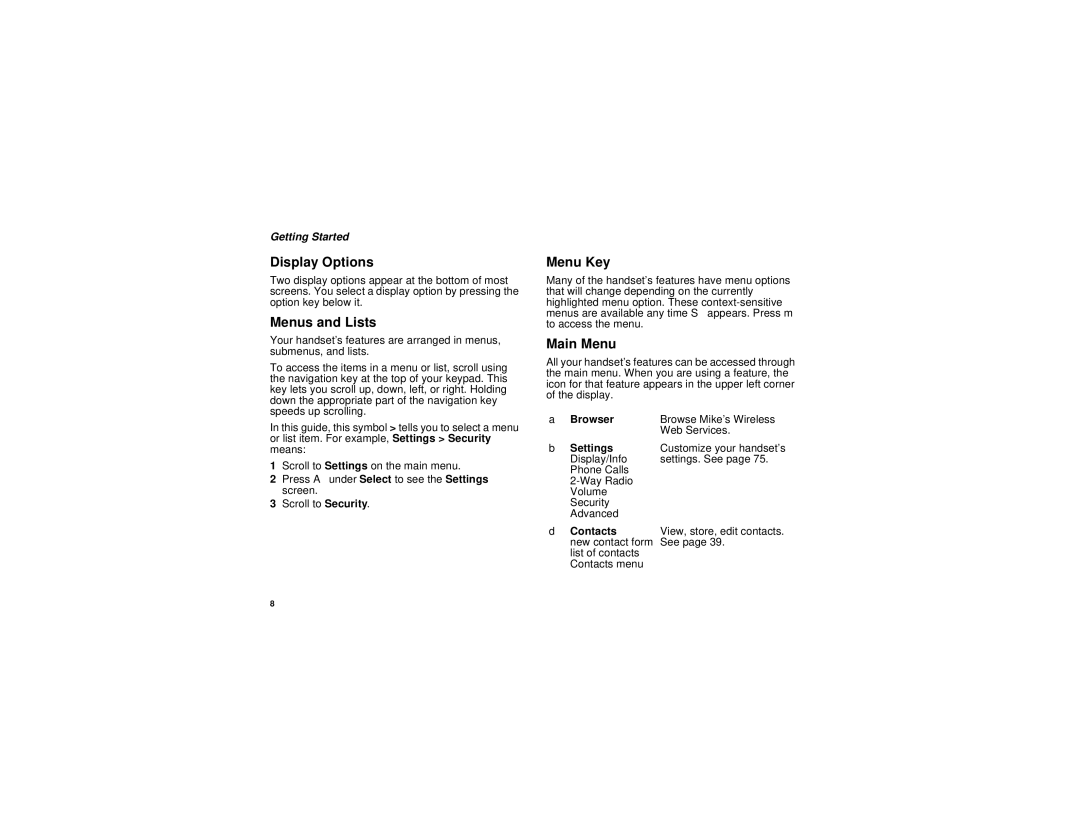Getting Started
Display Options
Two display options appear at the bottom of most screens. You select a display option by pressing the option key below it.
Menus and Lists
Your handset’s features are arranged in menus, submenus, and lists.
To access the items in a menu or list, scroll using the navigation key at the top of your keypad. This key lets you scroll up, down, left, or right. Holding down the appropriate part of the navigation key speeds up scrolling.
In this guide, this symbol > tells you to select a menu or list item. For example, Settings > Security means:
1Scroll to Settings on the main menu.
2Press A under Select to see the Settings screen.
3Scroll to Security.
Menu Key
Many of the handset’s features have menu options that will change depending on the currently highlighted menu option. These
Main Menu
All your handset’s features can be accessed through the main menu. When you are using a feature, the icon for that feature appears in the upper left corner of the display.
a Browser | Browse Mike’s Wireless |
| Web Services. |
b Settings | Customize your handset’s |
Display/Info | settings. See page 75. |
Phone Calls |
|
| |
Volume |
|
Security |
|
Advanced |
|
d Contacts | View, store, edit contacts. |
new contact form | See page 39. |
list of contacts |
|
Contacts menu |
|
8