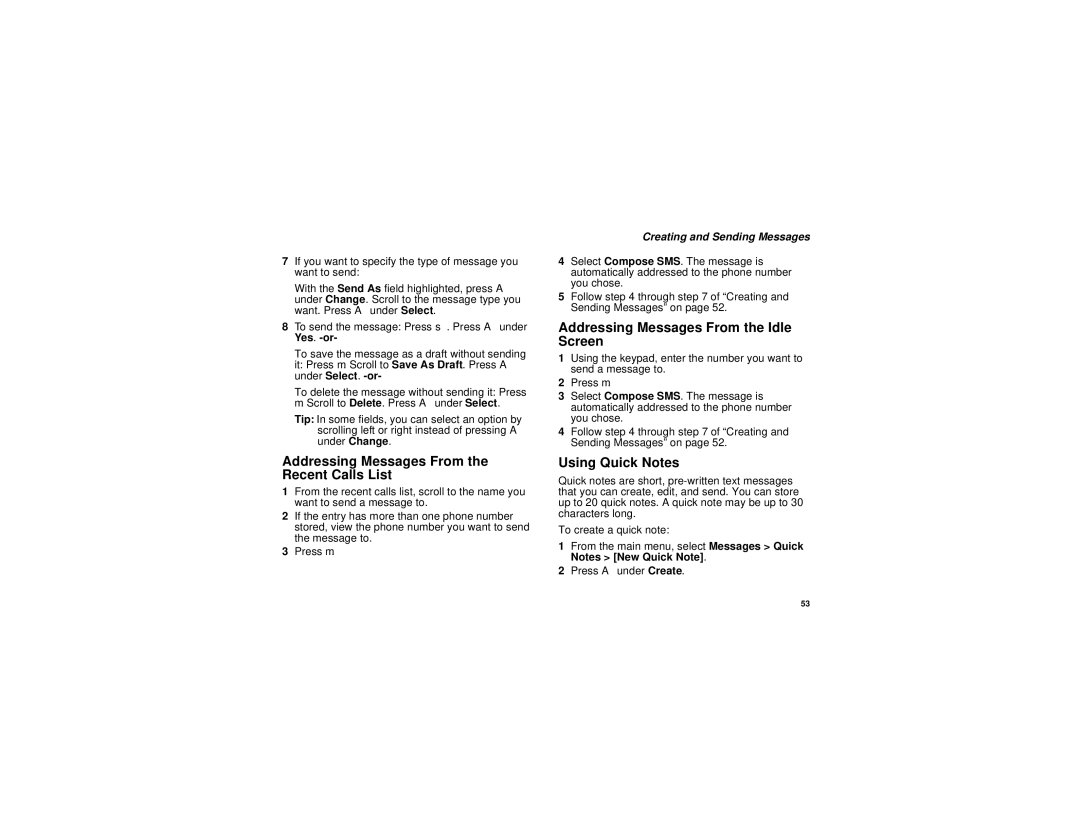7If you want to specify the type of message you want to send:
With the Send As field highlighted, press A
under Change. Scroll to the message type you want. Press A under Select.
8To send the message: Press s. Press A under Yes.
To save the message as a draft without sending it: Press m. Scroll to Save As Draft. Press A under Select.
To delete the message without sending it: Press m. Scroll to Delete. Press A under Select.
Tip: In some fields, you can select an option by scrolling left or right instead of pressing A under Change.
Addressing Messages From the Recent Calls List
1From the recent calls list, scroll to the name you want to send a message to.
2If the entry has more than one phone number stored, view the phone number you want to send the message to.
3Press m.
Creating and Sending Messages
4Select Compose SMS. The message is automatically addressed to the phone number you chose.
5Follow step 4 through step 7 of “Creating and Sending Messages” on page 52.
Addressing Messages From the Idle Screen
1Using the keypad, enter the number you want to send a message to.
2Press m.
3Select Compose SMS. The message is automatically addressed to the phone number you chose.
4Follow step 4 through step 7 of “Creating and Sending Messages” on page 52.
Using Quick Notes
Quick notes are short,
To create a quick note:
1From the main menu, select Messages > Quick Notes > [New Quick Note].
2Press A under Create.
53