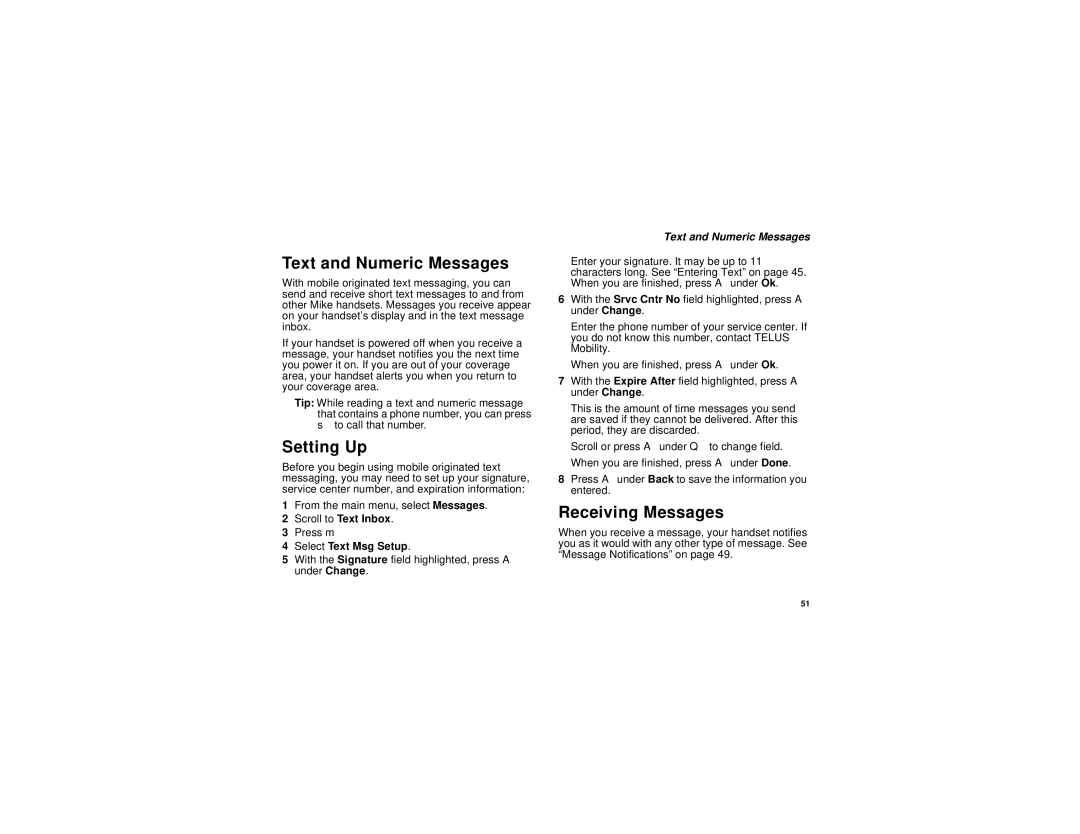Text and Numeric Messages
With mobile originated text messaging, you can send and receive short text messages to and from other Mike handsets. Messages you receive appear on your handset’s display and in the text message inbox.
If your handset is powered off when you receive a message, your handset notifies you the next time you power it on. If you are out of your coverage area, your handset alerts you when you return to your coverage area.
Tip: While reading a text and numeric message that contains a phone number, you can press s to call that number.
Setting Up
Before you begin using mobile originated text messaging, you may need to set up your signature, service center number, and expiration information:
1From the main menu, select Messages.
2Scroll to Text Inbox.
3Press m.
4Select Text Msg Setup.
5With the Signature field highlighted, press A under Change.
Text and Numeric Messages
Enter your signature. It may be up to 11 characters long. See “Entering Text” on page 45. When you are finished, press A under Ok.
6With the Srvc Cntr No field highlighted, press A under Change.
Enter the phone number of your service center. If you do not know this number, contact TELUS Mobility.
When you are finished, press A under Ok.
7With the Expire After field highlighted, press A under Change.
This is the amount of time messages you send are saved if they cannot be delivered. After this period, they are discarded.
Scroll or press A under Q to change field. When you are finished, press A under Done.
8Press A under Back to save the information you entered.
Receiving Messages
When you receive a message, your handset notifies you as it would with any other type of message. See “Message Notifications” on page 49.
51