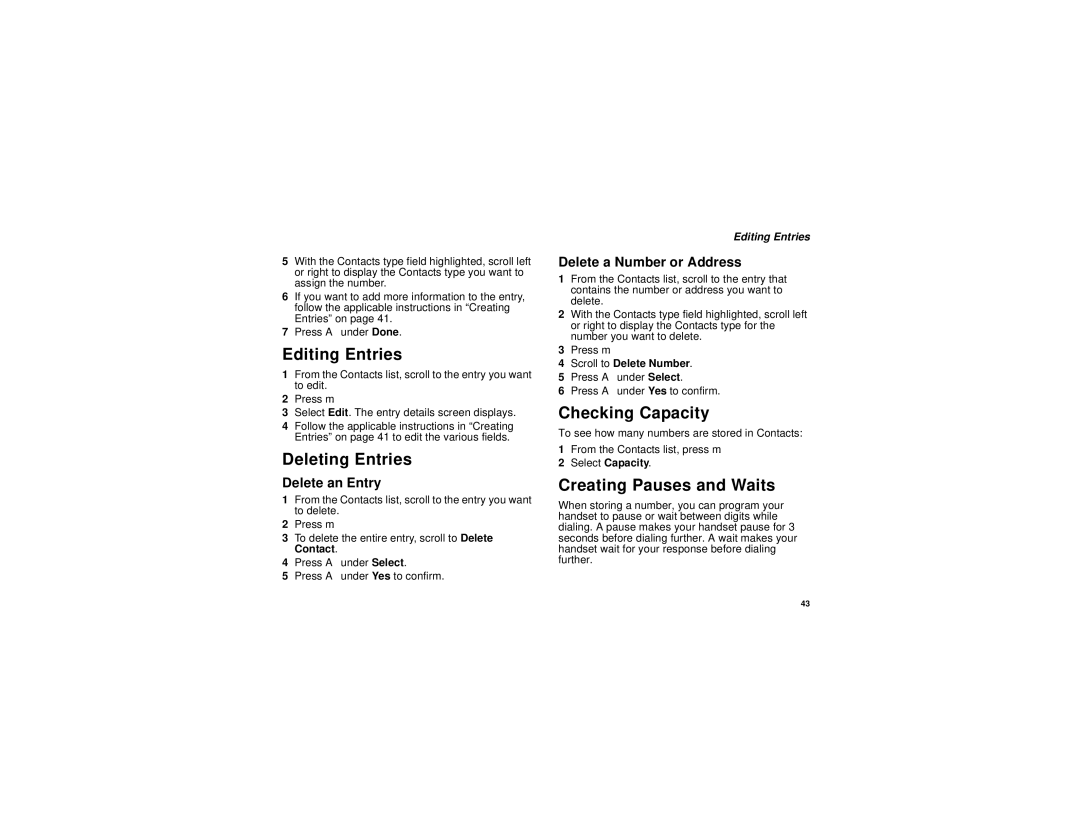5With the Contacts type field highlighted, scroll left or right to display the Contacts type you want to assign the number.
6If you want to add more information to the entry, follow the applicable instructions in “Creating Entries” on page 41.
7Press A under Done.
Editing Entries
1From the Contacts list, scroll to the entry you want to edit.
2Press m.
3Select Edit. The entry details screen displays.
4Follow the applicable instructions in “Creating Entries” on page 41 to edit the various fields.
Deleting Entries
Delete an Entry
1From the Contacts list, scroll to the entry you want to delete.
2Press m.
3To delete the entire entry, scroll to Delete Contact.
4Press A under Select.
5Press A under Yes to confirm.
Editing Entries
Delete a Number or Address
1From the Contacts list, scroll to the entry that contains the number or address you want to delete.
2With the Contacts type field highlighted, scroll left or right to display the Contacts type for the number you want to delete.
3Press m.
4Scroll to Delete Number.
5Press A under Select.
6Press A under Yes to confirm.
Checking Capacity
To see how many numbers are stored in Contacts:
1From the Contacts list, press m.
2Select Capacity.
Creating Pauses and Waits
When storing a number, you can program your handset to pause or wait between digits while dialing. A pause makes your handset pause for 3 seconds before dialing further. A wait makes your handset wait for your response before dialing further.
43