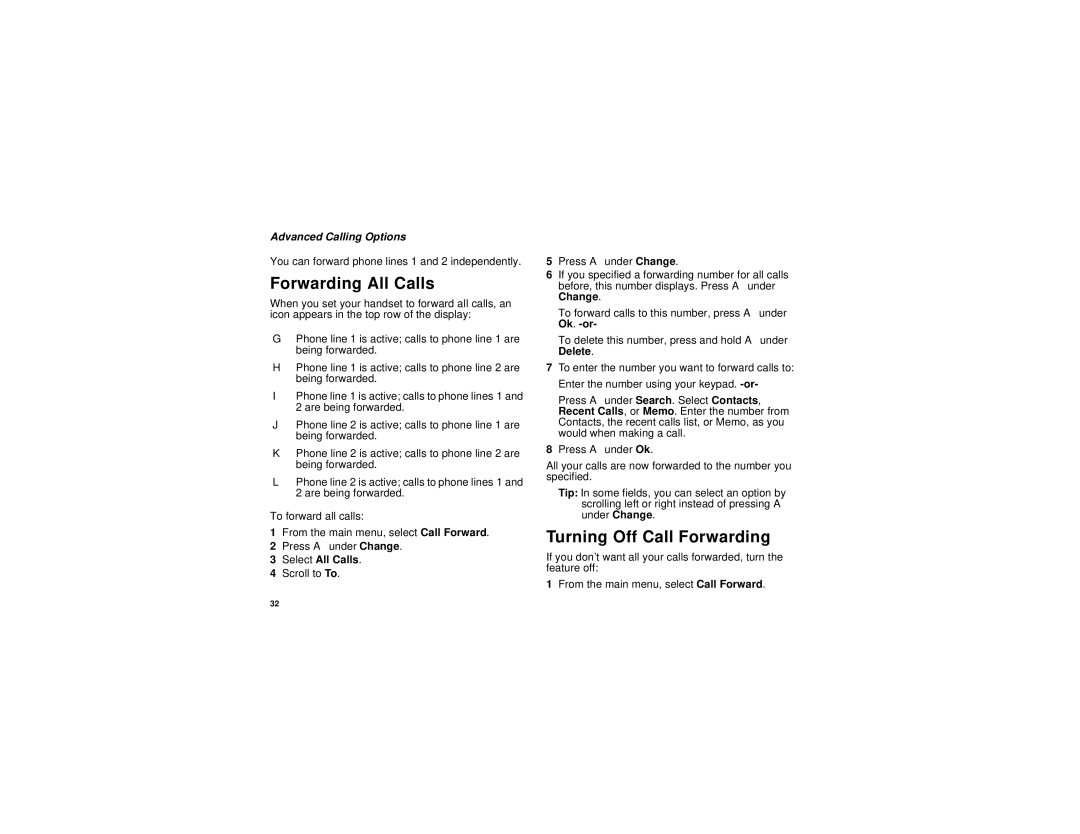Advanced Calling Options
You can forward phone lines 1 and 2 independently.
Forwarding All Calls
When you set your handset to forward all calls, an icon appears in the top row of the display:
G Phone line 1 is active; calls to phone line 1 are being forwarded.
HPhone line 1 is active; calls to phone line 2 are being forwarded.
IPhone line 1 is active; calls to phone lines 1 and 2 are being forwarded.
JPhone line 2 is active; calls to phone line 1 are being forwarded.
KPhone line 2 is active; calls to phone line 2 are being forwarded.
LPhone line 2 is active; calls to phone lines 1 and 2 are being forwarded.
To forward all calls:
1From the main menu, select Call Forward.
2Press A under Change.
3Select All Calls.
4Scroll to To.
5Press A under Change.
6If you specified a forwarding number for all calls before, this number displays. Press A under Change.
To forward calls to this number, press A under Ok.
To delete this number, press and hold A under Delete.
7To enter the number you want to forward calls to:
Enter the number using your keypad.
Press A under Search. Select Contacts, Recent Calls, or Memo. Enter the number from Contacts, the recent calls list, or Memo, as you would when making a call.
8Press A under Ok.
All your calls are now forwarded to the number you specified.
Tip: In some fields, you can select an option by scrolling left or right instead of pressing A under Change.
Turning Off Call Forwarding
If you don’t want all your calls forwarded, turn the feature off:
1From the main menu, select Call Forward.
32