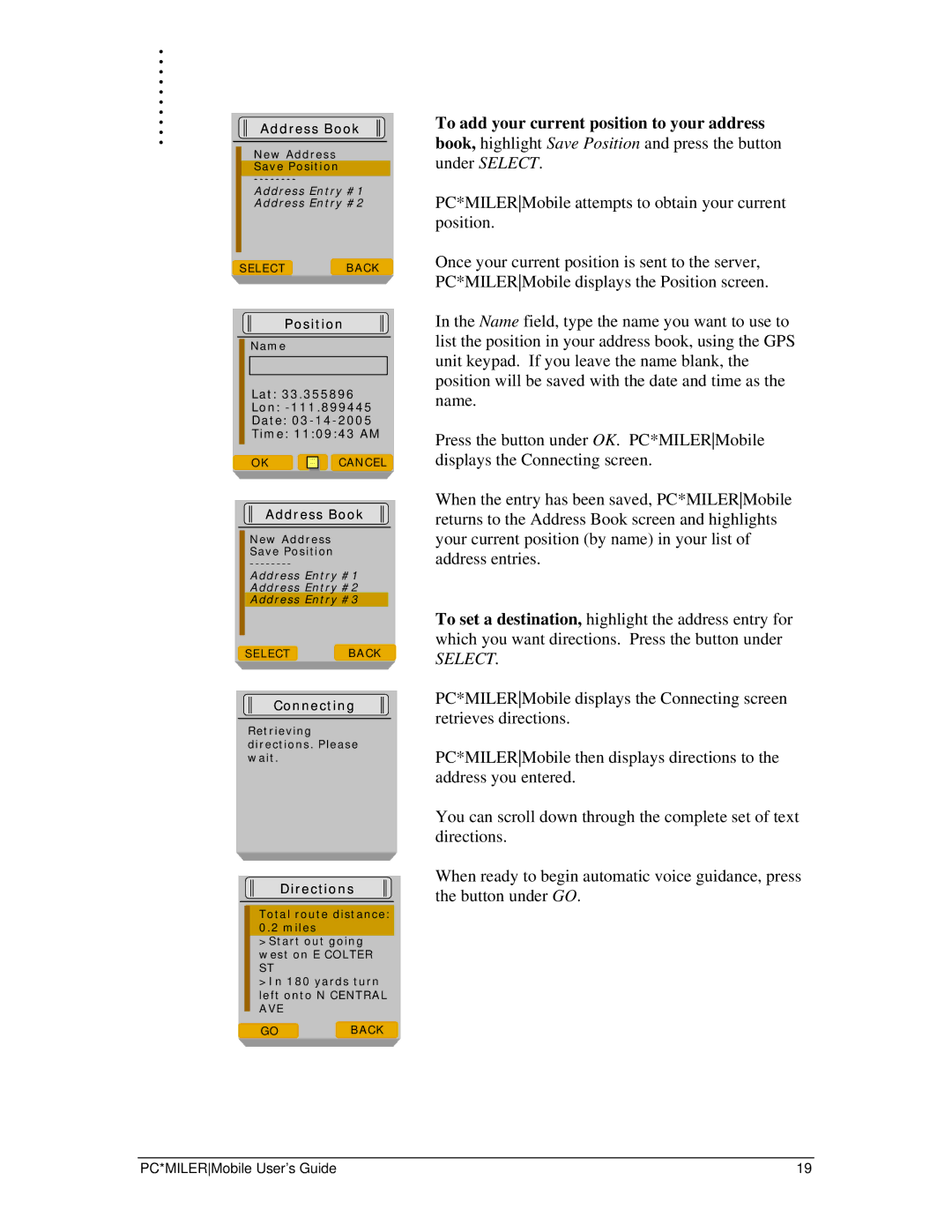. |
|
|
. |
|
|
. |
|
|
. |
|
|
. |
|
|
. |
|
|
. |
|
|
. |
|
|
. | Address Book | |
. | ||
| New Address |
|
| Save Position |
|
|
| |
| Address Entry #1 | |
| Address Entry #2 | |
| SELECT | BACK |
Position
Name
Lat: 33.355896
Lon:
Date:
Time: 11:09:43 AM
OK | … | CANCEL |
… |
Address Book
New Address Save Position
Address Entry #1
Address Entry #2
Address Entry #3
SELECT BACK
Connecting
Retrieving directions. Please wait.
Directions
Total route distance:
0.2miles >Start out going west on E COLTER ST
>In 180 yards turn left onto N CENTRAL AVE
GO BACK
To add your current position to your address book, highlight Save Position and press the button under SELECT.
PC*MILERMobile attempts to obtain your current position.
Once your current position is sent to the server, PC*MILERMobile displays the Position screen.
In the Name field, type the name you want to use to list the position in your address book, using the GPS unit keypad. If you leave the name blank, the position will be saved with the date and time as the name.
Press the button under OK. PC*MILERMobile displays the Connecting screen.
When the entry has been saved, PC*MILERMobile returns to the Address Book screen and highlights your current position (by name) in your list of address entries.
To set a destination, highlight the address entry for which you want directions. Press the button under
SELECT.
PC*MILERMobile displays the Connecting screen retrieves directions.
PC*MILERMobile then displays directions to the address you entered.
You can scroll down through the complete set of text directions.
When ready to begin automatic voice guidance, press the button under GO.
PC*MILERMobile User’s Guide | 19 |