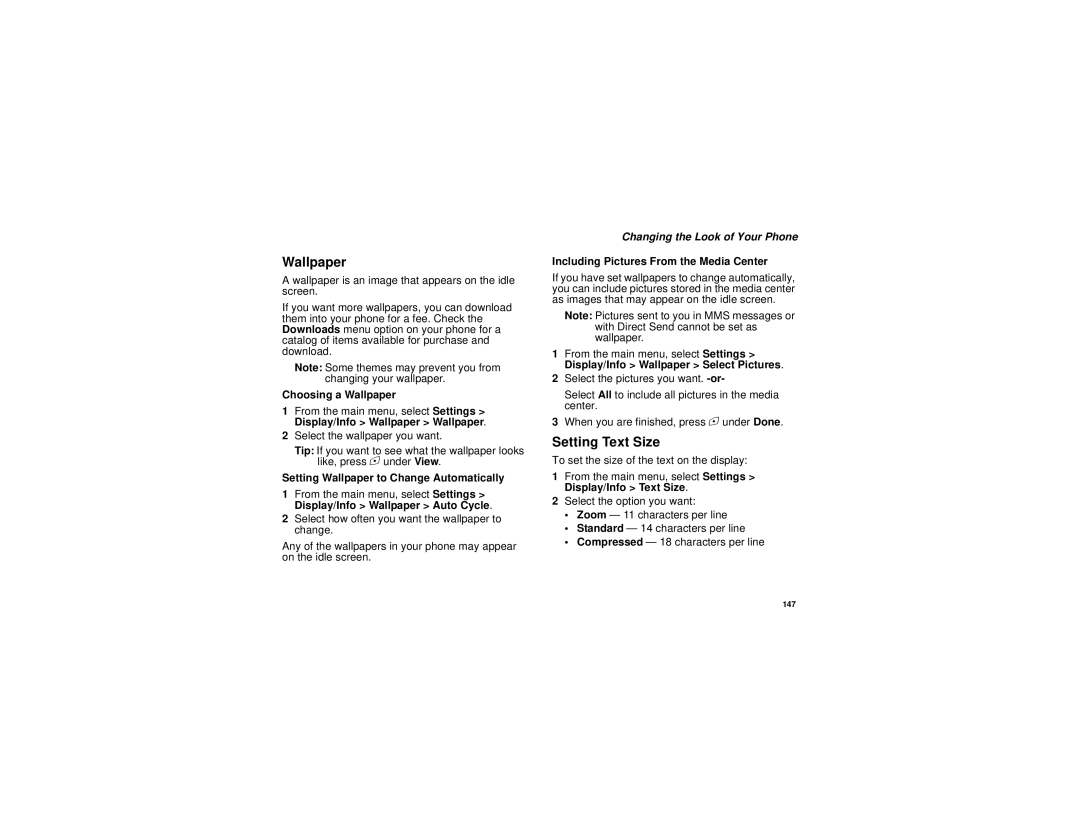@NNTN5959A@
Page
Contents
Memo Call Forwarding
Nextel Phone Services
106
100
111
113
130
124
139
146
161
159
163
165
Vii
Declaration of Conformity
Getting Started
Getting Started
Removing the Battery Door
Inserting the Battery
Battery
Locating Your SIM Card
Locating Your SIM Card
Battery Charger
Charging the Battery
Charging Times
Charger Attached or Device Attached appears
Battery Use and Maintenance
Removing the Battery
Sleep Mode
Battery
Activating Service
Powering On and Off
Enabling Security
Phone Programming
Nextel Worldwide Service
Finding Your Phone Number and Walkie-Talkie Number
Nextel Voicemail
Phone Basics
Customizing Features
Display
Text Area
Quick Access to Main Menu Items
Display Options
Menus and Lists
Main Menu
Status Icons
QRM
Turning the PIN Requirement On and Off
SIM Card Security
Entering the PIN
SIM Card Security
Unblocking the PIN
Changing the PIN
Select Unblock PIN
Inserting Your SIM Card
Inserting and Removing Your SIM Card
Removing Your SIM Card
Locking the Keypad
Antenna
Accessories
Antenna
Bringing Your Phone Number From Another Carrier
Wireless Local Number Portability
Nextel Voicemail
Text Messaging
Nextel Customer Service
Nextel Customer Service
Understanding Status Messages
Calls
Phone Calls
Making Calls
Nextel Walkie-Talkie
Dialing Walkie-Talkie Numbers
Nextel Group Walkie-Talkie
Nextel Walkie-Talkie
Adding Group Members
Creating Groups in Contacts
Making Group Walkie-Talkie Calls
Making Calls
Removing Members or Groups
Receiving Group Walkie-Talkie Calls
Select Call New Group
Select Remove Member
Group Walkie-Talkie Call Information
Storing Groups
Group Walkie-Talkie Call Details
Using Predefined Talkgroups
Sending Groups Using Nextel Direct SendSM
Talkgroup Calls
Select Send via PTT
Joining a Talkgroup
Setting Up More Talkgroups
Making Talkgroup Calls
Receiving Talkgroup Calls
Receiving Calls
Turning Off Talkgroup Calls
Phone Calls
Choosing a Number to Call
Using a Voice Name
Using Speed Dial and Turbo Dial
Using Speakerphone
Missed Phone Calls
Redialing the Last Number
Making Emergency Phone Calls
Using Mute
Making Emergency Phone Calls
Call Alerts
Using the Call Alert Queue
Sending Call Alerts
Receiving Call Alerts
Viewing Date and Time
Viewing Call Alerts
Responding to Call Alerts in the Queue
Deleting Call Alerts
Calls and Call Alerts
Recent Calls
My Info From Other Phones
Viewing the Recent Calls List
Contact Information From Other Phones
Contact Information From Other Phones
Deleting Items
Storing Items to Contacts
Choosing Picture View or List View
Recent Calls
Select Delete All
Making Calls From the Recent Calls List
Making Calls From the Recent Calls List
Entering Text
Using Word Mode
Entering a Word
Special Function Keys
Using Symbols Mode
Using Numeric Mode
Entering Text
Contacts
Creating Entries
Accessing Contacts
Contacts
Creating Entries
Assigning a Ring Tone or Picture
Viewing Entries
Editing Entries
Assigning a Speed Dial Number or Voice Name
Viewing the Contacts List
Viewing More Details
Selecting an Entry
Viewing Entries
Viewing Details of a Number or Address
Searching for a Name
Deleting Entries
Showing Only Walkie-Talkie Numbers, Groups, and Talkgroups
Delete an Entry
Creating Pauses and Waits
Checking Capacity
Delete a Number or Address
Select Delete Number
Making Calls From Contacts
International Numbers
While Viewing the Contacts List
Making Calls From Contacts
After Selecting an Entry
Select Store to Contacts
Memo
Forwarding All Calls
Call Forwarding
Turning Off Call Forwarding
Forwarding Missed Calls
Viewing Call Forwarding Settings
Call Forwarding
Switching Between Calls
Advanced Calling Features
Select In Call Setup Call Waiting
Call Waiting
Calling 2 People
Putting a Call on Hold
Putting a Call on Hold, Making a Second Call
Merging 2 Calls Into a 3-Way Call
Making International Calls
Creating Pauses and Waits While Dialing
One Touch Walkie-Talkie
Creating Pauses and Waits While Dialing
Setting One Touch Walkie-Talkie
Call Timers
Turning Off One Touch Walkie-Talkie
Connecting With a Data Cable
Using Your Phone as a Modem
Using Your Phone as a Modem
Connecting With Bluetooth
Features for the Hearing Impaired
About Data Transfer Modes
Making TTY Calls
Choosing a Mode
Turning On the TTY Feature
Select In Call Setup TTY Type
Changing the TTY Baud Rate
Special Dialing Codes
Telecommunications Relay Service
Non-Emergency Numbers
Second Line Service
Nextel Phone Services
Caller ID
Per-Call Blocking
Call Restrictions
Nextel Phone Services
Sprint
Ring Tones
Setting Your Phone to Vibrate
Assigning Ring Tones to Contacts
Ring and Vibrate
Viewing Ring Tone Assignments
Ring Tones
Managing Memory
Downloading More Ring Tones
Deleting Custom Ring Tones
Downloading More Ring Tones
Message Center
Accessing the Message Center
Message Center Options
Receiving Messages
Setting Notification Options
Message Notifications
Receiving Messages
Retrieving Messages
Voicemail Messages
Accessing Voicemail From the Message Center
Receiving a Message
Sending Unanswered Calls to Voicemail
Nextel Voicemail
Setting Up Your Voicemail Box
Playing Messages
Changing Your Password
Changing Your Password
Recording Your Name
Recording Your Active Greeting
Advanced Voicemail Features
Multiple Greetings
Nextel Voicemail
Automatic Playback and Playback Order
Advanced Voicemail Features
Recording, Forwarding, and Replying to Messages
Delivery Options
Message Forwarding
Working With Group Lists
Navigating the Inbox, Drafts, and Sent Items
Multimedia Messages
Creating and Sending Messages
Entering Text
Sending or Canceling
Message Size
Multimedia Messages
Creating and Sending Messages
Creating a Message
Select Report On Delivery
Adding More Message Options
Select Valid Until
Replying to a Message
More Ways to Begin a Message
Using Auto Replies
From Contacts
From the Idle Screen
Select Recent Calls
More Ways to Address a Message
Inserting Items
Quick Notes
Select Insert Picture or Insert Audio
Attaching New Voice Records
Drafts
Sent Items
Embedded Objects and Attachments
Navigating a Message
Opening Attachments
Viewing a Slide Show
Inbox Icons
Viewing Received Messages From the Message Center
Viewing Received Messages From the Message Center
Replying
Actions for Received Messages
Forwarding
Locking and Unlocking
Actions for Received Messages
Storing Message Information to Contacts
Saving an Embedded Picture or Audio Recording
Going to a Website
Deleting an Embedded Picture or Audio Recording
Saving Attachments
Saving Slide Shows
Customizing MMS
Deleting Slide Shows
Customizing MMS
Creating
New Quick Notes and Reply Phrases
Select New Quicknote or New Reply. -or- Press a under New
Editing
Clean-up Options
Setting the Clean-up Option
For the Inbox
For Sent Items
Deleting All Messages
Select Setup Memory Size
Receiving a Message
SMS Messages
Reading From the Message Center
Calling and Storing Numbers
SMS Messages
Wireless Data Services
Wireless Data Services
Accessing Wireless Data Services From Your Phone
Select Web Sites, Downloads&Services, or Search
Wireless Data Services
Navigation Keys
Guides and Demos
Guides and Demos
Viewing the Media Center
Media Center
Choosing Thumbnail View or List View
Filtering by Media Type
Forward Locked Items
Accessing Items Listed
Sorting by Time or Name
Forward Locked Items
Viewing
Pictures
Sending in a Message
Assigning to Contacts
Audio Recordings
Setting as Wallpaper
Playing
Select Set As Wallpaper
Locking Items
Renaming Items
Deleting an Item
Select Assign As Ringer
Managing Memory
Deleting All Items
Sending a Picture
Using Nextel Direct SendSM
Sending a Picture During a Call
Starting a Call by Sending a Picture
Receiving a Picture
Accepting a Picture
Select Direct Send Picture
Using Nextel Direct SendSM
Setting Picture Capability
Sending My Info and Contact Information
Declining a Picture
Sending My Info and Contact Information
Sending Contact Information
Select View Contact
Receiving My Info or Contact Information
Viewing My Info
My Info
Editing My Info
Information Sent
Setting Sending Options
Automatic Sending
My Info
Understanding Bluetooth Access Settings
Bluetooth
Setting Your Phone for Bluetooth
Understanding Bluetooth Access Settings
Turning Bluetooth On or Off
Accessing Bluetooth
Setting Voice Dialing
Bluetooth
Sharing Your Phone’s Bluetooth Address
Making a Bluetooth Connection
Bluetooth Bonds
Making a Bluetooth Connection
Bluetooth PINs
Connecting to a Stored Device
Using Bluetooth During a Call
Setting Device Details
Disconnecting From a Device
Setting Device Details
Sending Contacts, Datebook Events and Pictures
Editing Device Access Settings
Editing Device Names
Deleting Devices
Receiving Items
Canceling Transfers
Sending Datebook Events
Sending Pictures
Viewing and Storing Received Items
Viewing Voice Records
Voice Records
Creating Voice Records
Labeling Voice Records
Playing Voice Records
Locking Voice Records
Phone in a Call
Deleting a Voice Record
Deleting Voice Records
Deleting All Voice Records
Deleting Voice Records
Java Applications
Installing Applications
Running Applications
Suspending Applications
Ending Applications
Resuming Applications
Downloading Applications
Deleting Applications
Shortcuts on the Main Menu
Select Deinstall
Java Applications
Personalize Menu Options Add/Remove Apps. -or
Setting Privacy for All Java Applications
Java Applications and GPS Enabled
Java Applications and GPS Enabled
Granting or Denying Permission
Setting Privacy for Each Java Application
Select Permissions
Important Things to Keep in Mind
GPS Enabled
Mind
Important Things to Keep in Mind
Making an Emergency Call
GPS Enabled
Viewing Your Approximate Location
Viewing Your Approximate Location
Enhancing GPS Performance
Updating Satellite Almanac Data
Updating Satellite Almanac Data
Setting the GPS PIN Security Feature
Setting Privacy Options
Using GPS With Map Software
Using GPS With Map Software
Software Compatibility
Set Nmea OUT to On
Getting Started
Set Nmea OUT to Off
Viewing Datebook
Datebook
Navigating Datebook
Creating Events
Datebook
Select Go To Today
Creating Events
Deleting Events
Editing Events
Assigning More Options
Select Ring Tone
Making Calls From Datebook and Datebook Reminders
Receiving Reminders
For Events With Java Applications
Making Calls From Datebook
Making Calls From Datebook Reminders
Customizing Datebook Setup
Customizing Datebook Setup
Customizing Your Phone
Setting the Volume
Changing the Look of Your Phone
Themes
Wallpaper
Setting Text Size
Changing the Look of Your Phone
Setting the Menu View
Setting Contrast
Setting the Backlight
Select Settings Display/Info Backlight Java Timer
Setting Sleep Mode
Using Settings
Display/Info Sleep Mode
Temporarily Turning Off Transmissions
Phone Calls Features
Display/Info Features
Personalize Features
DC/GC Options Features
Using Settings
One Touch DC See One Touch Walkie-Talkie on
Security Features
Volume Features
Advanced Features
Headset/Spkr sets the headset option. See Using a Headset on
How Changing Settings Affects Profiles
Switching Profiles
Profiles
Viewing Profiles
Temporary Profiles
Select Setup Temp Profile
Storing a Temporary Profile
Temporary Profiles
Editing Profiles
Creating Profiles
Deleting Profiles
Profiles
Setting Call Filtering
Setting Call Filtering
158
Shortcuts
Using a Shortcut
Creating a Shortcut
Deleting Shortcuts
Editing a Shortcut
Shortcuts
Using a Bluetooth Headset
Using a Headset
Using a Remote Walkie-Talkie Button
Attaching a Headset
Using a Headset
Domestic Customer Service
Nextel Customer Service
Nextel Worldwide Customer Service
Nextel National Network General Terms Conditions
Nextel National Network General Terms and Conditions
167
168
169
170
171
172
173
174
175
176
177
Release of Customer Information
179
180
181
182
183
184
Miscellaneous
186
RF Operational Characteristics
Safety and General Information
Portable Radio Product Operation and EME Exposure
Phone Operation
Safety and General Information
Two-Way Radio Operation
Body-Worn Operation
Portable Radio Product Operation and EME Exposure
Medical Devices
Electromagnetic Interference/Compatibility
Operational Warnings
Operational Cautions
Cleaning and Drying Considerations
Blasting Caps and Areas
For Phones With Music Players
Accessory Safety Information
Accessory Safety Information
194
Hearing Aid Compatibility
Caring for the Environment by Recycling
Disposal of Your Mobile Telephone and Accessories
Caring for the Environment by Recycling
Accessories as One 1 year from Defined above
What Does this Warranty Cover?
Products as defined One 1 year from Above
First consumer
What is not covered? Exclusions
Motorola Limited Warranty
TTY-877-483-2840
Patent and Software Provisions
Patent and Software Provisions
Motorola
What This Warranty Covers and For How Long
IV. What This Warranty Does Not Cover
III. How to Get Warranty Service
II. General Provisions
204
205
Numerics
Index
114
119
207
Email 42, 43, 58, 75, 89 Emergency calls 30 End key
Index
209
Packet data 58 Passwords 152 voicemail
190
Wireless data services