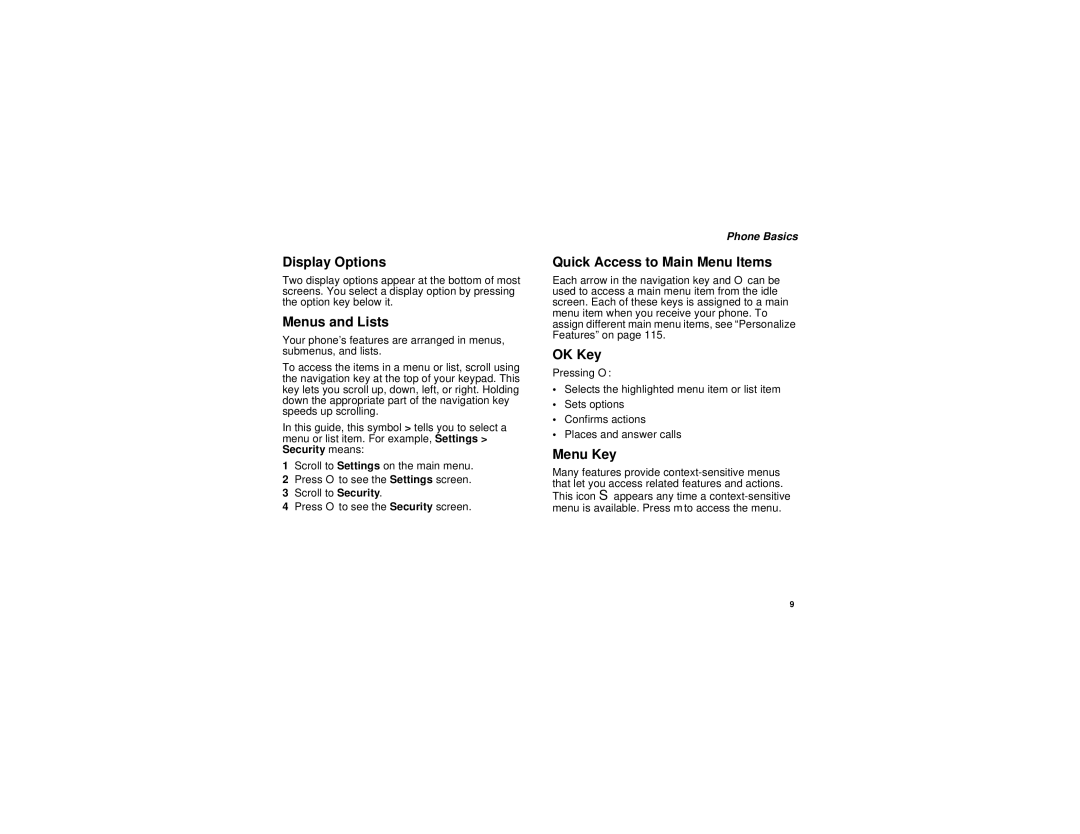Display Options
Two display options appear at the bottom of most screens. You select a display option by pressing the option key below it.
Menus and Lists
Your phone’s features are arranged in menus, submenus, and lists.
To access the items in a menu or list, scroll using the navigation key at the top of your keypad. This key lets you scroll up, down, left, or right. Holding down the appropriate part of the navigation key speeds up scrolling.
In this guide, this symbol > tells you to select a menu or list item. For example, Settings > Security means:
1Scroll to Settings on the main menu.
2Press O to see the Settings screen.
3Scroll to Security.
4Press O to see the Security screen.
Phone Basics
Quick Access to Main Menu Items
Each arrow in the navigation key and O can be used to access a main menu item from the idle screen. Each of these keys is assigned to a main menu item when you receive your phone. To assign different main menu items, see “Personalize Features” on page 115.
OK Key
Pressing O:
•Selects the highlighted menu item or list item
•Sets options
•Confirms actions
•Places and answer calls
Menu Key
Many features provide
This icon S appears any time a
9