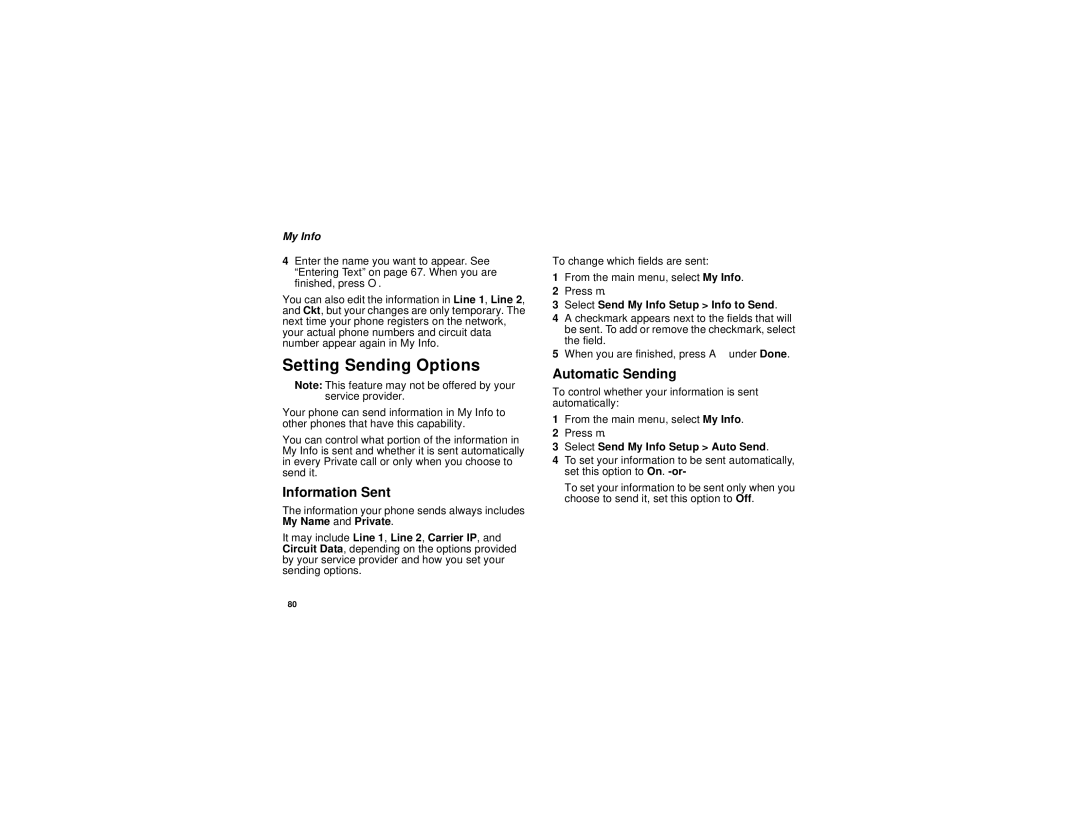My Info
4Enter the name you want to appear. See “Entering Text” on page 67. When you are finished, press O.
You can also edit the information in Line 1, Line 2, and Ckt, but your changes are only temporary. The next time your phone registers on the network, your actual phone numbers and circuit data number appear again in My Info.
Setting Sending Options
Note: This feature may not be offered by your service provider.
Your phone can send information in My Info to other phones that have this capability.
You can control what portion of the information in My Info is sent and whether it is sent automatically in every Private call or only when you choose to send it.
Information Sent
The information your phone sends always includes My Name and Private.
It may include Line 1, Line 2, Carrier IP, and Circuit Data, depending on the options provided by your service provider and how you set your sending options.
To change which fields are sent:
1From the main menu, select My Info.
2Press m.
3Select Send My Info Setup > Info to Send.
4A checkmark appears next to the fields that will be sent. To add or remove the checkmark, select the field.
5When you are finished, press A under Done.
Automatic Sending
To control whether your information is sent automatically:
1From the main menu, select My Info.
2Press m.
3Select Send My Info Setup > Auto Send.
4To set your information to be sent automatically, set this option to On.
To set your information to be sent only when you choose to send it, set this option to Off.
80