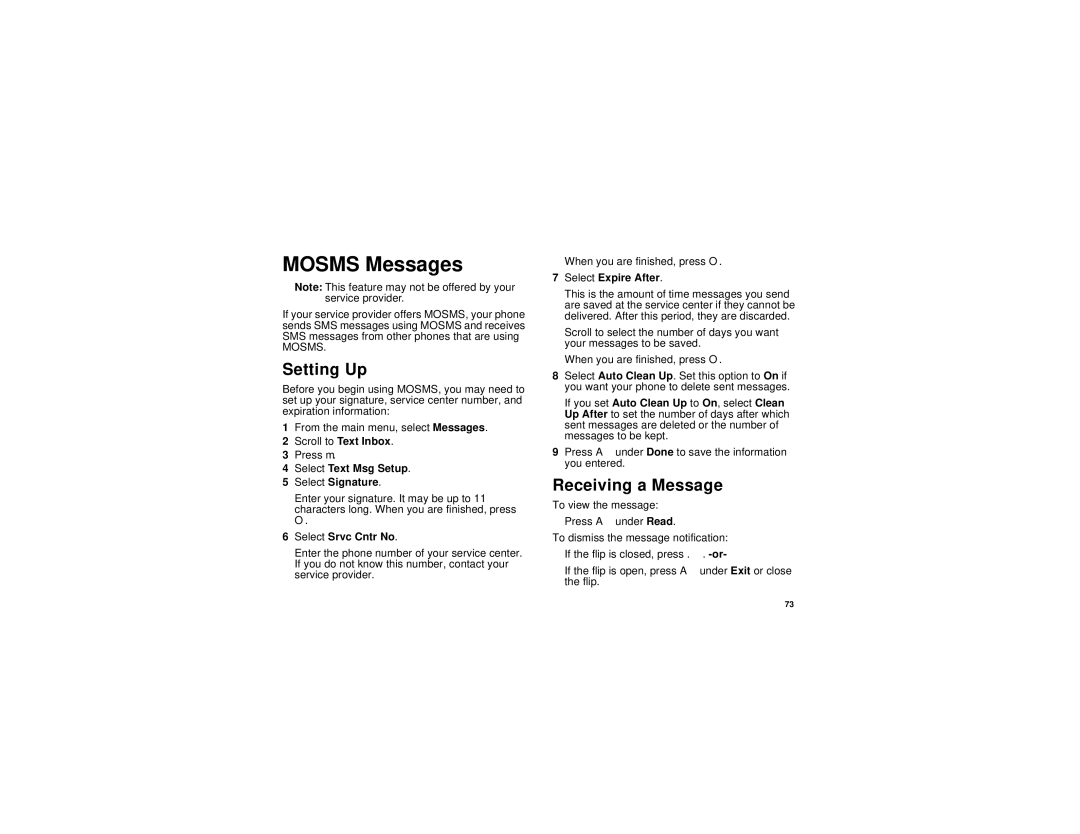MOSMS Messages
Note: This feature may not be offered by your service provider.
If your service provider offers MOSMS, your phone sends SMS messages using MOSMS and receives SMS messages from other phones that are using
MOSMS.
Setting Up
Before you begin using MOSMS, you may need to set up your signature, service center number, and expiration information:
1From the main menu, select Messages.
2Scroll to Text Inbox.
3Press m.
4Select Text Msg Setup.
5Select Signature.
Enter your signature. It may be up to 11 characters long. When you are finished, press
O.
6Select Srvc Cntr No.
Enter the phone number of your service center. If you do not know this number, contact your service provider.
When you are finished, press O.
7Select Expire After.
This is the amount of time messages you send are saved at the service center if they cannot be delivered. After this period, they are discarded.
Scroll to select the number of days you want your messages to be saved.
When you are finished, press O.
8Select Auto Clean Up. Set this option to On if you want your phone to delete sent messages.
If you set Auto Clean Up to On, select Clean Up After to set the number of days after which sent messages are deleted or the number of messages to be kept.
9Press A under Done to save the information you entered.
Receiving a Message
To view the message:
Press A under Read.
To dismiss the message notification: If the flip is closed, press ..
If the flip is open, press A under Exit or close the flip.
73