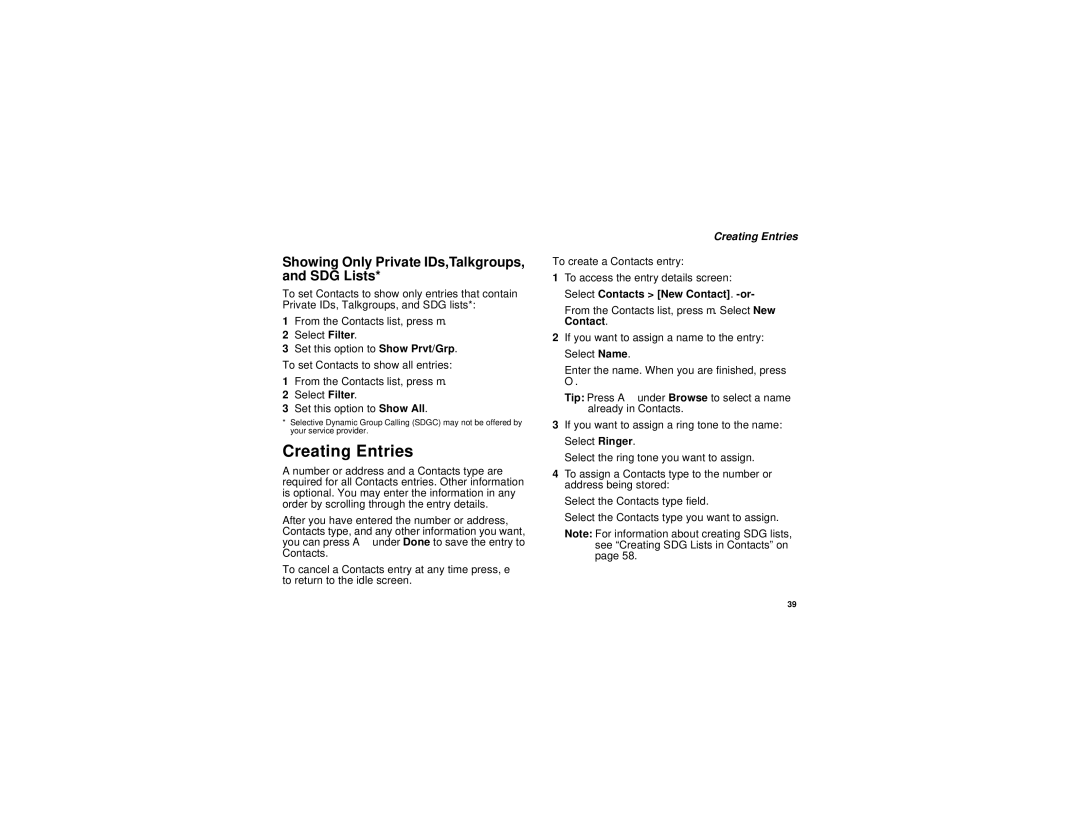Showing Only Private IDs,Talkgroups, and SDG Lists*
To set Contacts to show only entries that contain Private IDs, Talkgroups, and SDG lists*:
1From the Contacts list, press m.
2Select Filter.
3Set this option to Show Prvt/Grp.
To set Contacts to show all entries:
1From the Contacts list, press m.
2Select Filter.
3Set this option to Show All.
*Selective Dynamic Group Calling (SDGC) may not be offered by your service provider.
Creating Entries
A number or address and a Contacts type are required for all Contacts entries. Other information is optional. You may enter the information in any order by scrolling through the entry details.
After you have entered the number or address, Contacts type, and any other information you want, you can press A under Done to save the entry to Contacts.
To cancel a Contacts entry at any time press, e to return to the idle screen.
Creating Entries
To create a Contacts entry:
1To access the entry details screen: Select Contacts > [New Contact].
From the Contacts list, press m. Select New Contact.
2If you want to assign a name to the entry: Select Name.
Enter the name. When you are finished, press
O.
Tip: Press A under Browse to select a name already in Contacts.
3If you want to assign a ring tone to the name: Select Ringer.
Select the ring tone you want to assign.
4To assign a Contacts type to the number or address being stored:
Select the Contacts type field.
Select the Contacts type you want to assign.
Note: For information about creating SDG lists, see “Creating SDG Lists in Contacts” on page 58.
39