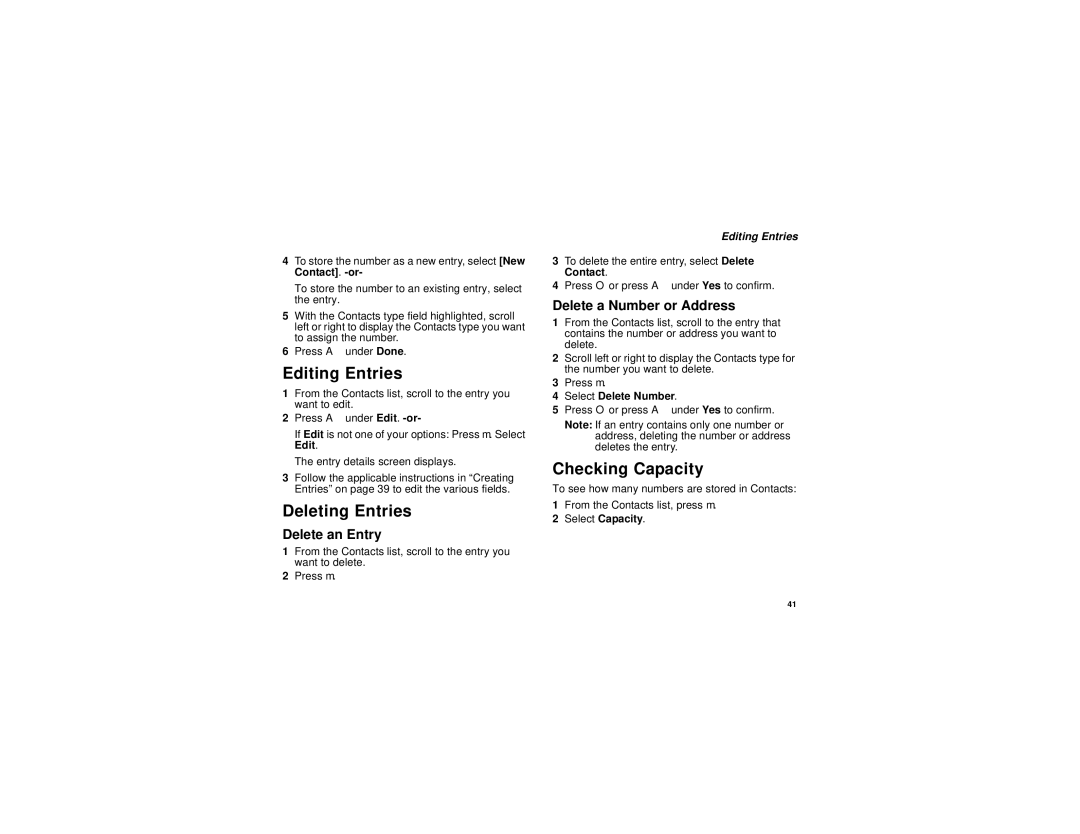4To store the number as a new entry, select [New Contact].
To store the number to an existing entry, select the entry.
5With the Contacts type field highlighted, scroll left or right to display the Contacts type you want to assign the number.
6Press A under Done.
Editing Entries
1From the Contacts list, scroll to the entry you want to edit.
2Press A under Edit.
If Edit is not one of your options: Press m. Select Edit.
The entry details screen displays.
3Follow the applicable instructions in “Creating Entries” on page 39 to edit the various fields.
Deleting Entries
Delete an Entry
1From the Contacts list, scroll to the entry you want to delete.
2Press m.
Editing Entries
3To delete the entire entry, select Delete Contact.
4Press O or press A under Yes to confirm.
Delete a Number or Address
1From the Contacts list, scroll to the entry that contains the number or address you want to delete.
2Scroll left or right to display the Contacts type for the number you want to delete.
3Press m.
4Select Delete Number.
5Press O or press A under Yes to confirm.
Note: If an entry contains only one number or address, deleting the number or address deletes the entry.
Checking Capacity
To see how many numbers are stored in Contacts:
1From the Contacts list, press m.
2Select Capacity.
41