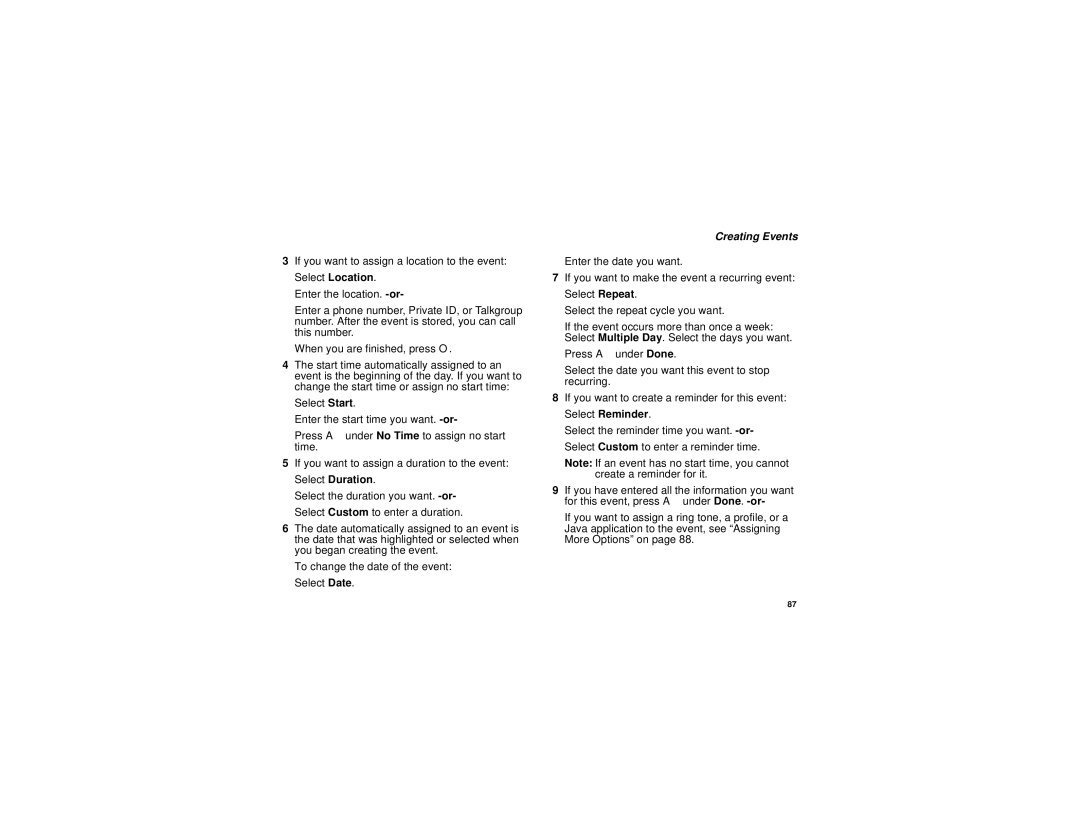3If you want to assign a location to the event: Select Location.
Enter the location.
Enter a phone number, Private ID, or Talkgroup number. After the event is stored, you can call this number.
When you are finished, press O.
4The start time automatically assigned to an event is the beginning of the day. If you want to change the start time or assign no start time:
Select Start.
Enter the start time you want.
Press A under No Time to assign no start time.
5If you want to assign a duration to the event: Select Duration.
Select the duration you want.
6The date automatically assigned to an event is the date that was highlighted or selected when you began creating the event.
To change the date of the event: Select Date.
Creating Events
Enter the date you want.
7If you want to make the event a recurring event: Select Repeat.
Select the repeat cycle you want.
If the event occurs more than once a week: Select Multiple Day. Select the days you want.
Press A under Done.
Select the date you want this event to stop recurring.
8If you want to create a reminder for this event: Select Reminder.
Select the reminder time you want.
Note: If an event has no start time, you cannot create a reminder for it.
9If you have entered all the information you want for this event, press A under Done.
If you want to assign a ring tone, a profile, or a Java application to the event, see “Assigning More Options” on page 88.
87