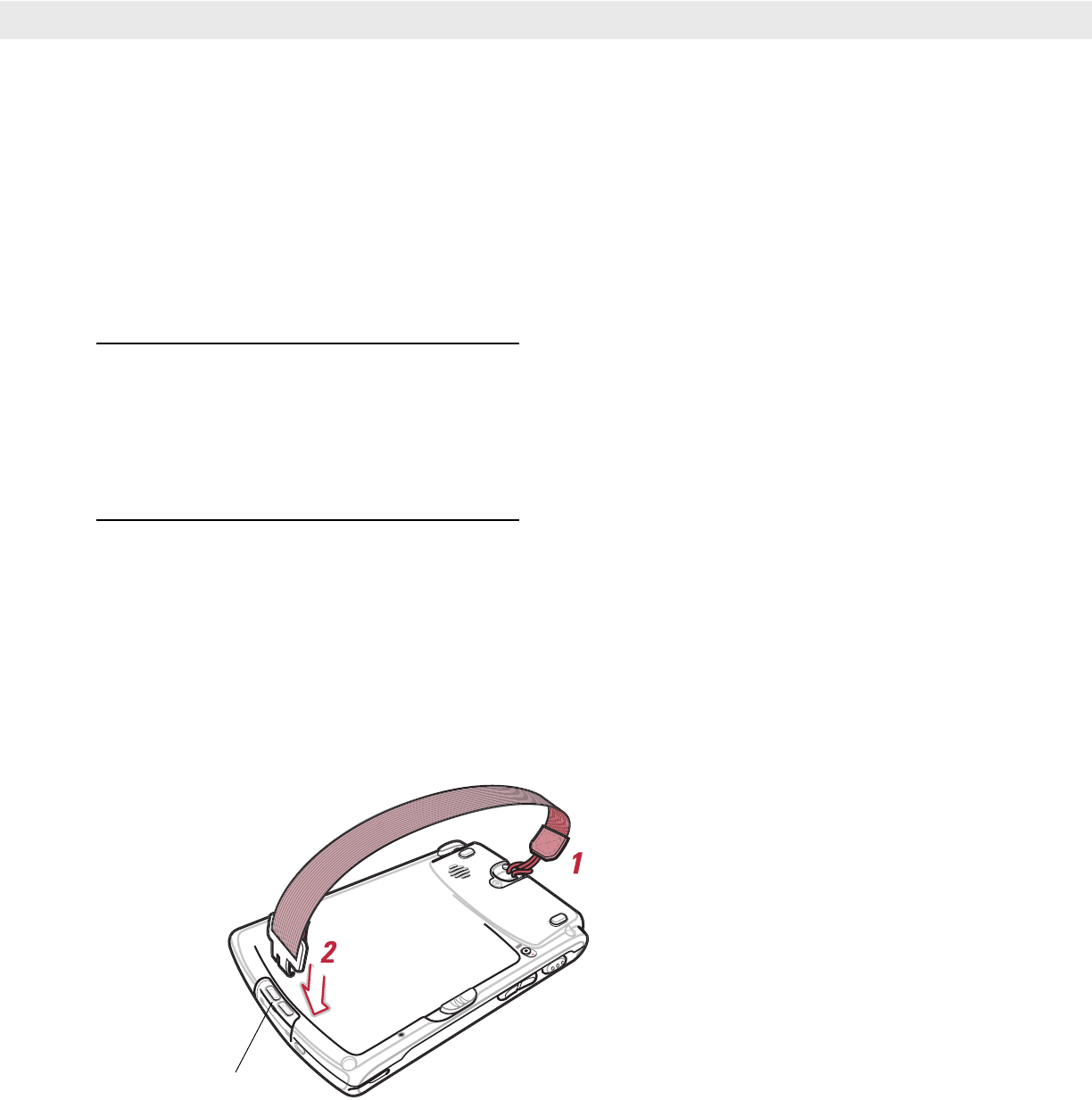
Getting Started 1 - 7
Calibrating the Screen
To calibrate the screen so the cursor on the touch screen aligns with the tip of the stylus:
1. Remove the stylus from its storage silo on the back of the mobile computer.
2. Tap the Windows Mobile screen.
3. Carefully press and briefly hold the tip of stylus on the center of each target that appears on the screen.
4. Repeat as the target moves around the screen, then tap the screen to continue.
Checking Battery StatusTo check whether the main battery or backup battery in the mobile computer is charged, tap Start > Settings >
System tab > Power icon to display the Power window.
To save battery power, set the mobile computer to turn off after a specified number of minutes.
Attaching the HandstrapThe mobile computer has a handstrap which increases comfort when holding the mobile computer for
extended periods of time. To attach the handstrap:
1. Feed the loop through the handstrap tether.
2. Feed the other end of the handstrap through the loop.
3. Pull the handstrap until the loop is secure.
4. Connect the other end of the handstrap to the handstrap clip at the bottom of the mobile computer.
Figure 1-6
Handstrap Installation
Handstrap Clip