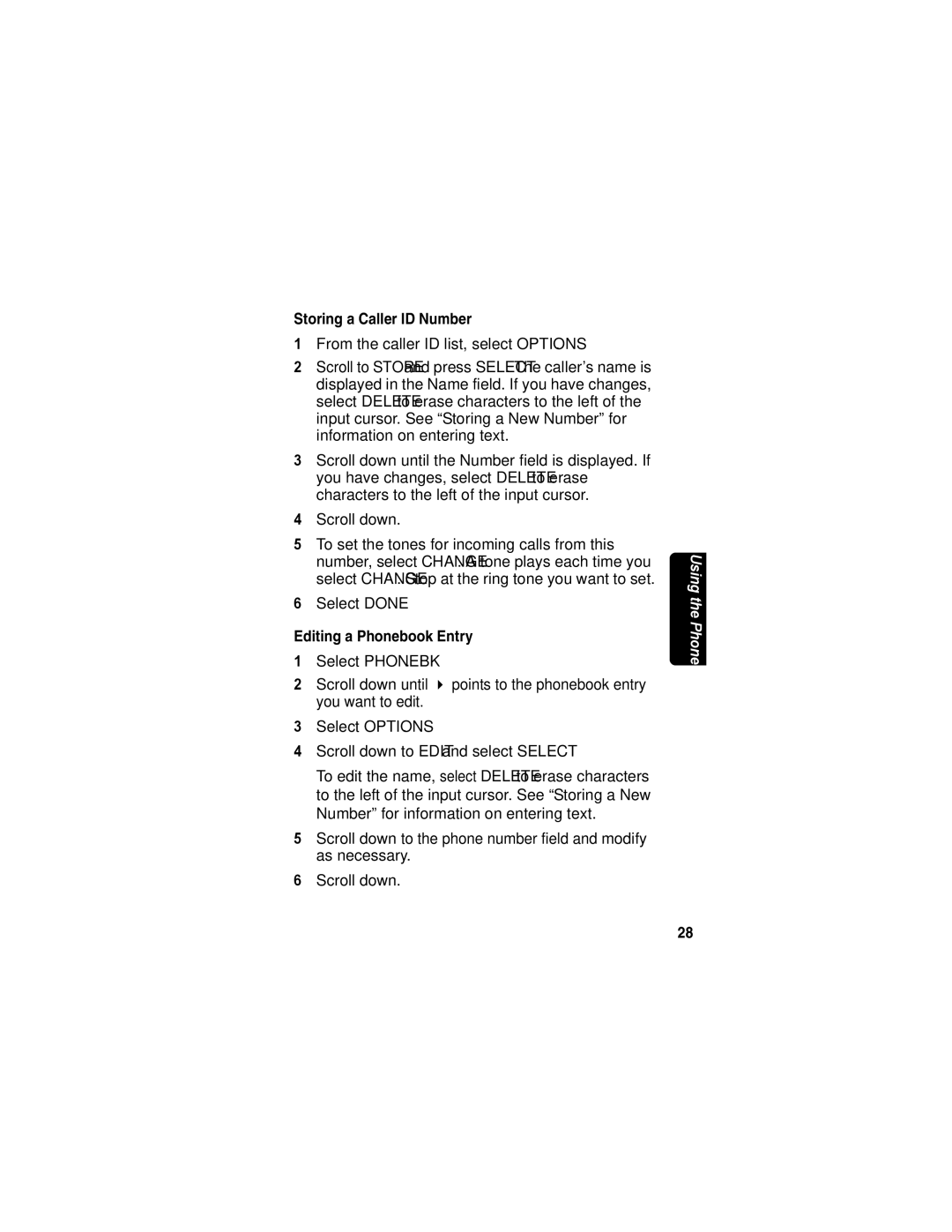Storing a Caller ID Number
1 From the caller ID list, select OPTIONS.
2 Scroll to STORE and press SELECT. The caller’s name is displayed in the Name field. If you have changes, select DELETE to erase characters to the left of the input cursor. See “Storing a New Number” for information on entering text.
3 Scroll down until the Number field is displayed. If you have changes, select DELETE to erase characters to the left of the input cursor.
4 | Scroll down. |
| |
UNCONTROLLED | |||
5 | To set the tones for incoming calls from this | Using | |
| number, select CHANGE. A tone plays each time you | ||
| select CHANGE. Stop at the ring tone you want to set. |
| |
6 | Select DONE. | the | |
| DOCUMENT | Phone | |
Editing a Phonebook Entry | |||
| |||
1 | Select PH NEBK. |
| |
2 | Scroll down until points to the phonebook entry |
| |
| you want to edit. |
| |
3 | Select OPTI NS. |
| |
4 | Scroll down to EDIT and select SELECT. |
| |
To edit the name, select DELETE to erase characters to the left of the input cursor. See “Storing a New Number” for information on entering text.
5 Scroll down to the phone number field and modify as necessary.
6 Scroll down.
28