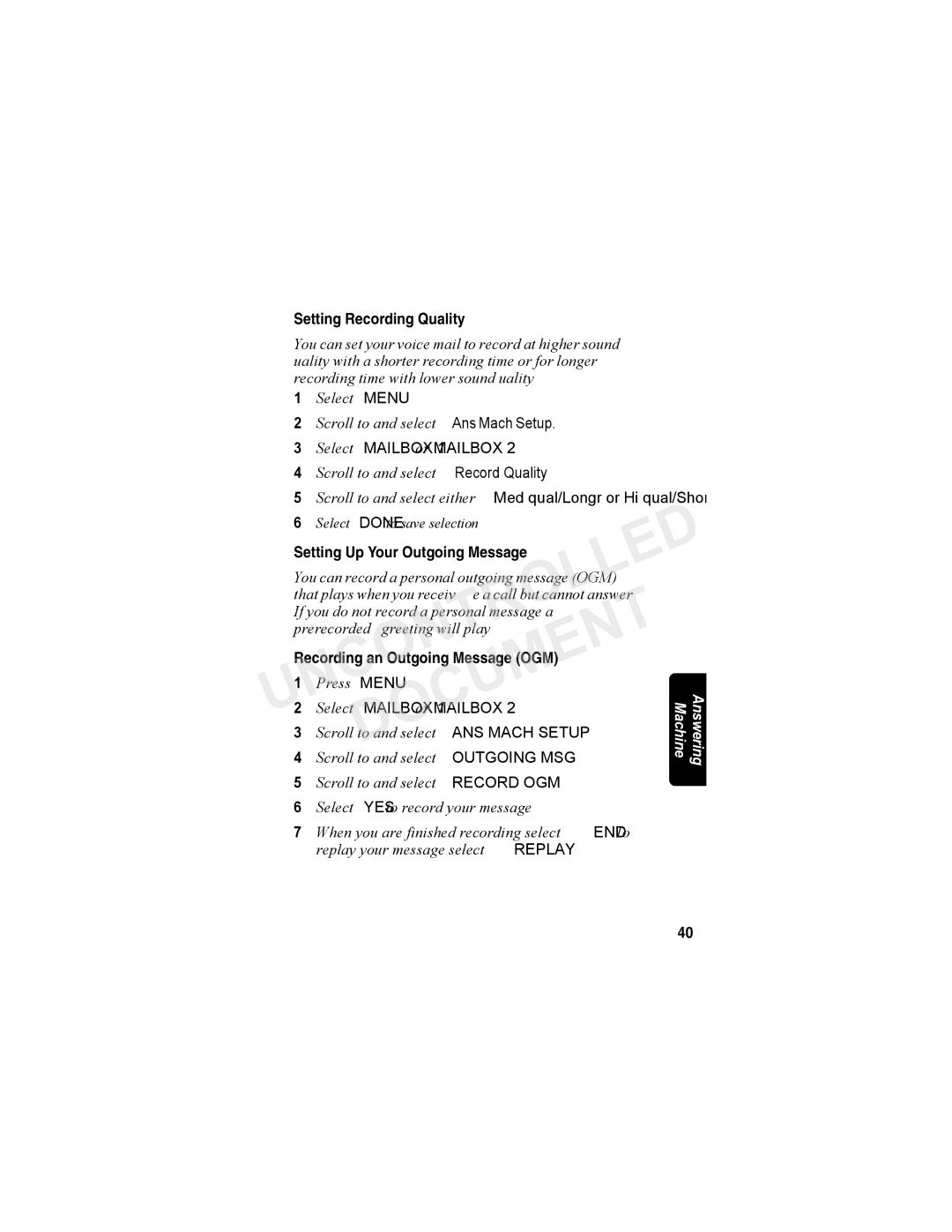Setting Recording Quality
You can set your voice mail to record at higher sound quality with a shorter recording time, or for longer recording time with lower sound quality.
1Select MENU.
2Scroll to and select Ans Mach Setup.
3Select MAILBOX 1 or MAILBOX 2.
4Scroll to and select Record Quality.
5Scroll to and select either Med qual/Longr or Hi qual/Shortr.
6Select DONE to save selection.
UNCONTROLLED2 Select MAILB X 1 or MAILBOX 2. | |||
Setting Up Your Outgoing Message |
|
| |
You can record a personal outgoing message (OGM) |
| ||
that plays when you receive a call but cannot answer. |
| ||
If you do not record a personal message, a |
| ||
| DOCUMENT |
| |
prerecorded greeting will play. |
|
| |
Recording an utgoing Message (OG | ) |
| |
1 | Press MENU. |
| Answering Machine |
4 | Scroll to and select OUTGOING MSG. |
| |
3 | Scroll to and select ANS MACH SETUP. |
|
|
5 | Scroll to and select RECORD OGM. |
|
|
6 | Select YES to record your message. |
|
|
7 | When you are finished recording, select END. To |
| |
| replay your message, select REPLAY. |
|
|
40