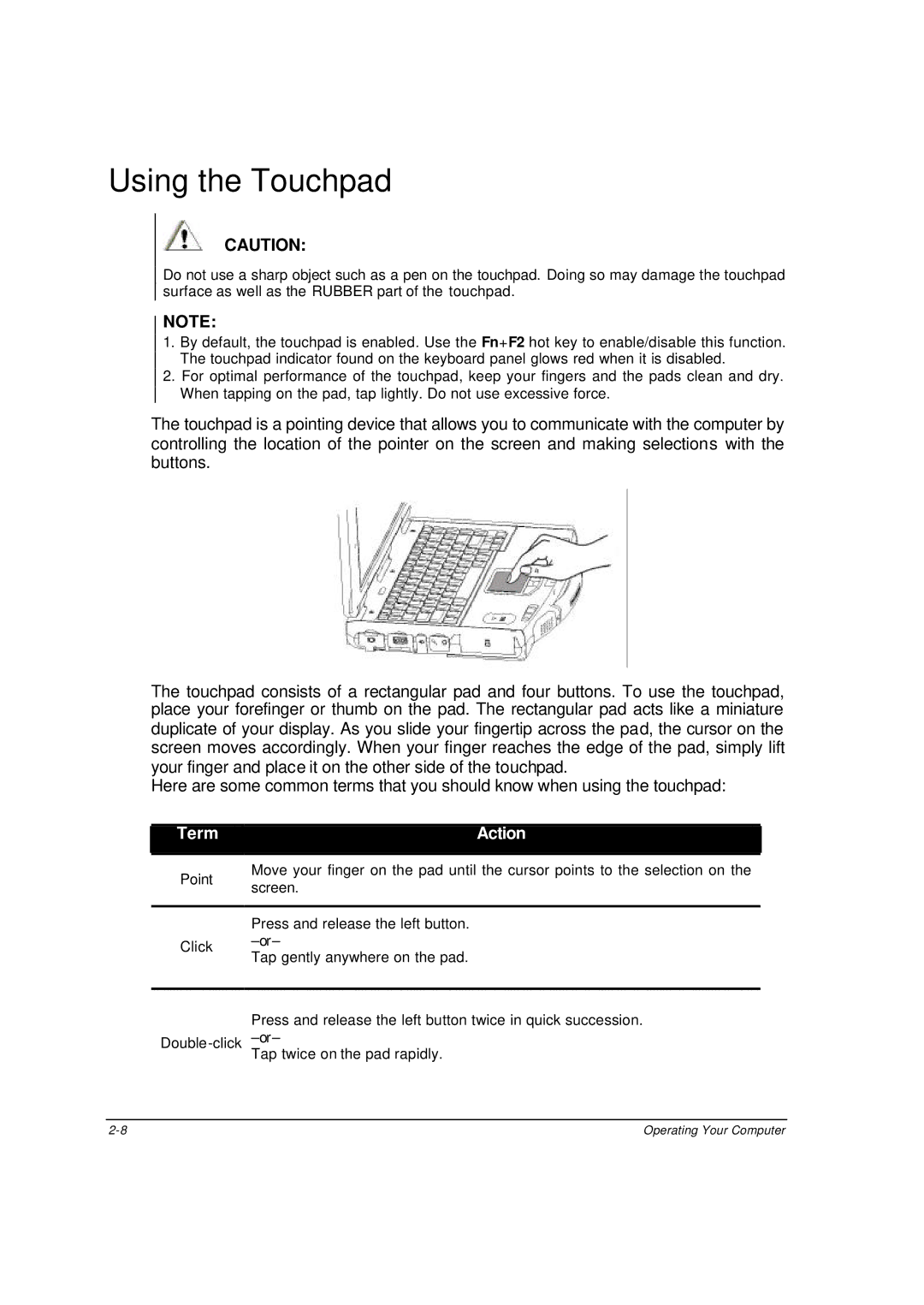ML910 specifications
The Motorola ML910 is a rugged mobile computing solution designed to meet the demands of various industries, including public safety, logistics, and field service. Known for its durability and performance, the ML910 is particularly favored by organizations that require reliable operation in challenging environments.One of the standout features of the Motorola ML910 is its robust design. The device is built to withstand drops, shocks, and vibrations, making it ideal for use in demanding settings like construction sites or emergency response scenarios. It comes with an IP67 rating, which means it is resistant to dust and can withstand immersion in water, providing users with peace of mind in unpredictable conditions.
Performance-wise, the ML910 is equipped with a powerful Intel processor, ensuring smooth and efficient operations when running various applications. The device typically features a Windows operating system, providing compatibility with the extensive software ecosystem commonly used in enterprise environments. This flexibility allows organizations to deploy tailored applications that cater to their specific needs.
Another notable characteristic is the ML910’s large, sunlight-readable display. The high-resolution screen is designed to be easily readable in bright outdoor conditions, which is crucial for field workers who often operate under direct sunlight. Furthermore, the touchscreen interface enhances user interaction, allowing for quick and intuitive navigation through applications.
Connectivity is a key aspect of the ML910, as it supports multiple communication options like Wi-Fi, Bluetooth, and cellular connectivity. This versatility ensures that users can stay connected and access real-time data, enabling better decision-making and improved operational efficiency.
In addition, the ML910 ergonomically designed user interface allows ease of use over extended periods, featuring a comfortable grip and strategically placed buttons. It also includes a long-lasting battery that can support full-day use, minimizing downtime and keeping productivity levels high.
Overall, the Motorola ML910 stands out as a versatile mobile computing device that merges tough, rugged characteristics with advanced technology, making it an excellent choice for professionals who need reliable performance in the field. Its durability, processing power, display quality, connectivity options, and user-friendly design come together to create an exceptional tool that enhances both productivity and safety for users in demanding environments.