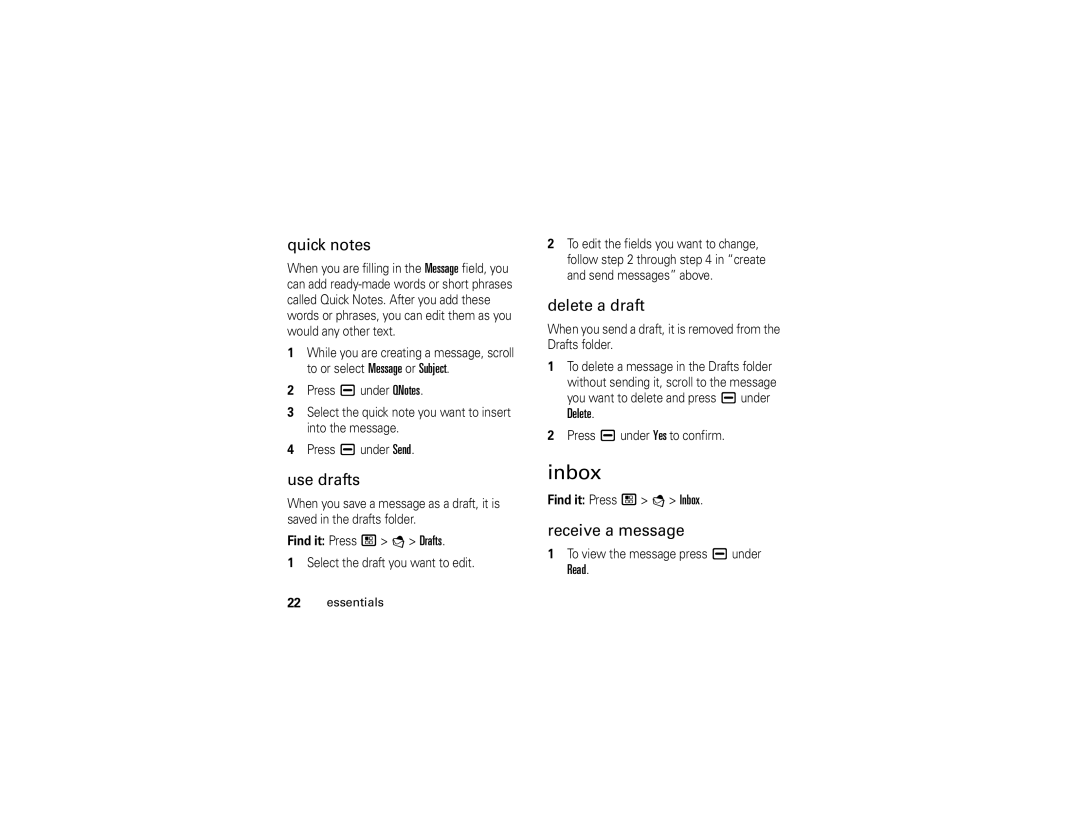quick notes
When you are filling in the Message field, you can add
1While you are creating a message, scroll to or select Message or Subject.
2Press K under QNotes.
3Select the quick note you want to insert into the message.
4Press K under Send.
use drafts
When you save a message as a draft, it is saved in the drafts folder.
Find it: Press /> E > Drafts.
1Select the draft you want to edit.
22essentials
2To edit the fields you want to change, follow step 2 through step 4 in “create and send messages” above.
delete a draft
When you send a draft, it is removed from the Drafts folder.
1To delete a message in the Drafts folder
without sending it, scroll to the message you want to delete and press K under Delete.
2Press K under Yes to confirm.
inbox
Find it: Press /> E > Inbox.
receive a message
1To view the message press K under