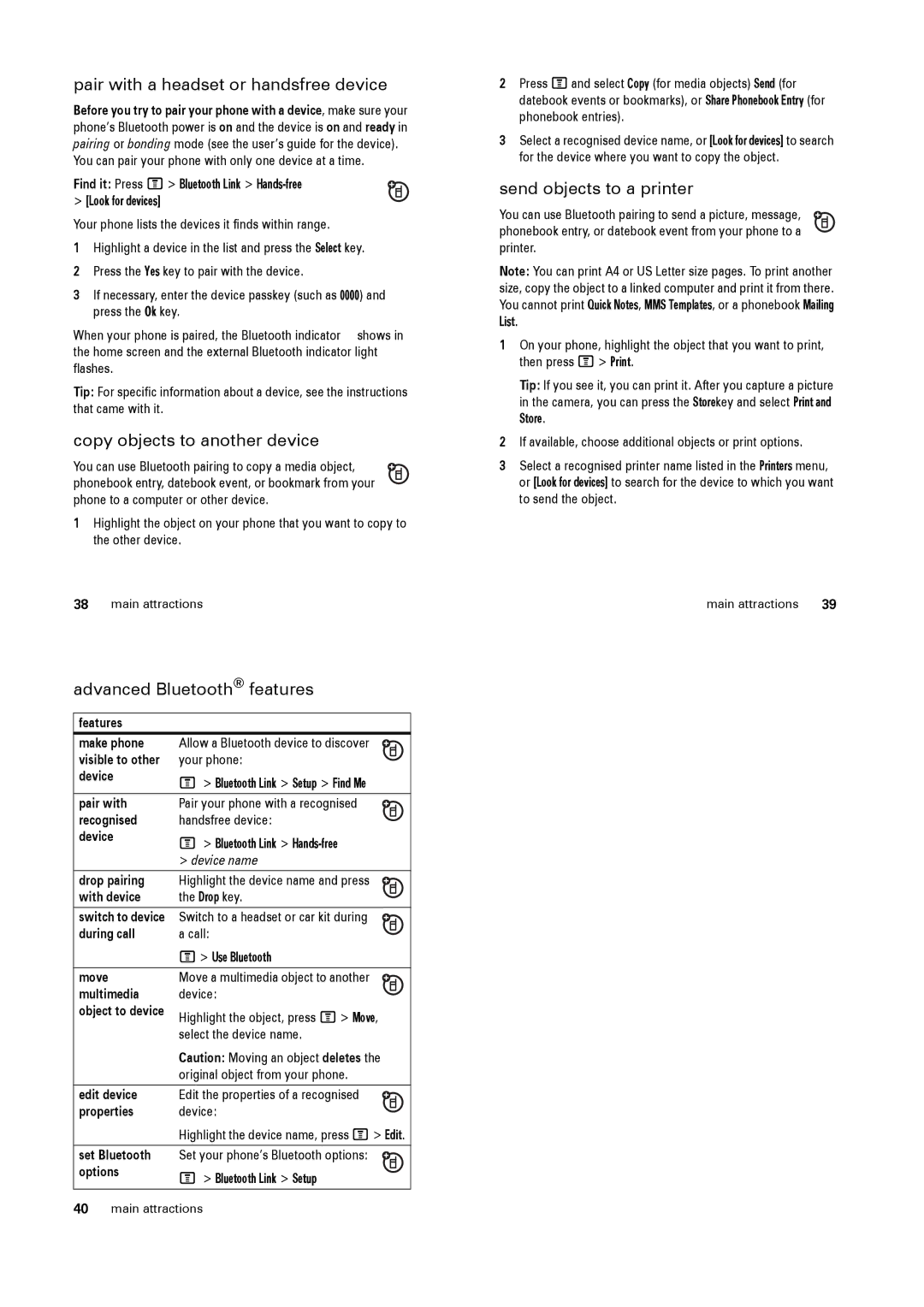pair with a headset or handsfree device
Before you try to pair your phone with a device, make sure your phone’s Bluetooth power is on and the device is on and ready in pairing or bonding mode (see the user’s guide for the device).
You can pair your phone with only one device at a time.
Find it: Press M> Bluetooth Link >
Your phone lists the devices it finds within range.
1Highlight a device in the list and press the Select key.
2Press the Yes key to pair with the device.
3If necessary, enter the device passkey (such as 0000) and press the Ok key.
When your phone is paired, the Bluetooth indicator à shows in the home screen and the external Bluetooth indicator light flashes.
Tip: For specific information about a device, see the instructions that came with it.
copy objects to another device
You can use Bluetooth pairing to copy a media object, phonebook entry, datebook event, or bookmark from your phone to a computer or other device.
1Highlight the object on your phone that you want to copy to the other device.
38main attractions
advanced Bluetooth® features
features |
|
|
| |
make phone | Allow a Bluetooth device to discover |
|
| |
visible to other | your phone: |
|
| |
device | M > Bluetooth Link > Setup > Find Me | |||
| ||||
|
|
|
| |
pair with | Pair your phone with a recognised |
|
| |
recognised | handsfree device: |
|
| |
|
| |||
| ||||
device | M > Bluetooth Link > | |||
| ||||
| > device name | |||
|
|
|
| |
drop pairing | Highlight the device name and press |
|
| |
with device | the Drop key. |
|
| |
|
| |||
| ||||
|
|
|
| |
switch to device | Switch to a headset or car kit during |
|
| |
during call | a call: |
|
| |
|
| |||
| ||||
| M> Use Bluetooth | |||
|
|
|
| |
move | Move a multimedia object to another |
|
| |
multimedia | device: |
|
| |
|
| |||
| ||||
object to device | Highlight the object, press M> Move, | |||
| select the device name. | |||
| Caution: Moving an object deletes the | |||
| original object from your phone. | |||
edit device | Edit the properties of a recognised |
|
| |
properties | device: |
|
| |
|
| |||
| ||||
| Highlight the device name, press M> Edit. | |||
|
|
|
| |
set Bluetooth | Set your phone’s Bluetooth options: |
|
| |
options |
|
|
| |
|
|
| ||
M > Bluetooth Link > Setup | ||||
| ||||
2Press Mand select Copy (for media objects) Send (for datebook events or bookmarks), or Share Phonebook Entry (for phonebook entries).
3Select a recognised device name, or [Look for devices] to search for the device where you want to copy the object.
send objects to a printer
You can use Bluetooth pairing to send a picture, message, phonebook entry, or datebook event from your phone to a printer.
Note: You can print A4 or US Letter size pages. To print another size, copy the object to a linked computer and print it from there. You cannot print Quick Notes, MMS Templates, or a phonebook Mailing List.
1On your phone, highlight the object that you want to print, then press M> Print.
Tip: If you see it, you can print it. After you capture a picture in the camera, you can press the Storekey and select Print and Store.
2If available, choose additional objects or print options.
3Select a recognised printer name listed in the Printers menu, or [Look for devices] to search for the device to which you want to send the object.
main attractions 39
40main attractions