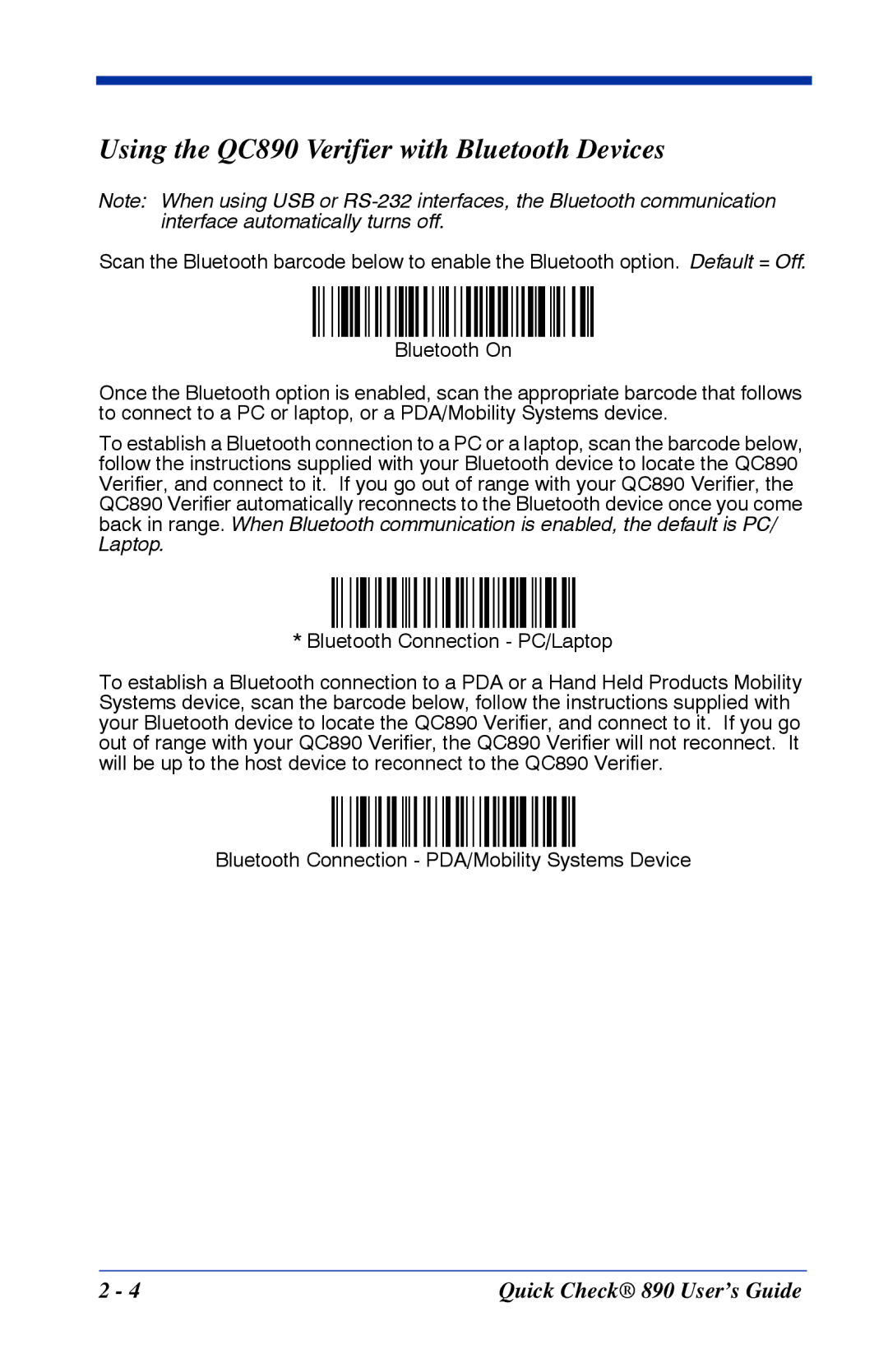Using the QC890 Verifier with Bluetooth Devices
Note: When using USB or
Scan the Bluetooth barcode below to enable the Bluetooth option. Default = Off.
Bluetooth On
Once the Bluetooth option is enabled, scan the appropriate barcode that follows to connect to a PC or laptop, or a PDA/Mobility Systems device.
To establish a Bluetooth connection to a PC or a laptop, scan the barcode below, follow the instructions supplied with your Bluetooth device to locate the QC890 Verifier, and connect to it. If you go out of range with your QC890 Verifier, the QC890 Verifier automatically reconnects to the Bluetooth device once you come back in range. When Bluetooth communication is enabled, the default is PC/ Laptop.
* Bluetooth Connection - PC/Laptop
To establish a Bluetooth connection to a PDA or a Hand Held Products Mobility Systems device, scan the barcode below, follow the instructions supplied with your Bluetooth device to locate the QC890 Verifier, and connect to it. If you go out of range with your QC890 Verifier, the QC890 Verifier will not reconnect. It will be up to the host device to reconnect to the QC890 Verifier.
Bluetooth Connection - PDA/Mobility Systems Device