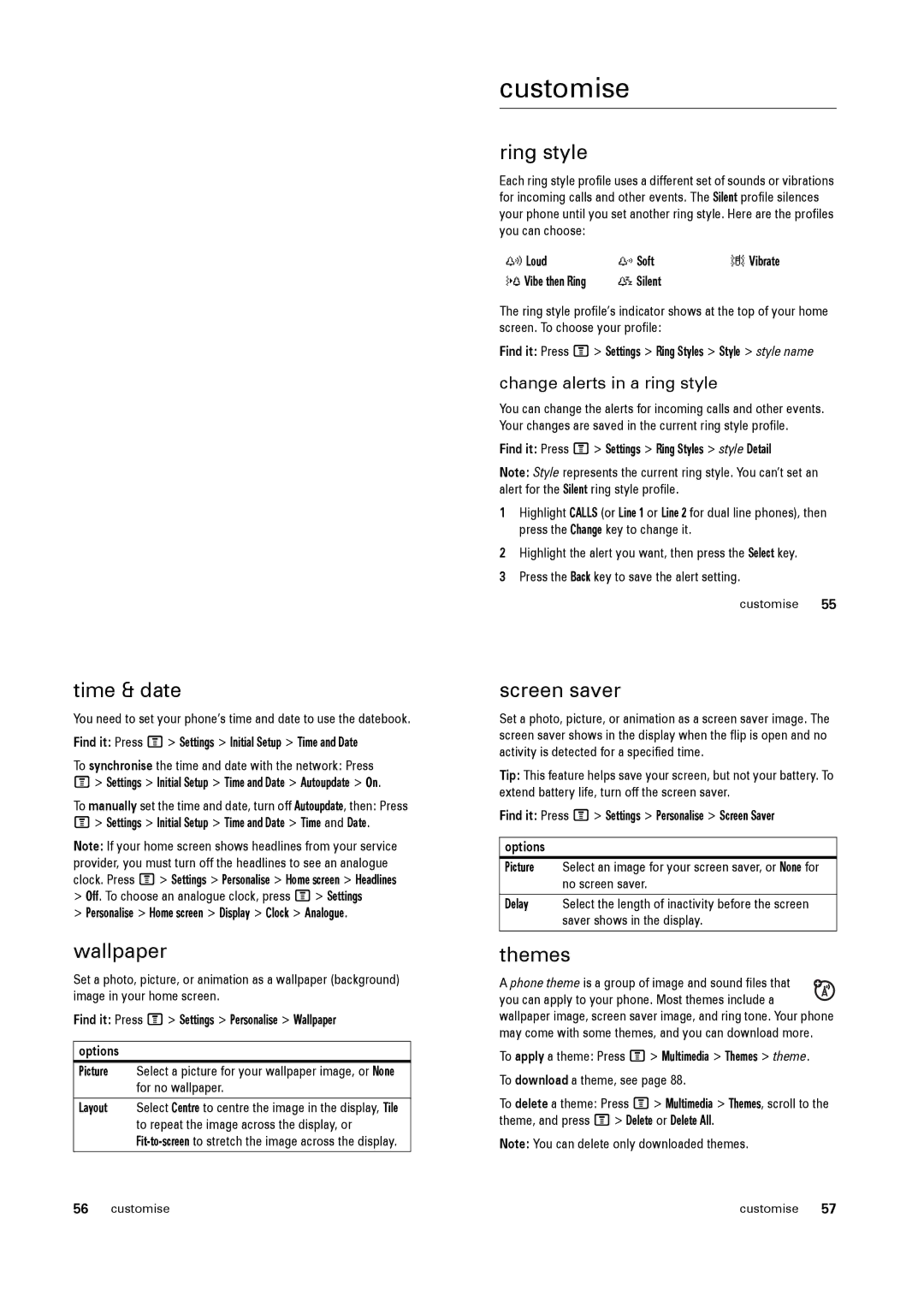time & date
You need to set your phone’s time and date to use the datebook.
Find it: Press M> Settings > Initial Setup > Time and Date
To synchronise the time and date with the network: Press M> Settings > Initial Setup > Time and Date > Autoupdate > On.
To manually set the time and date, turn off Autoupdate, then: Press M> Settings > Initial Setup > Time and Date > Time and Date.
Note: If your home screen shows headlines from your service provider, you must turn off the headlines to see an analogue clock. Press M> Settings > Personalise > Home screen > Headlines
>Off. To choose an analogue clock, press M> Settings
>Personalise > Home screen > Display > Clock > Analogue.
wallpaper
Set a photo, picture, or animation as a wallpaper (background) image in your home screen.
Find it: Press M> Settings > Personalise > Wallpaper
options
Picture Select a picture for your wallpaper image, or None for no wallpaper.
Layout Select Centre to centre the image in the display, Tile to repeat the image across the display, or
customise
ring style
Each ring style profile uses a different set of sounds or vibrations for incoming calls and other events. The Silent profile silences your phone until you set another ring style. Here are the profiles you can choose:
y Loud | z Soft | Vibrate |
} Vibe then Ring | { Silent |
|
The ring style profile’s indicator shows at the top of your home screen. To choose your profile:
Find it: Press M> Settings > Ring Styles > Style > style name
change alerts in a ring style
You can change the alerts for incoming calls and other events. Your changes are saved in the current ring style profile.
Find it: Press M> Settings > Ring Styles > style Detail
Note: Style represents the current ring style. You can’t set an alert for the Silent ring style profile.
1Highlight CALLS (or Line 1 or Line 2 for dual line phones), then press the Change key to change it.
2Highlight the alert you want, then press the Select key.
3Press the Back key to save the alert setting.
customise 55
screen saver
Set a photo, picture, or animation as a screen saver image. The screen saver shows in the display when the flip is open and no activity is detected for a specified time.
Tip: This feature helps save your screen, but not your battery. To extend battery life, turn off the screen saver.
Find it: Press M> Settings > Personalise > Screen Saver
options
Picture Select an image for your screen saver, or None for no screen saver.
Delay Select the length of inactivity before the screen saver shows in the display.
themes
A phone theme is a group of image and sound files that ![]()
![]() you can apply to your phone. Most themes include a wallpaper image, screen saver image, and ring tone. Your phone may come with some themes, and you can download more.
you can apply to your phone. Most themes include a wallpaper image, screen saver image, and ring tone. Your phone may come with some themes, and you can download more.
To apply a theme: Press M> Multimedia > Themes > theme. To download a theme, see page 88.
To delete a theme: Press M > Multimedia > Themes, scroll to the theme, and press M> Delete or Delete All.
Note: You can delete only downloaded themes.
56 customise | customise | 57 |