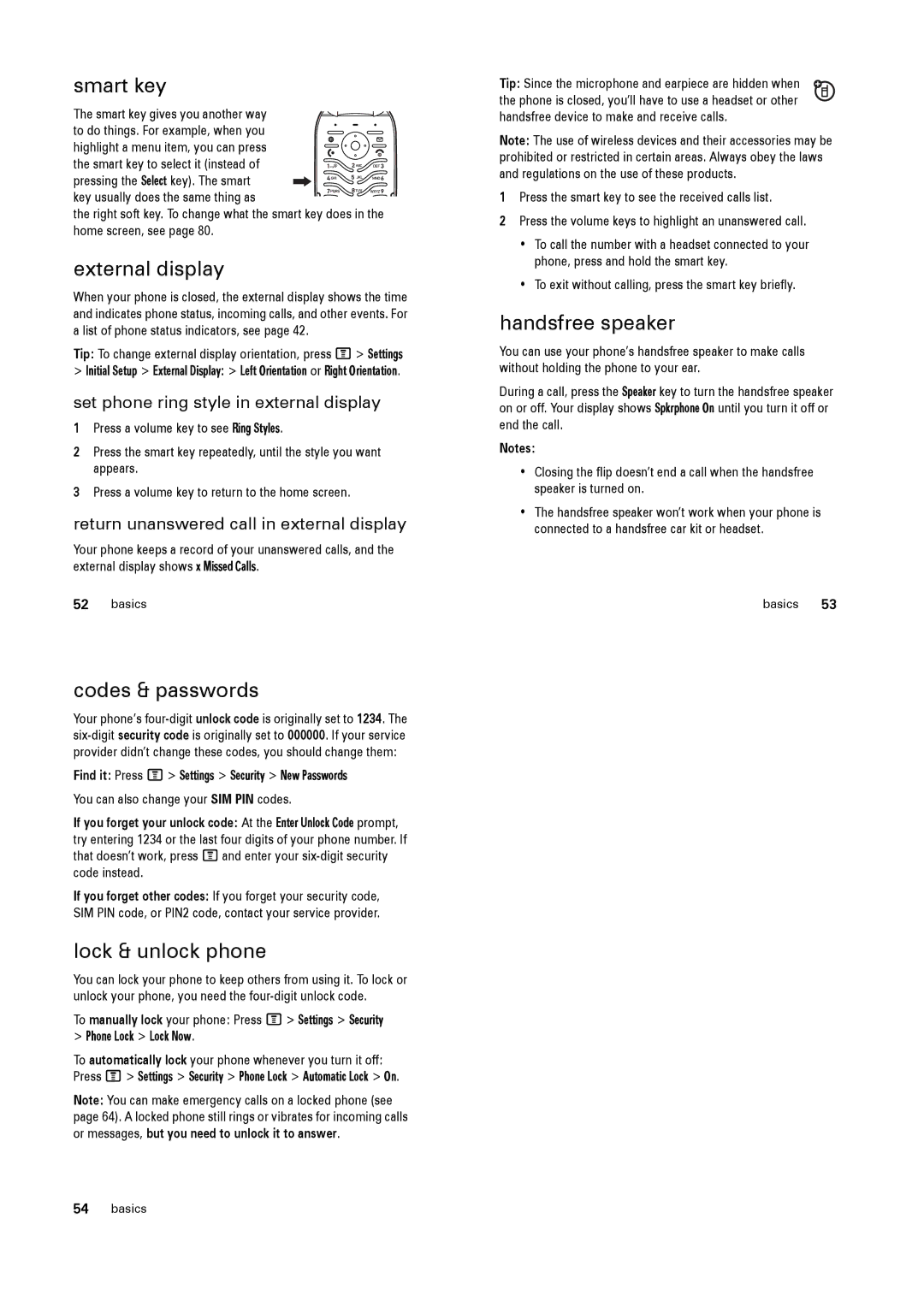smart key
The smart key gives you another way to do things. For example, when you highlight a menu item, you can press the smart key to select it (instead of pressing the Select key). The smart key usually does the same thing as
the right soft key. To change what the smart key does in the home screen, see page 80.
external display
When your phone is closed, the external display shows the time and indicates phone status, incoming calls, and other events. For a list of phone status indicators, see page 42.
Tip: To change external display orientation, press M> Settings
>Initial Setup > External Display: > Left Orientation or Right Orientation.
set phone ring style in external display
1Press a volume key to see Ring Styles.
2Press the smart key repeatedly, until the style you want appears.
3Press a volume key to return to the home screen.
return unanswered call in external display
Your phone keeps a record of your unanswered calls, and the external display shows x Missed Calls.
52basics
codes & passwords
Your phone’s
Find it: Press M> Settings > Security > New Passwords
You can also change your SIM PIN codes.
If you forget your unlock code: At the Enter Unlock Code prompt, try entering 1234 or the last four digits of your phone number. If that doesn’t work, press Mand enter your
If you forget other codes: If you forget your security code, SIM PIN code, or PIN2 code, contact your service provider.
lock & unlock phone
You can lock your phone to keep others from using it. To lock or unlock your phone, you need the
To manually lock your phone: Press M> Settings > Security
>Phone Lock > Lock Now.
To automatically lock your phone whenever you turn it off: Press M> Settings > Security > Phone Lock > Automatic Lock > On.
Note: You can make emergency calls on a locked phone (see page 64). A locked phone still rings or vibrates for incoming calls or messages, but you need to unlock it to answer.
Tip: Since the microphone and earpiece are hidden when the phone is closed, you’ll have to use a headset or other handsfree device to make and receive calls.
Note: The use of wireless devices and their accessories may be prohibited or restricted in certain areas. Always obey the laws and regulations on the use of these products.
1Press the smart key to see the received calls list.
2Press the volume keys to highlight an unanswered call.
•To call the number with a headset connected to your phone, press and hold the smart key.
•To exit without calling, press the smart key briefly.
handsfree speaker
You can use your phone’s handsfree speaker to make calls without holding the phone to your ear.
During a call, press the Speaker key to turn the handsfree speaker on or off. Your display shows Spkrphone On until you turn it off or end the call.
Notes:
•Closing the flip doesn’t end a call when the handsfree speaker is turned on.
•The handsfree speaker won’t work when your phone is connected to a handsfree car kit or headset.
basics 53
54basics