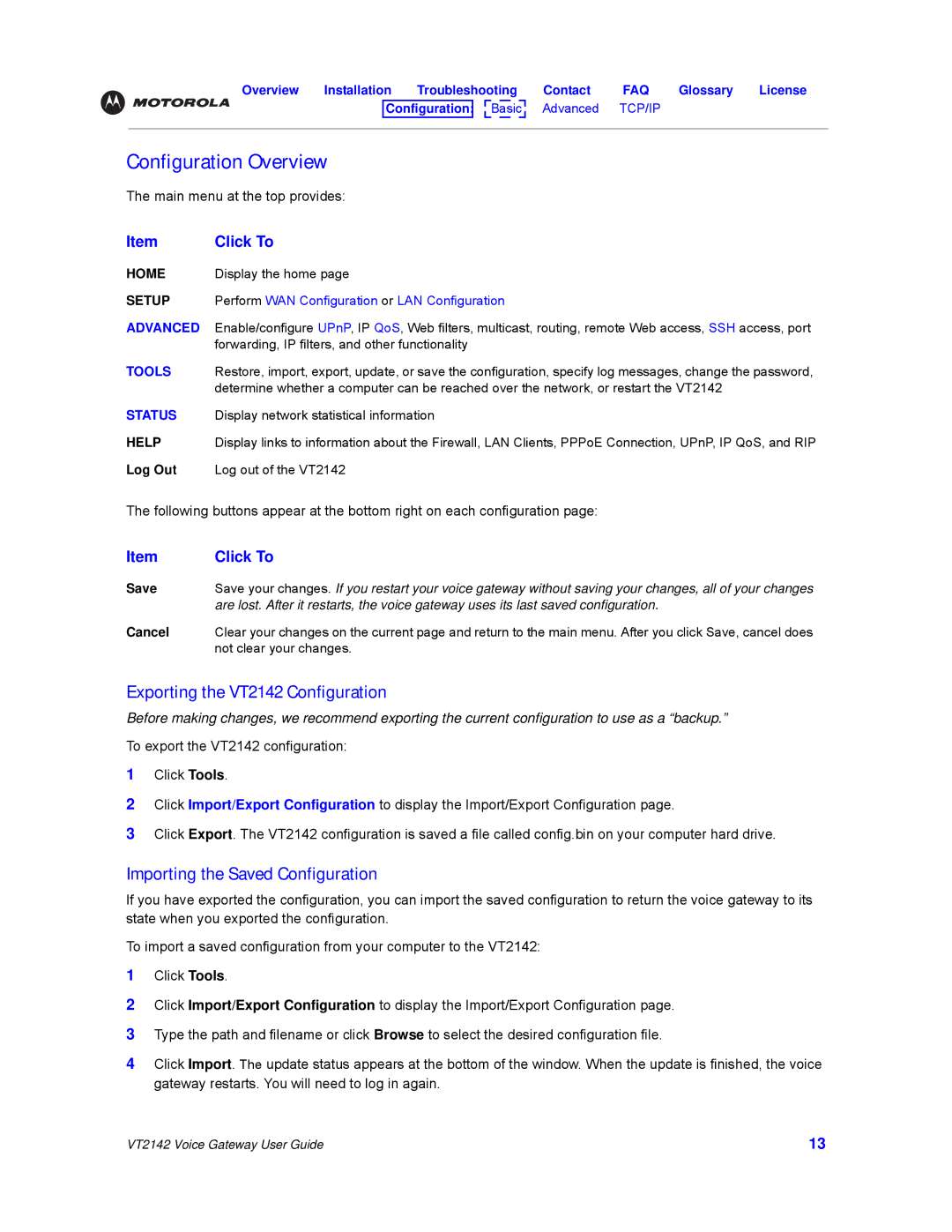Overview | Installation | Troubleshooting | Contact | FAQ | Glossary | License | ||||||||
|
|
|
|
|
| B |
|
|
|
|
|
|
|
|
|
| Configuration: |
| as | ic |
| Advanced | TCP/IP |
|
| ||||
|
|
|
|
|
| |||||||||
|
|
|
|
|
|
| ||||||||
|
|
|
|
|
|
|
|
|
|
|
|
|
|
|
Configuration Overview
The main menu at the top provides:
Item | Click To |
HOME Display the home page
SETUP Perform WAN Configuration or LAN Configuration
ADVANCED Enable/configure UPnP, IP QoS, Web filters, multicast, routing, remote Web access, SSH access, port forwarding, IP filters, and other functionality
TOOLS Restore, import, export, update, or save the configuration, specify log messages, change the password,
determine whether a computer can be reached over the network, or restart the VT2142
STATUS Display network statistical information
HELP Display links to information about the Firewall, LAN Clients, PPPoE Connection, UPnP, IP QoS, and RIP
Log Out Log out of the VT2142
The following buttons appear at the bottom right on each configuration page:
Item | Click To |
Save | Save your changes. If you restart your voice gateway without saving your changes, all of your changes |
| are lost. After it restarts, the voice gateway uses its last saved configuration. |
Cancel | Clear your changes on the current page and return to the main menu. After you click Save, cancel does |
| not clear your changes. |
Exporting the VT2142 Configuration
Before making changes, we recommend exporting the current configuration to use as a “backup.” To export the VT2142 configuration:
1Click Tools.
2Click Import/Export Configuration to display the Import/Export Configuration page.
3Click Export. The VT2142 configuration is saved a file called config.bin on your computer hard drive.
Importing the Saved Configuration
If you have exported the configuration, you can import the saved configuration to return the voice gateway to its state when you exported the configuration.
To import a saved configuration from your computer to the VT2142:
1Click Tools.
2Click Import/Export Configuration to display the Import/Export Configuration page.
3Type the path and filename or click Browse to select the desired configuration file.
4Click Import. The update status appears at the bottom of the window. When the update is finished, the voice gateway restarts. You will need to log in again.
VT2142 Voice Gateway User Guide | 13 |