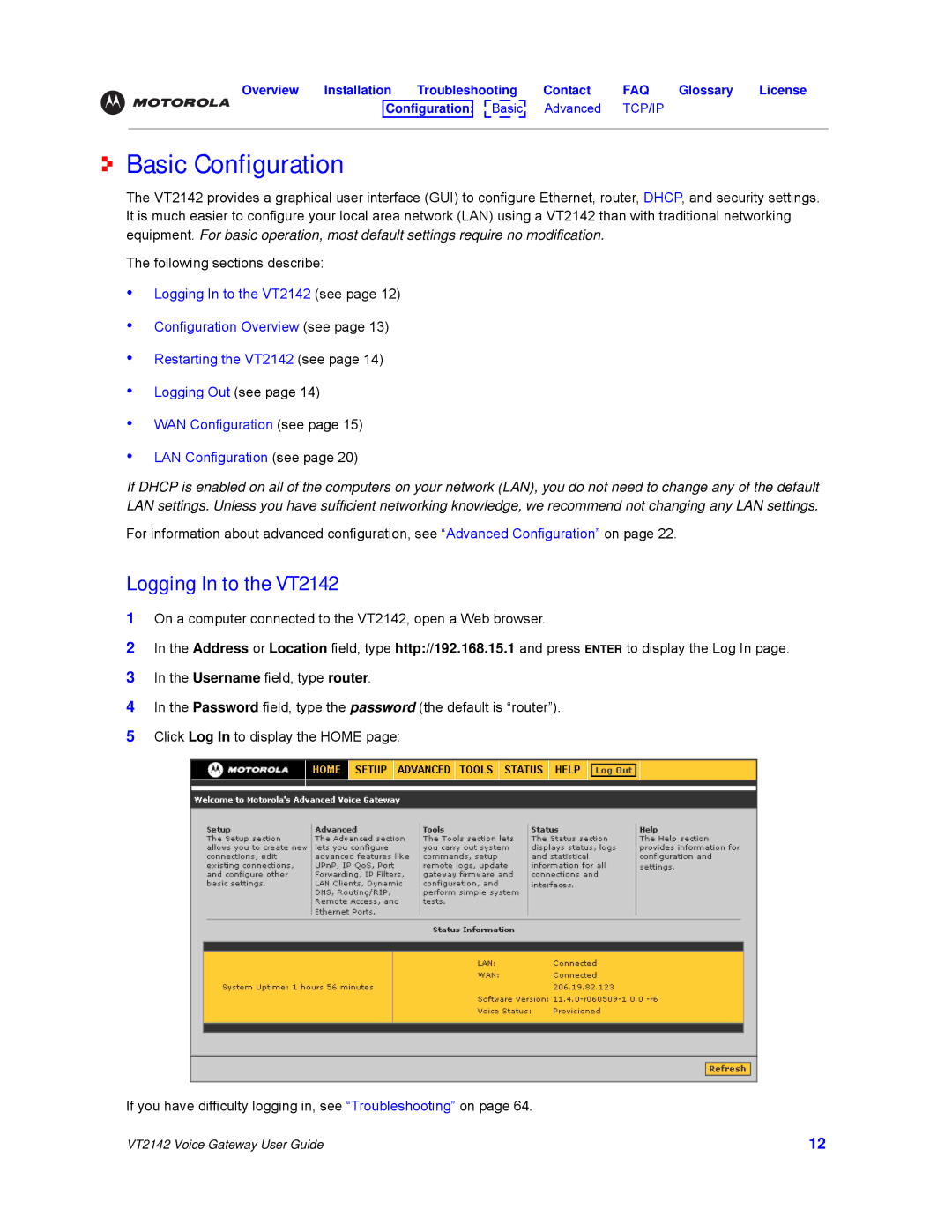Overview Installation Troubleshooting Contact FAQ Glossary License
Configuration:![]()
![]() Basic
Basic![]() Advanced TCP/IP
Advanced TCP/IP
Basic Configuration
The VT2142 provides a graphical user interface (GUI) to configure Ethernet, router, DHCP, and security settings. It is much easier to configure your local area network (LAN) using a VT2142 than with traditional networking equipment. For basic operation, most default settings require no modification.
The following sections describe:
•
•
•
•
•
•
Logging In to the VT2142 (see page 12)
Configuration Overview (see page 13)
Restarting the VT2142 (see page 14)
Logging Out (see page 14)
WAN Configuration (see page 15)
LAN Configuration (see page 20)
If DHCP is enabled on all of the computers on your network (LAN), you do not need to change any of the default LAN settings. Unless you have sufficient networking knowledge, we recommend not changing any LAN settings.
For information about advanced configuration, see “Advanced Configuration” on page 22.
Logging In to the VT2142
1On a computer connected to the VT2142, open a Web browser.
2In the Address or Location field, type http://192.168.15.1 and press ENTER to display the Log In page.
3In the Username field, type router.
4In the Password field, type the password (the default is “router”).
5Click Log In to display the HOME page:
If you have difficulty logging in, see “Troubleshooting” on page 64.
VT2142 Voice Gateway User Guide | 12 |