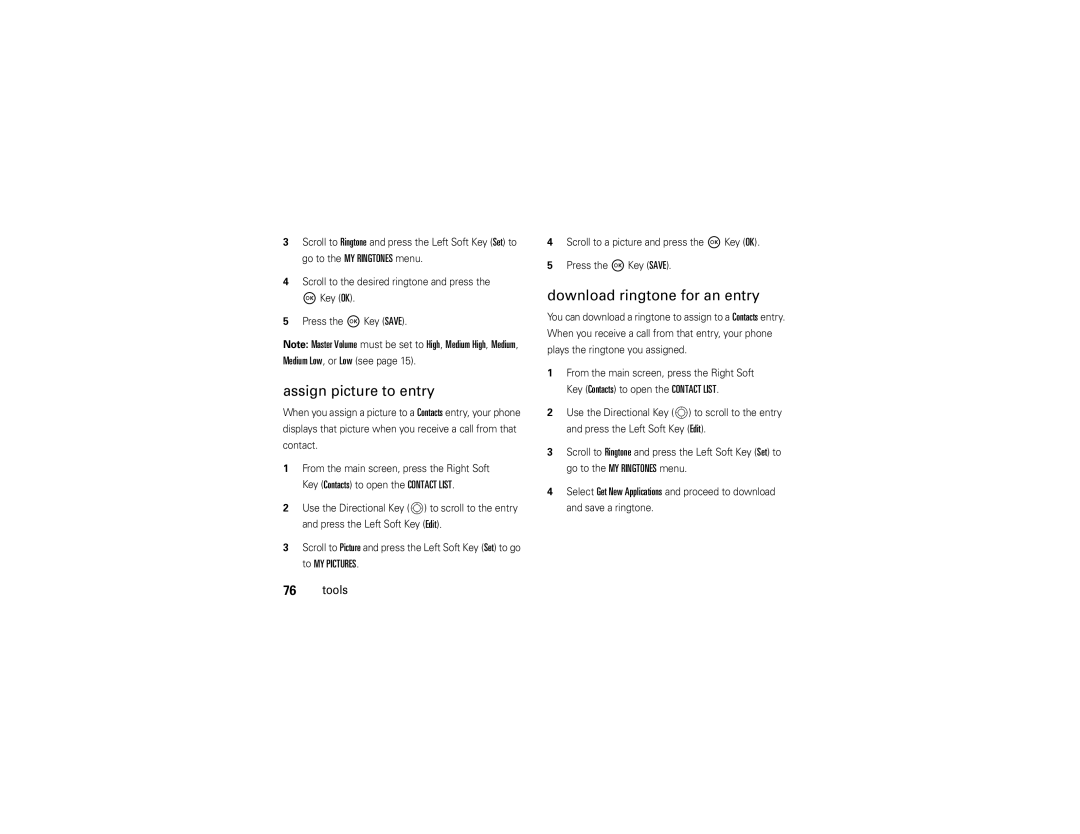User Guide
Page
Congratulations
Insert charger & other accessories
Here’s a quick anatomy lesson
Press and hold
Contents
Tools
Send a multimedia
Entertainment
Connections
Menu map
Main menu
Menu map
Settings menu
Tools
Essentials
Battery
Conserve battery charge
About this guide
Install the battery
Charge the battery
Turn off wallpaper see Reduce backlight display time see
To charge using the charger
Turn it on & off
To charge from your computer
End a call
Make a call
Answer a call
Store a phone number
Call a stored phone number
Basics
Home screen
Voice Privacy is On
E911 is On Location is On Basics
Go handsfree
Adjust volume
Change sound settings
Handsfree speaker
Bluetooth in airplane mode, but you can use your
Airplane mode
Accessory volume settings car kit or headset
Phone’s other non-calling features
Change lock code
Lock & unlock phone
Press the MKey OK
Automatic lock
Scroll to On Power Up and press the MKey OK
Manual lock
MKey OK
Press the Power/End Key / to return to the main screen
Lock side keys when flip is closed
Set memory for multimedia content
Manage memory
View memory information
Move files from phone to memory card
Open My Pictures or My Videos
To move photos or video clips
To move an audio clip that you recorded
TTY operation
An f indicates that the audio clip came
TTY Full
Set TTY mode
Return to voice mode
TTY Off
Voice privacy
Volume to Vibrate Only
Tips & tricks
Tips & tricks
Sounds
Master volume
Personalize
Sounds for calls, events, & alerts
To set sounds for events such as incoming messages or alerts
Get New Application and press the MKey OK
Get ringtones
Voice readout
Alerts, or Menu Entries and press the MKey OK
Answer options
Wallpaper
Display themes
Scroll to Wallpaper and press the MKey OK
Backlight
Select the desired duration or mode and press the MKey OK
Significantly reduce battery charge
Brightness
Agps limitations & tips
Press the MKey OK to select the setting
Agps & your location
Scroll to Location On or E911 Only
More personalizing features
Keypad volume
Medium, Medium Low, or Low
Clock format
Power on/off sounds
Languages
Select On or Off and press the MKey OK
Digital 12, Digital 24, Analog, or Off
Banner
Show or hide menu icons
If you selected Front Clock in , select
Change main screen icons
Automatic redial
Calls
Redial a number
Calls
Return missed calls
Timers
Recent calls
To view missed calls immediately
To activate speed dialing, set One Touch Dial to On
Speed dial
To view missed calls later
To speed dial a contact
Emergency calls
International calls
Voicemail
In-call options
Call times & data volumes
Bluetooth Menu
New Message
Reset timer
Set in-call timer
Data volumes
Call times
More calling features
View last reset
Restrict features
Insert special characters
Dtmf tones
Hearing aid
Text entry
Text entry
Create & send message
Messages
Send a multimedia message
Picture Message or Video Message and press
Message options
Read messages
Cancel Message
Send a text message
Send the message by pressing the MKey Send
Messages
View drafts
Mobile IM
To erase all read messages from your inbox
Chat
Erase messages
Press the Right Soft Key Options
Cast Music with Rhapsody
Entertainment
Get & play music
Purchase songs from your phone
Press the Left Soft Key My Music to go to MY Music
Import songs from an audio CD
Transfer music from a computer
Computer system requirements
To download V Cast Music with Rhapsody for free
Play music-flip closed
Play music-flip open
MY Music menu includes these options
MY Music
Scroll to My Music and press the MKey OK
Play All Play all songs in MY Music in list order
Music player controls
Previous song
Play album
Play an album
Select Genres, Artists, or Albums
Liked
Rebuild Music Under normal conditions, MY Music is
From the Genres screen
From the Artists screen
From the Albums screen
Play all songs on phone
Play music from a playlist
From the Songs screen
Lock song
MY Music options menus
Move song
Erase song
Shuffle
Listening tips
Play All
Shop
Screen or the Power/End Key / to return to the main screen
Create a playlist
Edit a playlist
Record & play voice records
Create voice records
Take a photo
Take photos
Play voice records
To activate the camera, press the Camera/Video Key b
Self Timer
Adjust camera settings
Resolution
Brightness
Record & play video clips
Record a video clip
Adjust camcorder settings
Download pictures
Play video clip
Apply
Emergency contact & personal information
Tools
Contacts
Create entry
View entry
Edit entry
Erase entry
Set speed dial number
Set default number for entry
Assign ringtone to entry
Assign picture to entry
Download ringtone for an entry
Voice recognition
Add entries to group
Add group
Voice commands
Voice recognition tips
Send MSG Type
Features Call Name or #
Features Check Item
Go To Shortcut
Play Playlist
Voice recognition settings
Features Redial
My Verizon
Sensitivity
Voice recognition settings
Confirmation
Least Sensitive
See calendar appointment
Personal organizer
Add calendar appointment
Prompts
View world clock
Set alarm clock
Turn off alarm
Press the MKey View again to see appointment details
Calculators
Launch game or application
Fun & games
Download game or application
Web sessions
Manage videos
Tools
Connections
Bluetooth connections
Turn Bluetooth power on & off
Connections
Pair with a headset, handsfree device, or PC
Allow an unknown Bluetooth device to discover your phone
Make phone visible to other device
Before you try to connect your phone with another
Transfer files
Connect with another phone
To transfer a contact to another phone
To transfer a file to another phone
Is transferred
Connect to handsfree device during a call
Disconnect from a device
To disconnect from a device while the phone is idle
Network settings
Cable connections
Network
Call connect alerts
Scroll to Service Alerts and press the MKey OK
Call drop alerts
Roaming alerts
Connections
Service & repairs
Service & repairs
If you have questions or need assistance, were here to help
Battery Use & Safety
Battery Use & Safety
Battery Charging
Battery Charging
Specific Absorption Rate Ieee
Software Copyright Notice
Content Copyright
European Union Directives Conformance Statement
Agps & Emergency Calls
Follow Instructions to Avoid Interference Problems
Safety & General Information
Safety Information
Product Operation
Symbol Key
Potentially Explosive Atmospheres
Batteries & Chargers
Industry Canada Notice to Users
Industry Canada Notice
FCC Notice to Users
Use & Care
Products and Accessories
Motorola Limited Warranty for the United States and Canada
Warranty
Exclusions Products and Accessories
Software
Exclusions Software
Hearing Aid Compatibility with Mobile Phones
Hearing Aids
Export Law Assurances
Information from the World Health Organization
Product Registration
Caring for the Environment by Recycling
Privacy & Data Security
Smart Practices While Driving
Privacy & Data Security
Driving Safety
111
Index
Index
Icons 13 indicators 13 international access code Keypad
Missed calls 38 Mobile IM 52 music Downloading 54 playlist
Code 17 phone 17 USB cables
Vibrate Key Videos Clips 70 Settings Voice Privacy Records
Wallpaper
Music
Index
Guía del usuario
Page
Felicidades
Aquí le brindamos una rápida lección acerca de su anatomía
La tecla de Encendido/fin
Conceptos básicos
Contenido
Contenido
Llamadas
Conexiones
Entretenimiento
Herramientas
De la Unión Europea Aviso de derechos de Autor de software
Mapa de menús
Menú principal
Mapa de menús
Menú de programación
Herramientas
Batería
Aspectos esenciales
Acerca de esta guía
Conservación de la carga de la batería
Instalación de la batería
Carga de la batería
Inserte la tarjeta microSD Opcional se vende por separado
Encendido y apagado
Para cargar con el cargador
Para cargar desde la computadora
Finalizar una llamada
Realizar una llamada
Contestar una llamada
Para hacer una llamada fuera de los EE.UU
Seleccione Agregar contacto nuevo al oprimir la tecla M OK
Almacenamiento de un número telefónico
Llamar a un número telefónico almacenado
Desplácese al ingreso en Contactos
Conceptos básicos
Pantalla principal
Conversación privada está Encendido
E911 está Encendido Ubicación está Encendido
Encendido
Ajustar el volumen
Volumen principal está Apagado
Cambiar la programación de sonido
Manos libres
Altavoz del manos libres
Para activar el altavoz del manos libres durante una
Usar dispositivos inalámbricos Bluetooth en el
Modo avión
Seleccione Encendido y oprima la tecla M OK
Cambiar código de bloqueo
Bloquear y desbloquear el teléfono
Bloqueo manual
Bloqueo automático
Desplácese hasta Al encender y oprima la tecla M OK
Administración de memoria
Bloquear teclas laterales cuando la solapa está cerrada
Programación de memoria para contenido multimedia
Visualización de información de la memoria
Formatear tarjeta Conceptos básicos
Abra Mis imágenes o Mis videos Conceptos básicos
Instalada una tarjeta de memoria opcional
Para mover fotografías o videoclips
Operación TTY
Para mover un clip de audio grabado
Notas
Programar el modo TTY
Opción
TTY completa Transmisión y recepción de caracteres TTY
Conversación privada
Volver al modo de voz
TTY+Hablar
Consejos y trucos
Consejos y trucos
Sonidos
Volumen principal
Personalización
Sonidos para llamadas, eventos y alertas
Bien
Seleccione Sonidos de alerta y oprima la tecla M OK
Obtener timbres
Lectura de voz
Use la tecla de direccional N para desplazarse a
Opciones
Opciones para responder
Encendido y oprima la tecla M OK
Solapa abierta Contestar al abrir la solapa
Fondo de pantalla
Mostrar temas
Auto c
Luz de fondo
Brillo
Agps y su ubicación
Limitaciones y consejos sobre Agps
Desplácese a Posición Act o Sólo E911
Desplácese a Ubicac y oprima la tecla M OK
Volumen del teclado
Más funciones de personalización
Ventanas pueden bloquear las señales satelitales
Formato de reloj
Activar/desactivar sonidos
Idiomas
Desplácese a Idioma y oprima la tecla M OK
Titular
Tecla M OK
Mostrar u ocultar los iconos del menú
Cambiar los iconos de la pantalla principal
Remarcado automático
Llamadas
Volver a marcar un número
Para realizar y contestar llamadas, consulte la Página
Llamadas recientes
Responder llamadas perdidas
Número Llamadas perdidas
Llamadas
Marcado rápido
Una tecla en Encendido
Para ver llamadas perdidas inmediatamente
El teléfono está bloqueado
Llamadas de emergencia
Para llamar a un contacto mediante marcación rápida
De emergencia
Opciones de llamada entrante
Llamadas internacionales
Correo de voz
Mensaje Nuevo
Duración de llamadas
Menú Bluetooth
Tiempos de llamada y volúmenes de datos
Llams recientes
Reiniciar cronómetro
Programar cronómetro de llamada
Volúmenes de datos
Seleccione Sí al oprimir la tecla M OK. llamadas
Restringir funciones
Más funciones de llamada
Ver último reinicio
Desplácese hasta Restricciones y oprima la tecla M OK
Ingreso de caracteres especiales
Tonos Dtmf
Aparato auditivo
Texto rápido
Ingreso de texto
Símbolos
Ingreso de texto
Para ingresar un espacio, oprima #
Palabra completa, mantenga oprimida B
Creación y envío de mensajes
Mensajes
Enviar un mensaje multimedia
Mensajes
Borradores
Opciones de mensaje
Vista previa
Nivel prioritario
Enviar un mensaje de texto
La carpeta Buzón de salida
Leer mensajes
Recibidos de un mismo contacto se mantiene en
Tecla M OK Para leer los mensajes después
Ver borradores
IM móvil
Borrar mensajes
Para borrar todos los mensajes leídos del buzón
Use la tecla direccional N para desplazarse a
Música V Cast con Rhapsody
Entretenimiento
Obtener y reproducir música
Comprar canciones desde el teléfono
Para descargar después
Con Centro de medios resaltado, oprima la
Desplácese hasta Música y tonos y oprima la
Comenzar la descarga
Importar canciones desde un CD de audio
Transferir música desde una computadora
Requisitos de sistema para computadoras
Para transferir música desde una computadora al
En la computadora, inicie Música V Cast con Rhapsody
La computadora
Reproducir música con solapa cerrada
Seleccionar una opción resaltada
Todo
Reproducir música con solapa abierta
Reproducir
Aleatorio
Artistas
Listas de
Álbumes
Géneros
Controles del reproductor de música
Reproducción de un álbum
También les
Seleccione Géneros, Artistas o Álbumes
Álbum
Gustó
Desplácese hasta Reproducir álbum y oprima la tecla M OK
En la pantalla Géneros
Seleccione el género que desea al oprimir la tecla M OK
En la pantalla Artistas
En la pantalla Canciones
Reproducir todas las canciones en el teléfono
Reproducir música desde una lista de reproducción
Para reproducir una lista de reproducción completa
Canción
Menús de opciones MI Música
Bloquear
Canciones De MI Música Entretenimiento
Nueva en la
Tarjeta de
Memoria
Mi música
Consejos para escuchar
Crear una lista de reproducción
Tienda
Modificar una lista de reproducción
Crear lista de reproducción y oprima la tecla M
De reproducción. Cuando finalice, oprima la tecla M Guardar
Grabar y reproducir registros de voz
Crear registros de voz
Reproducir registros de voz
Tomar fotografías
Tomar una foto
Estas programaciones
Ajustar la programación de la cámara
Resolución
Para que se apague
Balance blanco
Grabar y reproducir videoclips
Brillo
Oscuridad
Grabar un videoclip
Izquierda Reanudar para continuar
Dirija la lente de la cámara hacia el objetivo del video
Ajustar programación de la videograbadora
Reproducir un videoclip
Descargar imágenes
Desplácese hasta Imagen y video y oprima la tecla M OK
Contactos de emergencia e información personal
Herramientas
Contactos
Herramientas
Visualización de un ingreso
Crear ingreso
Modificar un ingreso
Borrar ingreso
Programar número de marcado rápido
Programar número predeterminado para ingreso
Oprima la tecla M Guardar
Asignar un tono de timbre a un ingreso
Asignar una imagen a un ingreso
Desplácese hasta Grupos y oprima la tecla M OK
Descargar tono de timbre para un ingreso
Agregar ingresos a un grupo
Desplácese hasta Agregar y oprima la tecla M OK
Sugerencias para el reconocimiento de voz
Reconocimiento de voz
Agregar un grupo
Tecla M Marcar
Enviar tipo de Msje
Comandos de voz
Funciones Llamar Nombre o #
Ir a Atajo
Redial Remarcar
Funciones Verificar Elemento
Funciones Nombre del Contacto
Reproducir Lista de Reproducción
Programación de reconocimiento de voz
Confirmación
Programación de reconocimiento de voz
Adaptación
Sensibilidad
Recomendado o Menos sensible
Instrucciones
Ver cita del calendario
Organizador personal
Agregar cita a calendario
Programar despertador
Desactivar la alarma
Ver reloj mundial
Encendido/fin / para desactivarla
Apuntes
Calculadoras
Iniciar juegos o aplicaciones
Diversión y juegos
Descargar juegos o aplicaciones
Sesiones Web
Info de archivo
Administrar imágenes
Administrar videos
De memoria opcional
Herramientas
Conexiones
Conexiones Bluetooth
Activar y desactivarBluetooth
Conexiones
Teléfono visible para otros dispositivos
Conectar el teléfono al dispositivo
Antes de intentar conectar el teléfono con otro
Tecla M OK para seleccionar Sí
Transferir archivos
Conectarse a otro teléfono
Para transferir un contacto a otro teléfono
Para transferir un archivo a otro teléfono
Conexión a un dispositivo manos libres durante una llamada
Teléfono no está en uso
Conexiones de cable
Desconexión de un dispositivo
Llamada activa
Red
Programación de red
Alertas de llamada perdida
Alertas de conexión de llamada
Alertas de roaming
Servicio y reparaciones
Servicio y reparaciones
Si tiene dudas o necesita asesoría, con gusto le ayudaremos
Información legal y de seguridad
Uso y seguridad de las baterías
Cargar la batería
Datos de índice de absorción Ieee
Datos SAR
Aviso de derechos de autor de software
Contenido con derechos de autor
Declaración de conformidad de la Unión Europea
Agps y llamadas de emergencia
Información general y de seguridad
Dispositivos médicos implantables
Interferencia y compatibilidad de señales de RF
Información de seguridad
Atmósferas potencialmente explosivas
Tecla de símbolo
Baterías y cargadores
Aviso de Industry Canada para los usuarios
Aviso de la FCC para los usuarios
Aviso de Industry Canada
Uso y cuidado
Uso y cuidado
Garantía Limitada Motorola para Estados Unidos Canadá
Productos y accesorios
Exclusiones software
Exclusiones productos y accesorios
Software
Garantía
¿Qué hará Motorola?
Registro del producto
Compatibilidad de prótesis auditivas con teléfono móviles
Información de la Organización Mundial de la Salud
116 Prótesis auditivas
Etiqueta de perclorato para California
Garantías de la ley de exportaciones
Reciclaje como medida para el cuidado del medioambiente
Privacidad y seguridad de datos
Prácticas inteligentes durante la conducción
Seguridad al conducir
119
Índice
120 índice
Índice
Programar número de marcado rápido
122 índice
Videos Clips 76 Patent Re ,976 Programación 78 volumen 15
Tonos Dtmf Transferir música desde una Computadora
124 índice