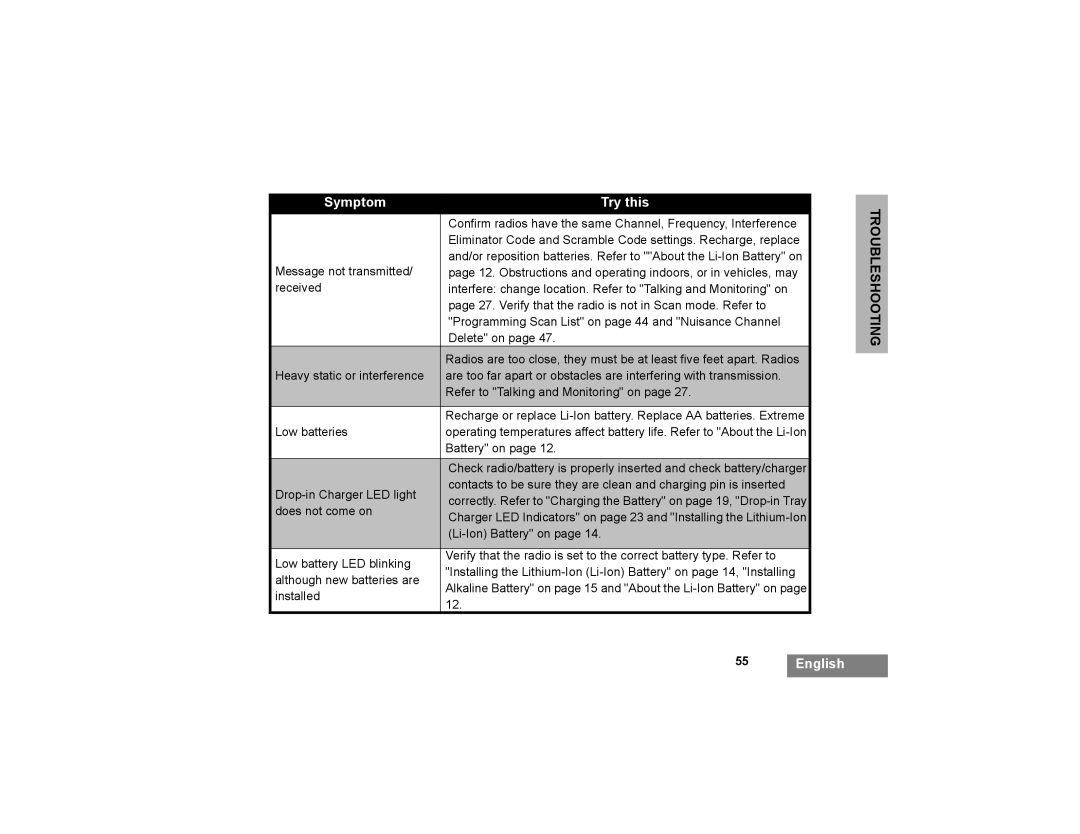Symptom | Try this | |
| Confirm radios have the same Channel, Frequency, Interference | |
| Eliminator Code and Scramble Code settings. Recharge, replace | |
Message not transmitted/ | and/or reposition batteries. Refer to ""About the | |
page 12. Obstructions and operating indoors, or in vehicles, may | ||
received | interfere: change location. Refer to "Talking and Monitoring" on | |
| page 27. Verify that the radio is not in Scan mode. Refer to | |
| "Programming Scan List" on page 44 and "Nuisance Channel | |
| Delete" on page 47. | |
| Radios are too close, they must be at least five feet apart. Radios | |
Heavy static or interference | are too far apart or obstacles are interfering with transmission. | |
| Refer to "Talking and Monitoring" on page 27. | |
|
| |
| Recharge or replace | |
Low batteries | operating temperatures affect battery life. Refer to "About the | |
| Battery" on page 12. | |
|
| |
| Check radio/battery is properly inserted and check battery/charger | |
contacts to be sure they are clean and charging pin is inserted | ||
correctly. Refer to "Charging the Battery" on page 19, | ||
does not come on | ||
Charger LED Indicators" on page 23 and "Installing the | ||
| ||
| ||
|
| |
Low battery LED blinking | Verify that the radio is set to the correct battery type. Refer to | |
"Installing the | ||
although new batteries are | ||
Alkaline Battery" on page 15 and "About the | ||
installed | ||
12. | ||
|
TROUBLESHOOTING
55English