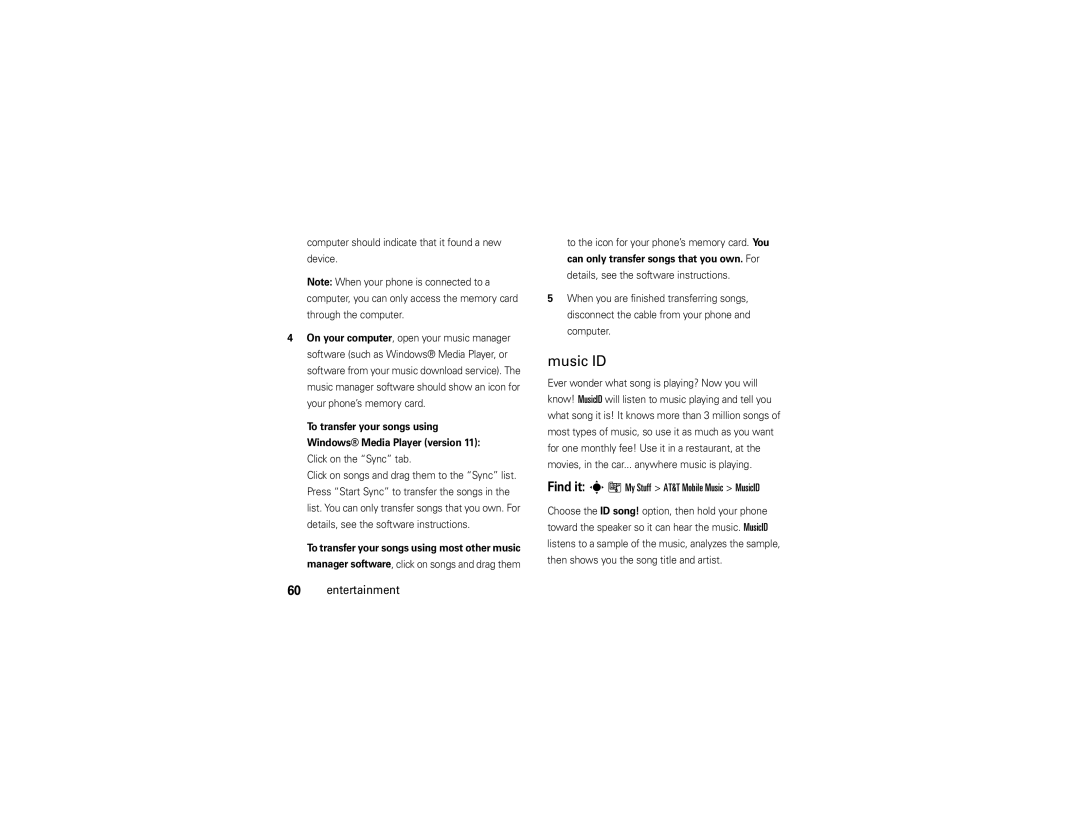Page
Page
Hellomoto
Center Key s to open
Bluetooth ID B012202 Manual Number 68000201381-A
Contents
Tools
Messages
Entertainment
Connections
Menu map
Menu map
Main menu
Settings menu
Personalize
To care for your Motorola phone, please keep it away from
Use and Care
Use and Care
Don’t try to dry your phone in a microwave oven
About this guide
Symbols
Get started
Find it s eMessaging Create Message
SIM card
To install Memory card, make sure
Replace the battery door
Memory card
Properly to Avoid Injury or DAMAGE. Most
Battery
Battery use & safety
DOs
Proper and Safe Battery Disposal Recycling
Motorola recommends you always use
Battery installation & removal
Battery charging
Turn it on & off
Store a phone number
Make a call
Answer a call
Find it s = Address Book
Call a stored phone number
Your phone number
1200
Basics
Display
Options
Network Indicator Shows D when
Data Indicator Shows connection
Signal Strength Indicator Vertical bars show
Volume
Reminder Indicator Shows lwhen you set
Navigation key
Slider phone settings
You can change what happens when you close your Phone
Smart key
Voice commands
Voice commands
Set up voice commands
Codes & passwords
Handsfree speaker
Lock & unlock phone
Settings Security SIM PIN
Settings Security Lock Application
Lock SIM card or applications
Lock & unlock keys
Tips & tricks
Tips & tricks
Missed Calls
Change details in an audio style
Personalize
Audio style
Entries
Talking phone
Contact List
Time & date
Wallpaper
Screen saver
Find it s Settings Personalize Wallpaper
Find it s Settings Personalize Screen Saver
Themes
Display appearance
Shortcuts
Phone software updates
More personalizing
Settings Initial Setup Master Reset
Settings Initial Setup Master Clear Personalize
Recent calls
Calls
Turn off a call alert
Redial
Agps & emergency calls
Caller ID
Emergency calls
Options Hide ID/Show ID
For best results
Voicemail
Agps performance tips
Find it s eMessaging Voicemail
Video Share calls
Turn Video Share calling on or off
Message To check voicemail messages
Record a Video Share call
Make a Video Share call
Answer a Video Share call
Press Stop Video
All Videos video name
Settings Headset Voice Dial Calls
Handsfree
Options Speakerphone On
Answer options
Call times
More calling
Features Attach a phone number
Features International calls
Hold a call
Options End Call On Hold
Options Switch key
Settings Call Forward
Features Restrict calls
ÃMy Stuff Tools Dialing Services Fixed Dial Calls
Features Manual call forwarding
Fixed dial
Settings Initial Setup TTY Setup Calls
Activate Dtmf tones
Settings Initial Setup Dtmf
Features Dtmf tones
Text entry
Cancel key to
Text entry
Entry modes
ITAP mode
ITAP and tap mode tips
For example, if you press 7764, your Display shows
Tap and tap extended modes
Program
For example, if you press 7one time, your display Shows
Numeric mode
Symbol mode
Lowercase before the cursor moves to the next Position
Send a text message
Messages
Text messages
Receive a text message
EMessaging IM
Instant messaging
Find it s eMessaging Message Inbox
Press Options Sign Out Messages
Messaging Templates Text Templates or Multimedia Templates
More messages
Messaging Create Voice Message
Messaging Message Inbox
EMessaging Browser Msgs
EMessaging, then press Options Setup
ÃMy Stuff Games & Apps Mobile Email
EMessaging Message Inbox, Outbox, or Drafts
Music player
Entertainment
AT&T Mobile Music portfolio
All Songs
Artists
Recently
Played Playlists
Albums
Music sources
Connect the USB
USB Media Sync, and your Entertainment
Music file formats Sampling rate
Computer should indicate that it found a new device
Music ID
Find it sà My Stuff AT&T Mobile Music MusicID
To the icon for your phone’s memory card. You
Music news
Browser
Music videos
Music community
Browser keypad shortcuts
Bookmark
Speed Dial list Entertainment
Check your email
Browser settings
Settings Phone Status Download Location
Download files in the browser
Photos
Options Back
Capturephoto
Videos
Record a video
Device
Find it s W Cellular Video
Watch videos online
Video Length MMS
Estimate
Fun & games
Features View, delete, or manage pictures
Features View, delete, or manage video clips
My Stuff Media Finder Videos All Videos
Features Start game or application
Install New
Settings Airplane Mode Airplane Mode On
Features Airplane mode
Tools
Features Assign a speed dial key to an address book entry
Features Use the speed dial key for an address book entry
Address book
Features Set ringer ID for an address book entry
Settings Audio style Detail Ringer IDs On Tools
Features Edit or delete an address book entry
= Address Book, then press Options Setup
= Address Book, then press Options Filter by
Copy SIM to Phone Tools
Options Setup Sort by First Name or Last Name
Message List
= Address Book
Features Send address book entry to another device
Features Print address book entry over Bluetooth Connection
Create New Task Tools
My Stuff Tools Alarm Clock
Personal organizer
ÃMy Stuff Tools Calendar, then press Options Setup
Organized Tasks
My Stuff Media Finder Voice Notes
Features Create voice record
My Stuff Tools Calendar
Play voice record
AT&T Navigator
Where widgets
AT&T GPS & Yellowpages.com
Downloaded applications
Phone adds them to the list in Games & Apps
Manage your memory card
To install an optional memory card up to 8 GB, see
Connections
Connections
Connect your memory card to a computer
USB Settings Default Connection Memory Card
Cable connections
On your phone
Data Connection
Bluetooth wireless
On your computer
Audio or ring files mobile audio
Use a headset or handsfree car kit
Before you try to connect your phone with a
Copy files to another device
Send via Bluetooth for media files
Bluetooth support, see
Receive files from another device
Phone’s Bluetooth feature by pressing s Settings
Connection Bluetooth Link Setup Power On
Bluetooth Link Find Me
Send files to a printer
Advanced Bluetooth features
Settings Connection Bluetooth Link Audio Devices
Settings Connection Bluetooth Link Device History
Settings Connection Bluetooth Link Setup
See network information and adjust network Settings
Settings Network Connections
Features Network settings
Network
If you have questions or need assistance, were here to help
Service & repairs
Service & repairs
Specific Absorption Rate Data
SAR Data
SAR Data
Above gives an example of a typical Product Approval Number
European Union Directives Conformance Statement
EU Conformance
EU Conformance
Important Safety Legal Information
Safety Information
Safety and General Information
Operational Precautions
Exposure to Radio Frequency RF Energy
Driving Precautions
Operational Warnings
A fire
Important safety information follows
Glass Parts
Trash
Mar0108
Seizures/Blackouts
Repetitive Motion
Industry Canada Notice
Industry Canada Notice to Users
FCC Notice to Users
Warranty
Motorola Limited Warranty for the United States and Canada
What Does this Warranty Cover?
Abuse & Misuse. Defects or damage that result from
Purchaser of the product
Exclusions
CD-ROM, or floppy disk
What Will Motorola Do?
How to Obtain Warranty Service or Other Information
Who Is Covered?
Hearing Aids
Hearing Aid Compatibility with Mobile Phones
What Other Limitations Are There?
Source WHO Fact Sheet
Information from the World Health Organization
WHO Information
Registration
Product Registration
Export Law Assurances
Online Product Registration
California Perchlorate Label
Disposal of your Mobile Device and Accessories
Caring for the Environment by Recycling
Disposal of your Mobile Device Packaging and User’s Guide
Privacy and Data Security
Privacy and Data Security
Driving Safety
Smart Practices While Driving
Wherever wireless phone service is available
Index
Bluetooth connection End Address book entries Ending
Index
Dial a phone number 15, 45, 46 dialed calls Digital audio
Java applications Java indicator Keypad Language
Telecoil hearing aids 46 telephone number. See phone
Index
Index
Page
Page
Cargar o conectar
Pantalla principal Menú principal
Aviso de derechos de autor de software
Aspectos fundamentales
Contenido
Contenido
Llamadas
Entretenimiento
Ingreso de texto
Mensajes
Herramientas Conexiones
Mapa de menús
Mapa de menús
Menú principal
Menú programación
Depende de la red
Calor o frío extremo
Uso y cuidado
Uso y cuidado
Búsqueda s e Mensajería Crear mensaje
Inicio
Acerca de esta guía
Inicio
Quite la puerta De la batería
Tarjeta SIM
Tarjeta de memoria
Para instalar La tarjeta de memoria
Vuelva a poner la puerta de la batería
Batería
Uso y seguridad de las baterías
Recomendaciones
Instalación y extracción de labatería
Reciclaje Y Eliminación Adecuaday Segura DE LA Batería
Batería al teléfono y a una
Carga de la batería
Notas para cargar la batería del teléfono
Encender y apagar
Realizar una llamada
Llamar a un número telefónico almacenado
Contestar una llamada
Almacenar un número telefónico
Búsqueda s = Libreta de direcciones
Línea
Su número telefónico
Teléfono o Tarjeta SIM
Luego oprima Opciones Ver. Puede seleccionar
Aspectos fundamentales
Aspectos fundamentales
Pantalla
La pantalla principal aparece cuando enciende el Teléfono
Indicador de datos muestra el estado de
La conexión
Indicador de línea activa muestra
Batería baja Aspectos fundamentales
Indicador de red muestra D cuando el
Indicador de recordatorio muestra l cuando
Tecla inteligente
Volumen
Tecla de navegación
Comandos de voz
Programación del teléfono con deslizador
Comandos de voz
Ir a correo de voz Ir a cámara Ir a remarcar
Consejos
Configurar comandos de voz
Comandos de voz Ir a llams recibidas Revisar estado
Comandos de voz, luego oprima Ayuda
Sensibilidad
Altavoz del manos libres
Oprima Programación
Sonido
Búsqueda s Programación Seguridad Contraseñas nvas
Códigos y contraseñas
Bloquear y desbloquear el teléfono
Código de ingresos privados
Programación Seguridad PIN SIM
Bloquear y desbloquear las teclas
Bloquear tarjeta SIM o aplicaciones
Cronómetro intervalo de tiempo o Desactivado
Consejos y trucos
Consejos y trucos
Llams perdidas
Personalizar
Estilo de audio
Teléfono con habla Activado o Desactivado
Teléfono con habla
Cambiar detalles en un estilo de audio
Encender o apagar el teléfono con habla
Hora y fecha
Búsqueda s Programación Personalizar Fondo de pantalla
Fondo de pantalla
Oprima Opciones Ver mapa
Para cambiar el reloj o la fecha de la pantalla
Búsqueda s Programación Personalizar Prot. pantalla
Protector de pantalla
Temas
Oprima Opciones Vista previa
Apariencia de la pantalla
Temas tema
Oprima Opciones Borrar o Borrar todo
Atajos
Actualizaciones de software del teléfono
Más personalización
Programación Audio estilo Detalle Recordatorios
Programación Config inicial Reinicio General
Programación Config inicial Borrado general Personalizar
Llamadas recientes
Llamadas
Desactivar una alerta de llamada
Remarcar
ID de llamada
Llamadas de emergencia
Oprima Npara llamar al número de emergencia
Agps y llamadas de emergencia
Consejos de rendimiento Agps
Búsqueda s e Mensajería Correo de voz
Correo de voz
Videoconferencias
Hacer una videoconferencia
Búsqueda s Programación Config inicial
Activar o desactivar videoconferencia
Responder una videoconferencia
Todos los videos nombre del video
Manos libres
Grabar una videoconferencia
En el teléfono aparece Grabando. Graba video entrante
Programación Audífono Marcación por voz
Opciones para contestar
Programación Prog. para auto o Audífono Contestar auto
Duración de llams
Programación Config llam entrante Cronómetro de llam
Duración de llamadas
Más llamadas
Funciones Llamada en espera
Opciones Terminar llamada en espera
Programación Transferencia de llamadas
Funciones Llamada de conferencia
Mis cosas Herramientas Servicios de discado Marcado fijo
Programación Personalizar Pantalla principal
Programación Seguridad Marcado fijo
Bobina activada
Marcar a servicio
Marc AT&T
Bobina desactivada
Active tonos Dtmf
Programación Config inicial Dtmf
Funciones Tonos Dtmf
Msj
Cancelar
Ingreso de texto
Ingreso de texto
Modo iTAP
Consejos para los modos iTAP y tap
Por ejemplo, si oprime 7764, la pantalla muestra
Modos tap y tap extendido
Programa
Explicación
Opciones para
Modo numérico
Modo símbolo
Enviar a
Enviar un mensaje de texto
Mensajes
Mensajes de texto
Ingresar número o Ingresar email Mensajes
Búsqueda s eMensajería Buzón de mensaje
Mensajería instantánea
Recibir un mensaje de texto
Mensajería IM
EMensajería Crear mensaje de voz
Más mensajes
Oprima Opciones Desconectar
Mensjería Msjs browser
Mensajería Buzón de mensaje
Mis cosas Juegos y Aps Email móvil
Tarjeta SIM Mensajes
EMensajería, luego oprima Opciones Config
Borradores
Funciones Almacenar mensajes de texto en su tarjeta SIM
Reproductor de música
Entretenimiento
Cartera AT&T Mobile Music
Reprod
Todas las
Canciones
Artistas
Entretenimiento
Comprar música Búsqueda sà Mis cosas AT&T Mobile Music
Orígenes de la música
Listas de reproducción y oprima la tecla central sdos
Copiar música desde una computadora
Hasta 192 kbps
Formatos de archivos Frecuencia de De música Muestreo
AAC+, AAC+ ampliado Hasta 128 kbps
Hasta 256 kbps
Música ID
Comunidad musical
Videos de música
Noticias musicales
Aplicaciones de música
De la página
Para ir a la página Web, oprima Opciones Abrir
Dirección Web, ingrese la dirección Web URL y oprima OK
Atajos del teclado para el microbrowser
Oprima Opciones Abrir Cambiar
Revisar su email
Descargue archivos en el browser
Oprima Opciones Ir a página
Browser, oprima s Programación Acceso Web
Fotografías
Programación del browser
Sesiones Web
Toma
Sólo guardar
Luz Des
Programada
Opciones
Grabar un video
Cambiar
Para enviar el video en un mensaje, oprima Enviar
Ver videos en línea
Búsqueda s W Cellular Video
ÃMis Cosas Buscador de medios Imágenes Todas las imágenes
Administre fotografías, imágenes y animaciones
Diversión y juegos
Funciones Ver, borrar o manejar imágenes
Funciones Ver, borrar o manejar videoclips
Mis Cosas Buscador de medios Videos Todos los videos
Juegos y aps Instalar nuevo Entretenimiento
Funciones Descargar juegos o aplicaciones
Programación Modo avión Modo avión Encendido
Funciones Modo avión
Herramientas
Herramientas
Libreta de direcciones
Marcado rápido
#para ver los ingresos en otras categorías
Programación Audio estilo Detalle IDs de timbre
Ordenar la lista de la libreta de direcciones
= Libreta de direcciones, luego oprima
Funciones Crear una lista de correo de grupo
Programe el orden de clasificación de los ingresos
Copiar varios ingresos de la libreta de direcciones
Copiar a teléfono
Funciones Copiar un ingreso de la libreta de direcciones
Organizador personal
Funciones Programar una alarma
Desactivar alarma
= Libreta de direcciones
Funciones Ver evento o tarea del calendario
Ver Eventos organizados o Tareas organizadas
Funciones Agregar un nuevo evento o tarea en el Calendario
Vea o modifique detalles de eventos o tareas
Enviar elementos del calendario a otro Dispositivo
ÃMis Cosas Herramientas Calendario
Funciones Recordatorio de evento
GPS AT&T y Yellowpages.com
Mis Cosas Herramientas Calculadora
Búsqueda s GPS AT&T Dónde
Widgets dónde
Búsqueda s GPS AT&T AT&T Navigator
Para obtener detalles acerca de Dónde
Aplicaciones descargadas
Conexiones
Administrar la tarjeta de memoria
Bluetooth consulte la página
Para ver el nombre de la tarjeta de memoria
De modo que puede
Conexiones de cable
Conectar la tarjeta de memoria a una computadora
Videoclips celular video
En el teléfono
En la computadora
Desconecta el cable del teléfono y de la computadora
Conexión inalámbrica Bluetooth
Usar un audífono o un equipo de manos libres para automóvil
Para una seguridad máxima de la conexión
Copiar archivos en otro dispositivo
Oprima la tecla Sí u OK para conectar el dispositivo
Enviar vía Bluetooth para archivos multimedia
Recibir archivos de otro dispositivo
Enlace Bluetooth Encuéntrame
Enviar archivos a una impresora
Programación Conexión Enlace Bluetooth
Funciones Bluetooth avanzadas
Programación Conexión Enlace Bluetooth Encuéntrame
Programación Conexión Enlace Bluetooth Dispositivos audio
Modificar propiedades del dispositivo
Opciones Administrar Copiar, seleccione el
Desplácese hasta el objeto, oprima
Red
Programación Conexión Enlace Bluetooth Configurar
Funciones Configurar opciones Bluetooth
Programación Red Conexiones
Si tiene dudas o necesita asesoría, con gusto le ayudaremos
Servicio y reparaciones
Servicio y reparaciones
Datos de índice de absorción específico para Estados Unidos
Datos SAR
Datos SAR
Declaración de conformidad de la Unión Europea
Todas las demás directivas importantes de la Unión Europea
Información legal y de seguridad Importante
Interferencia y compatibilidad de señales de RF
Información general y de seguridad
Precauciones de operación
Información de seguridad
Precauciones al conducir
Advertencias operacionales
Regulación locales para obtener más
Continuación
El fuego
Información
Ataques o pérdida de conocimiento
Precaución sobre el uso con volumen alto
Partes de vidrio
Aviso de Industry Canada
Aviso de Industry Canada para los usuarios
Movimiento repetitivo
Aviso de la FCC para los usuarios
Aviso FCC
Garantía
Garantía Limitada Motorola para Estados Unidos y Canadá
¿Qué cubre esta garantía?
Exclusiones
Partir de la fecha de
Que sea mayor
Cómo obtener servicio de garantía u otra información
¿Qué hará Motorola?
¿Quién está cubierto?
Teléfonos
¿Qué otras limitaciones existen?
Compatibilidad de prótesis auditivas con teléfono móviles
112 Prótesis auditivas
Información de la OMS
Información de la Organización Mundial de la Salud
Registro del producto
Eliminación del dispositivo móvil y los accesorios
Garantías de la ley de exportaciones
Reciclaje como medida para el cuidado del medioambiente
Ley de exportaciones
Etiqueta de perclorato
Etiqueta de perclorato para California
Privacidad y seguridad de datos
Prácticas inteligentes durante la conducción
Seguridad al conducir
117
Categorías
Índice
118 índice
Correo de voz Cronómetros
Índice
Copiar archivos
115
120 índice
Voz 20
Pantalla principal 2, 18, 34, 36 personalizar
Mensajes de browser 58 menú 2, 9, 18, 35 modo avión
Telefónico Orígenes de la música
122 índice
URL