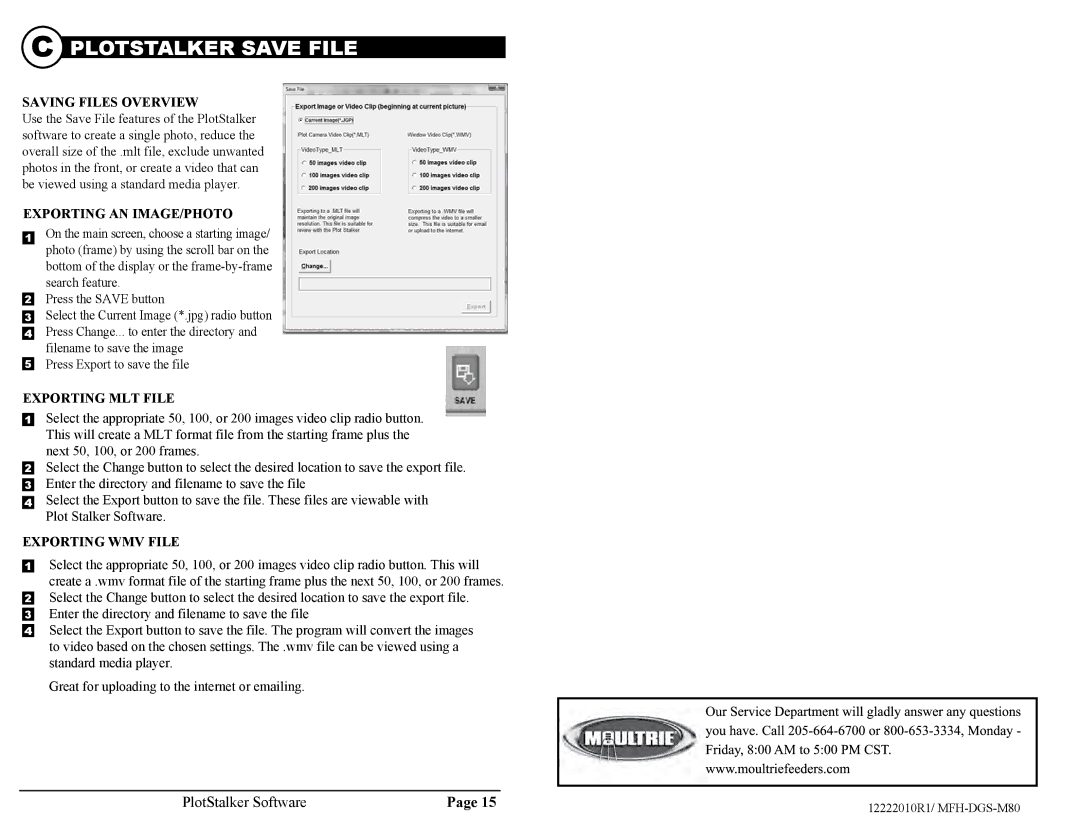C PLOTSTALKER SAVE FILE
SAVING FILES OVERVIEW
Use the Save File features of the PlotStalker software to create a single photo, reduce the overall size of the .mlt file, exclude unwanted photos in the front, or create a video that can be viewed using a standard media player.
EXPORTING AN IMAGE/PHOTO
1On the main screen, choose a starting image/ photo (frame) by using the scroll bar on the bottom of the display or the
2Press the SAVE button
3Select the Current Image (*.jpg) radio button
4Press Change... to enter the directory and filename to save the image
5Press Export to save the file
EXPORTING MLT FILE
1Select the appropriate 50, 100, or 200 images video clip radio button. This will create a MLT format file from the starting frame plus the next 50, 100, or 200 frames.
2Select the Change button to select the desired location to save the export file.
3Enter the directory and filename to save the file
4Select the Export button to save the file. These files are viewable with Plot Stalker Software.
EXPORTING WMV FILE
1Select the appropriate 50, 100, or 200 images video clip radio button. This will create a .wmv format file of the starting frame plus the next 50, 100, or 200 frames.
2Select the Change button to select the desired location to save the export file.
3Enter the directory and filename to save the file
4Select the Export button to save the file. The program will convert the images to video based on the chosen settings. The .wmv file can be viewed using a standard media player.
Great for uploading to the internet or emailing.
PlotStalker Software | Page 15 |
12222010R1/