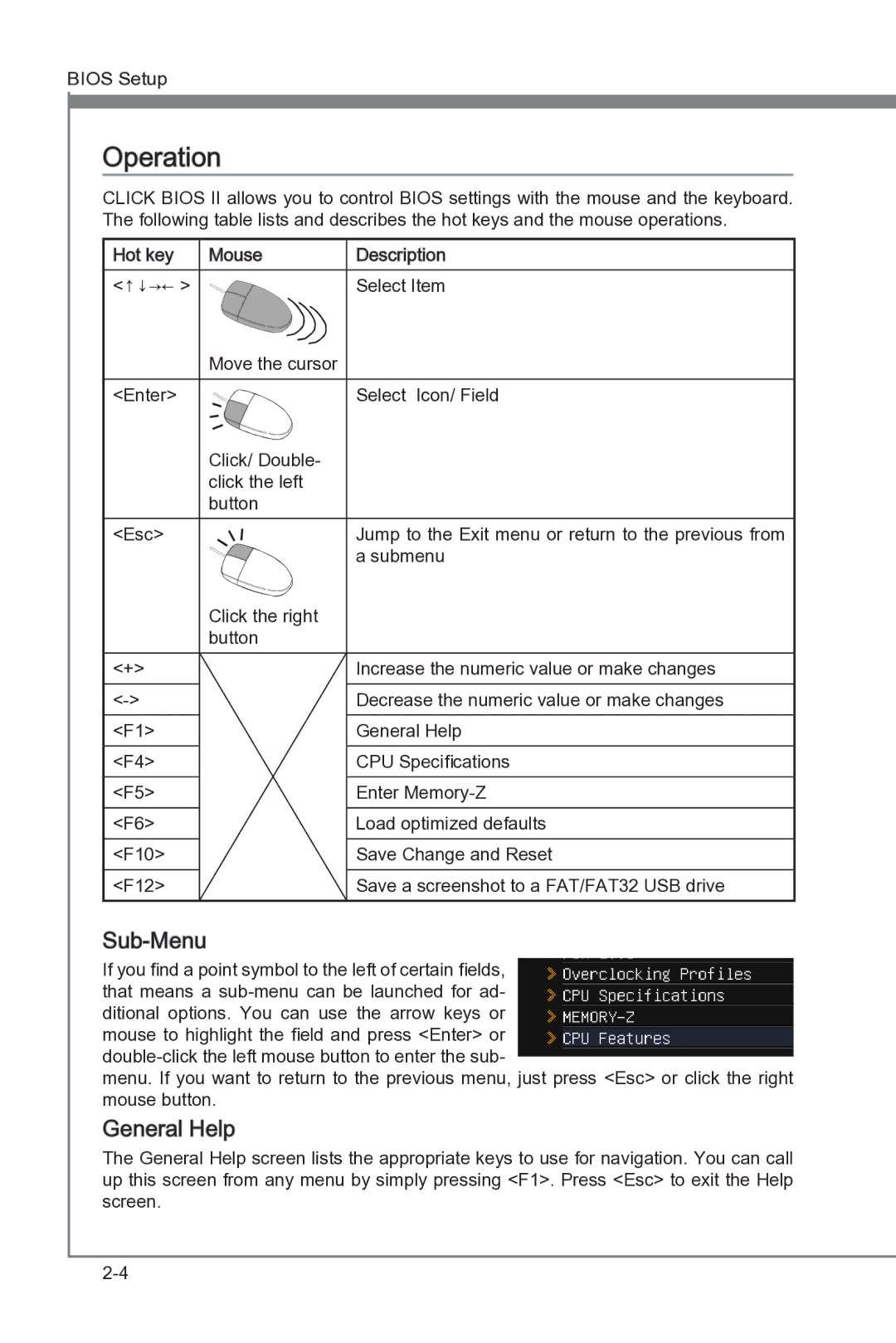BIOS Setup
Operation
CLICK BIOS II allows you to control BIOS settings with the mouse and the keyboard. The following table lists and describes the hot keys and the mouse operations.
Hot key | Mouse | Description |
<↑↓→← > |
| Select Item |
| Move the cursor |
|
<Enter> |
| Select Icon/ Field |
| Click/ Double- |
|
| click the left |
|
| button |
|
<Esc> |
| Jump to the Exit menu or return to the previous from |
|
| a submenu |
| Click the right |
|
| button |
|
<+> |
| Increase the numeric value or make changes |
| Decrease the numeric value or make changes | |
<F1> |
| General Help |
<F4> |
| CPU Specifications |
<F5> |
| Enter |
<F6> |
| Load optimized defaults |
<F10> |
| Save Change and Reset |
<F12> |
| Save a screenshot to a FAT/FAT32 USB drive |
Sub-Menu
If you find a point symbol to the left of certain fields, that means a
menu. If you want to return to the previous menu, just press <Esc> or click the right mouse button.
General Help
Help
The General Help screen lists the appropriate keys to use for navigation. You can call up this screen from any menu by simply pressing <F1>. Press <Esc> to exit the Help screen.