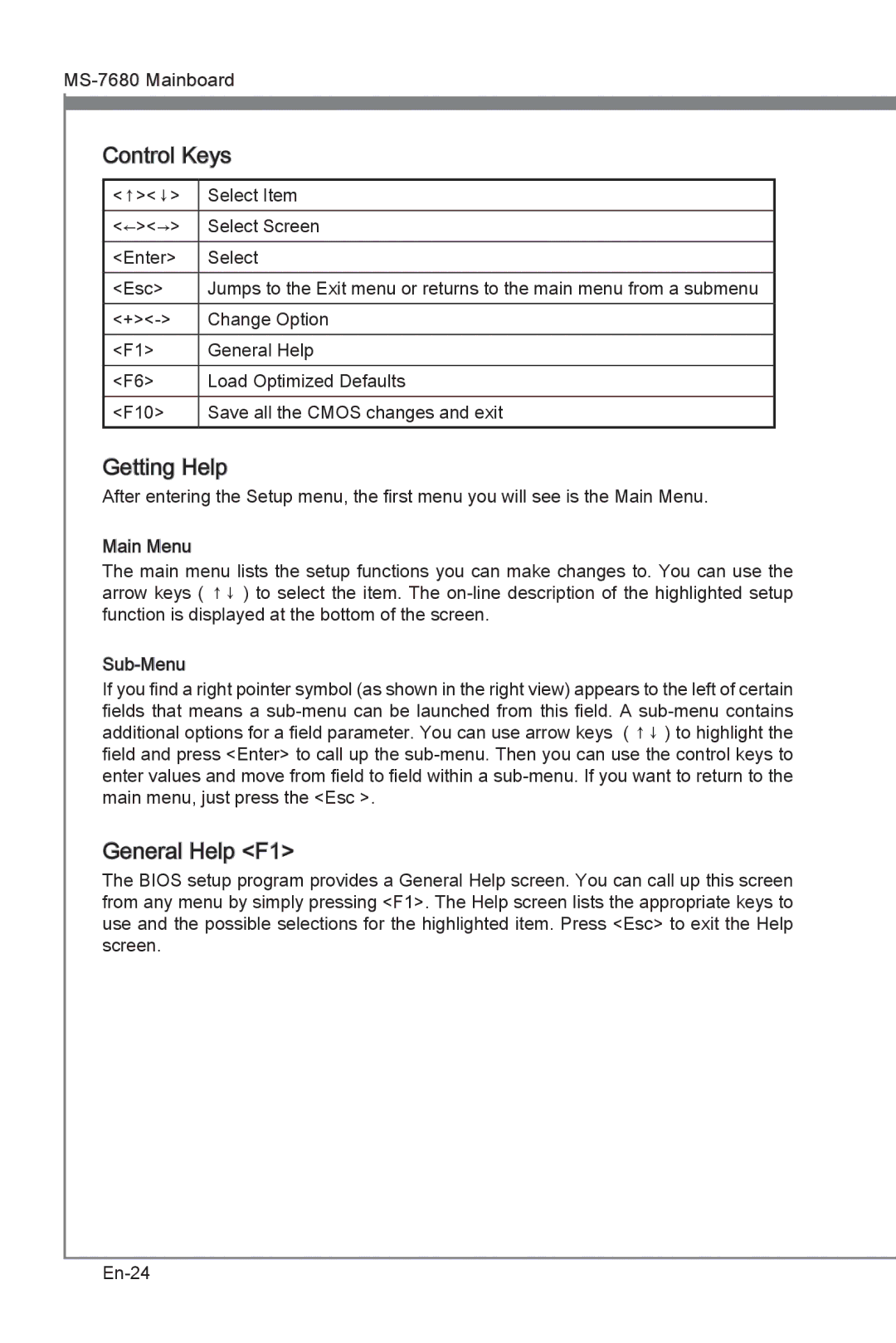MS-7680 Mainboard
Control
 Keys
Keys
<↑><↓> | Select Item |
|
|
<←><→> | Select Screen |
|
|
<Enter> | Select |
<Esc> | Jumps to the Exit menu or returns to the main menu from a submenu |
Change Option | |
|
|
<F1> | General Help |
|
|
<F6> | Load Optimized Defaults |
<F10> | Save all the CMOS changes and exit |
Getting Help
After entering the Setup menu, the first menu you will see is the Main Menu.
Main Menu
The main menu lists the setup functions you can make changes to. You can use the arrow keys ( ↑↓ ) to select the item. The
If you find a right pointer symbol (as shown in the right view) appears to the left of certain fields that means a
General Help <F1>
Help <F1>
The BIOS setup program provides a General Help screen. You can call up this screen from any menu by simply pressing <F1>. The Help screen lists the appropriate keys to use and the possible selections for the highlighted item. Press <Esc> to exit the Help screen.