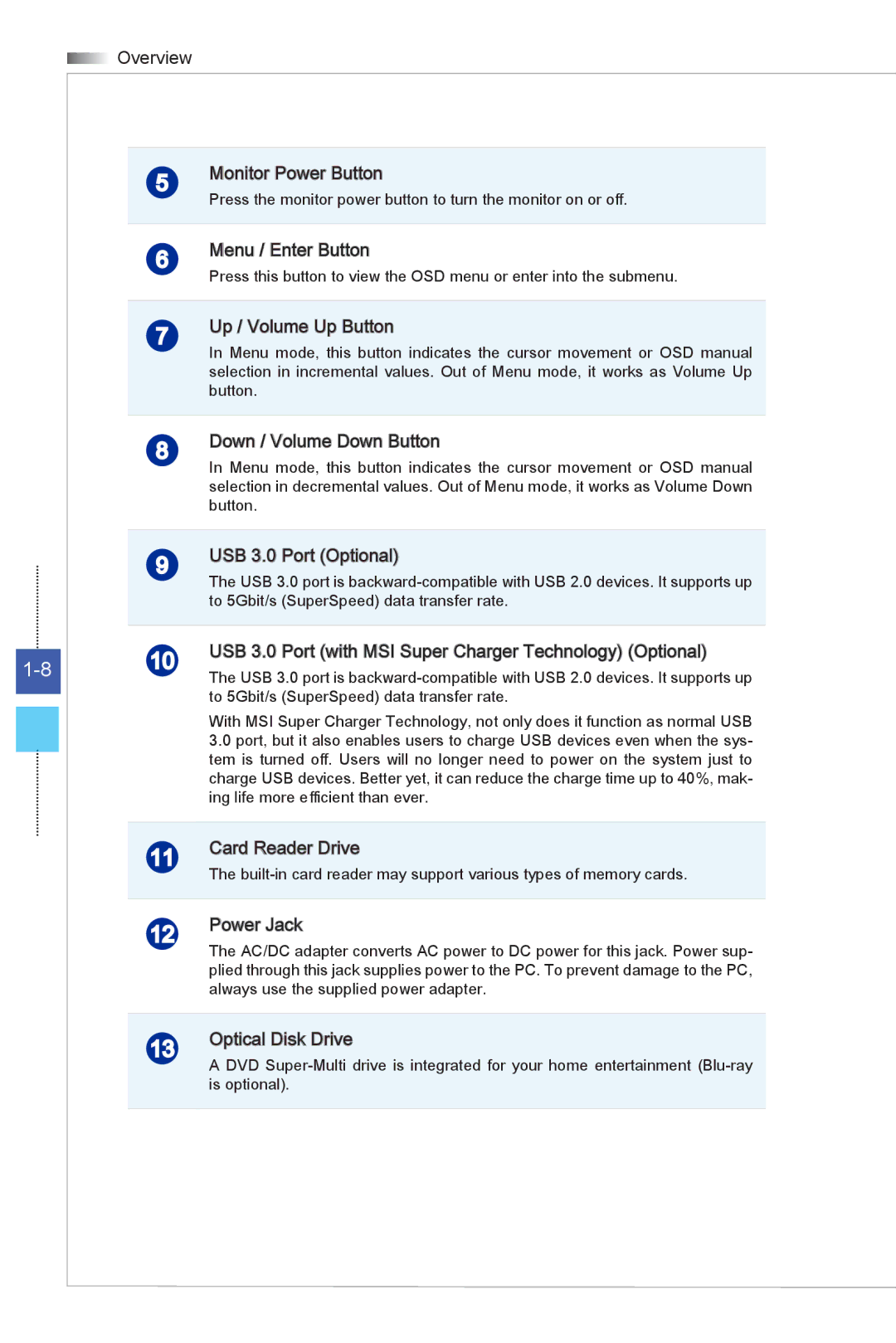Overview
Overview
5Monitor Power Button
Press the monitor power button to turn the monitor on or off.
6Menu / Enter Button
Press this button to view the OSD menu or enter into the submenu.
7Up / Volume Up Button
In Menu mode, this button indicates the cursor movement or OSD manual selection in incremental values. Out of Menu mode, it works as Volume Up button.
8Down / Volume Down Button
In Menu mode, this button indicates the cursor movement or OSD manual selection in decremental values. Out of Menu mode, it works as Volume Down button.
9USB 3.0 Port (Optional)
The USB 3.0 port is
10 | USB 3.0 Port (with MSI Super Charger Technology) (Optional) | |
| The USB 3.0 port is |
to 5Gbit/s (SuperSpeed) data transfer rate.
With MSI Super Charger Technology, not only does it function as normal USB
3.0port, but it also enables users to charge USB devices even when the sys- tem is turned off. Users will no longer need to power on the system just to charge USB devices. Better yet, it can reduce the charge time up to 40%, mak- ing life more efficient than ever.
11Card Reader Drive
The
12Power Jack
The AC/DC adapter converts AC power to DC power for this jack. Power sup- plied through this jack supplies power to the PC. To prevent damage to the PC, always use the supplied power adapter.
13Optical![]() Disk Drive
Disk Drive
A DVD