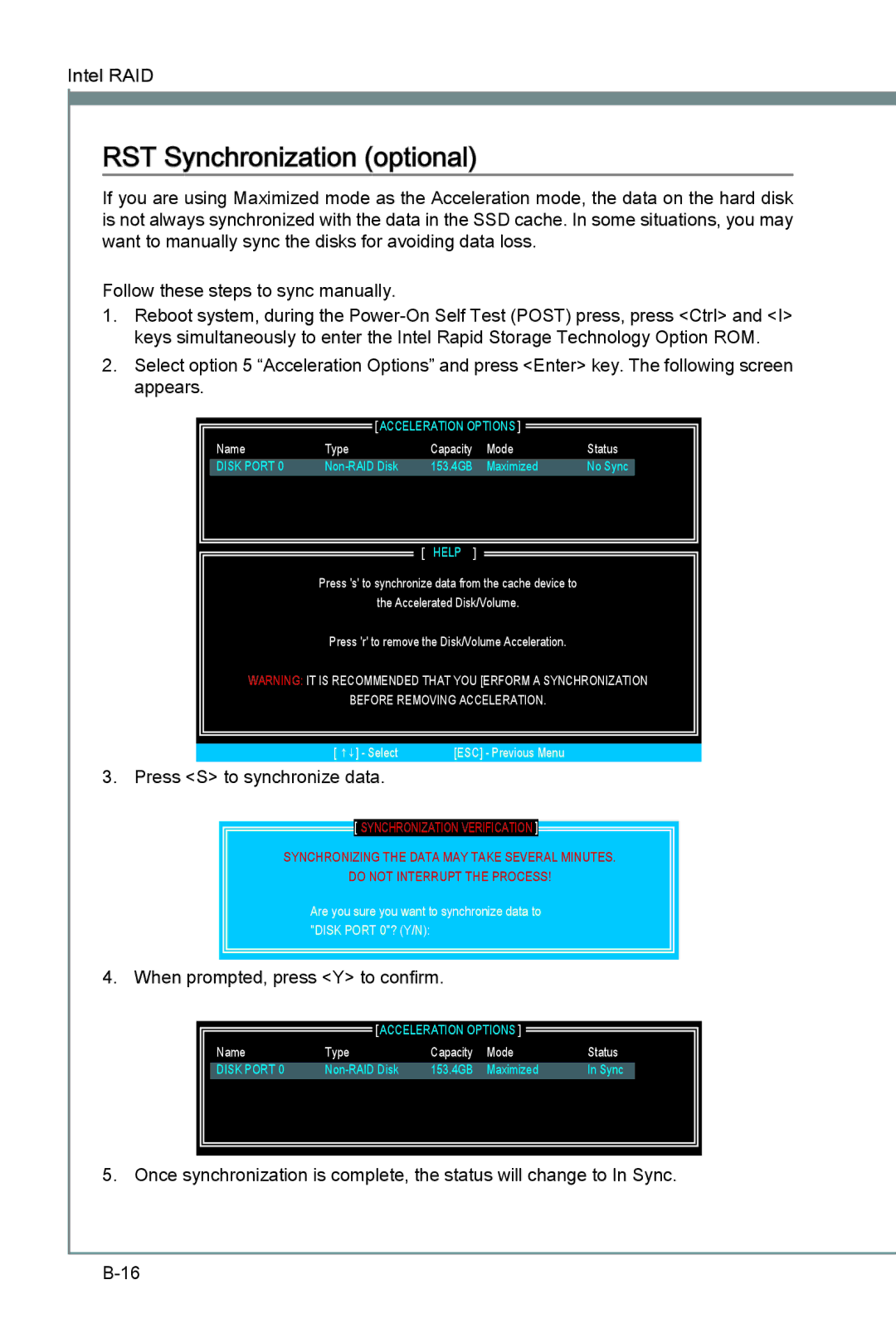Intel![]()
![]() RAID
RAID
RST Synchronization (optional)
If you are using Maximized mode as the Acceleration mode, the data on the hard disk is not always synchronized with the data in the SSD cache. In some situations, you may want to manually sync the disks for avoiding data loss.
Follow these steps to sync manually.
1.Reboot system, during the
2.Select option 5 “Acceleration Options” and press <Enter> key. The following screen appears.
| [ ACCELERATION OPTIONS ] |
| ||
Name | Type | Capacity | Mode | Status |
DISK PORT 0 | 153.4GB | Maximized | No Sync | |
[ HELP ]
Press 's' to synchronize data from the cache device to
the Accelerated Disk/Volume.
Press 'r' to remove the Disk/Volume Acceleration.
WARNING: IT IS RECOMMENDED THAT YOU [ERFORM A SYNCHRONIZATION
BEFORE REMOVING ACCELERATION.
[ ↑↓] - Select | [ESC] - Previous Menu |
3. Press <S> to synchronize data.
 [ SYNCHRONIZATION VERIFICATION ]
[ SYNCHRONIZATION VERIFICATION ]
SYNCHRONIZING THE DATA5. MAYExit TAKE SEVERAL MINUTES.
[ DISK / VOLUME INFORMATION ] DO NOT INTERRUPT THE PROCESS!
Are you sure you want to synchronize data to "DISK PORT 0"? (Y/N):
4. When prompted, press <Y> to confirm.
| [ ACCELERATION OPTIONS ] |
| ||
Name | Type | Capacity | Mode | Status |
DISK PORT 0 | 153.4GB | Maximized | In Sync | |
5. Once synchronization is complete, the status will change to In Sync.