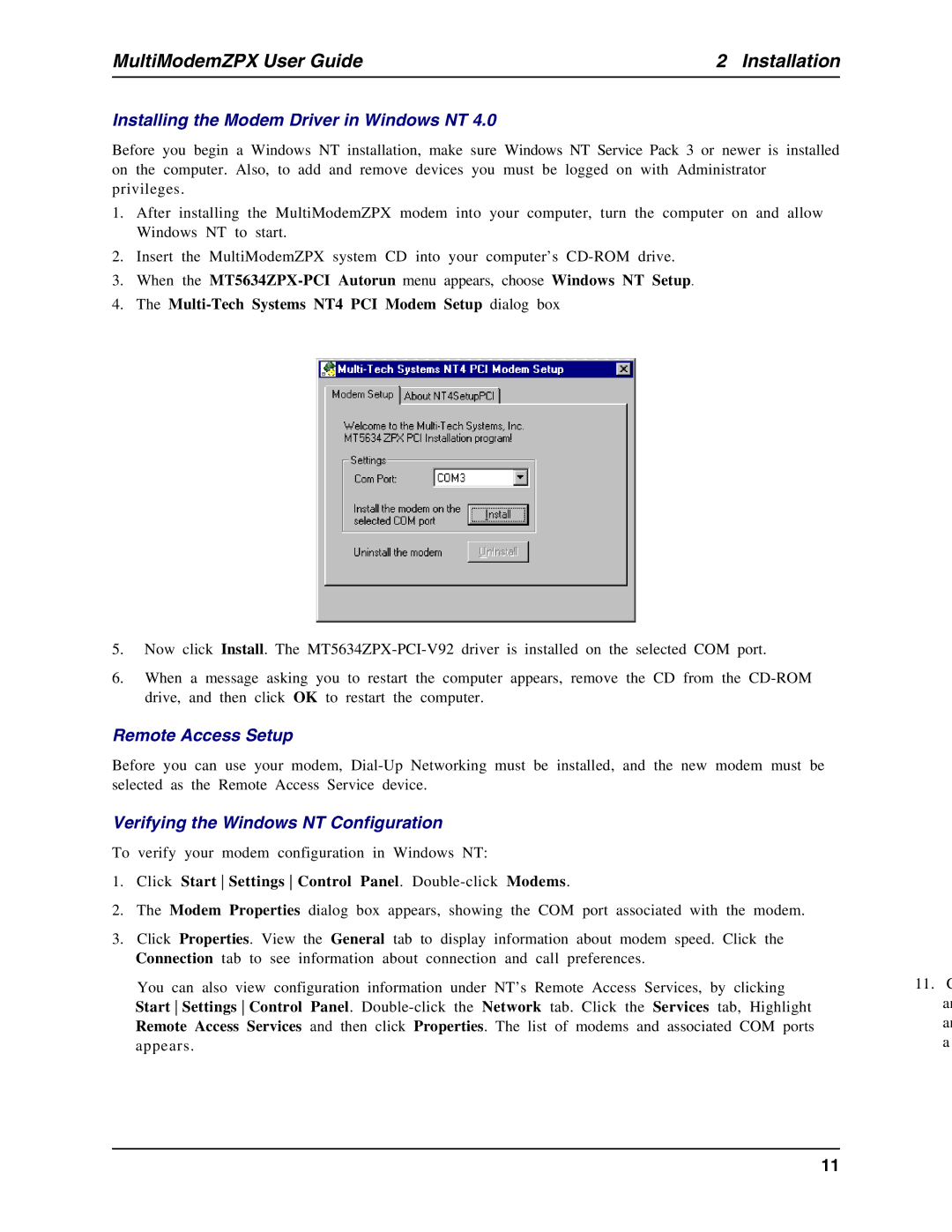MultiModemZPX User Guide | 2 Installation |
Installing the Modem Driver in Windows NT 4.0
Before you begin a Windows NT installation, make sure Windows NT Service Pack 3 or newer is installed on the computer. Also, to add and remove devices you must be logged on with Administrator privileges.
1.After installing the MultiModemZPX modem into your computer, turn the computer on and allow Windows NT to start.
2.Insert the MultiModemZPX system CD into your computer’s
3.When the
4.The
5.Now click Install. The
6.When a message asking you to restart the computer appears, remove the CD from the
Remote Access Setup
Before you can use your modem,
Verifying the Windows NT Configuration
To verify your modem configuration in Windows NT:
1.Click Start Settings Control Panel. Double-click Modems.
2.The Modem Properties dialog box appears, showing the COM port associated with the modem.
3.Click Properties. View the General tab to display information about modem speed. Click the Connection tab to see information about connection and call preferences.
You can also view configuration information under NT’s Remote Access Services, by clicking Start Settings Control Panel.
11.C an an a
11