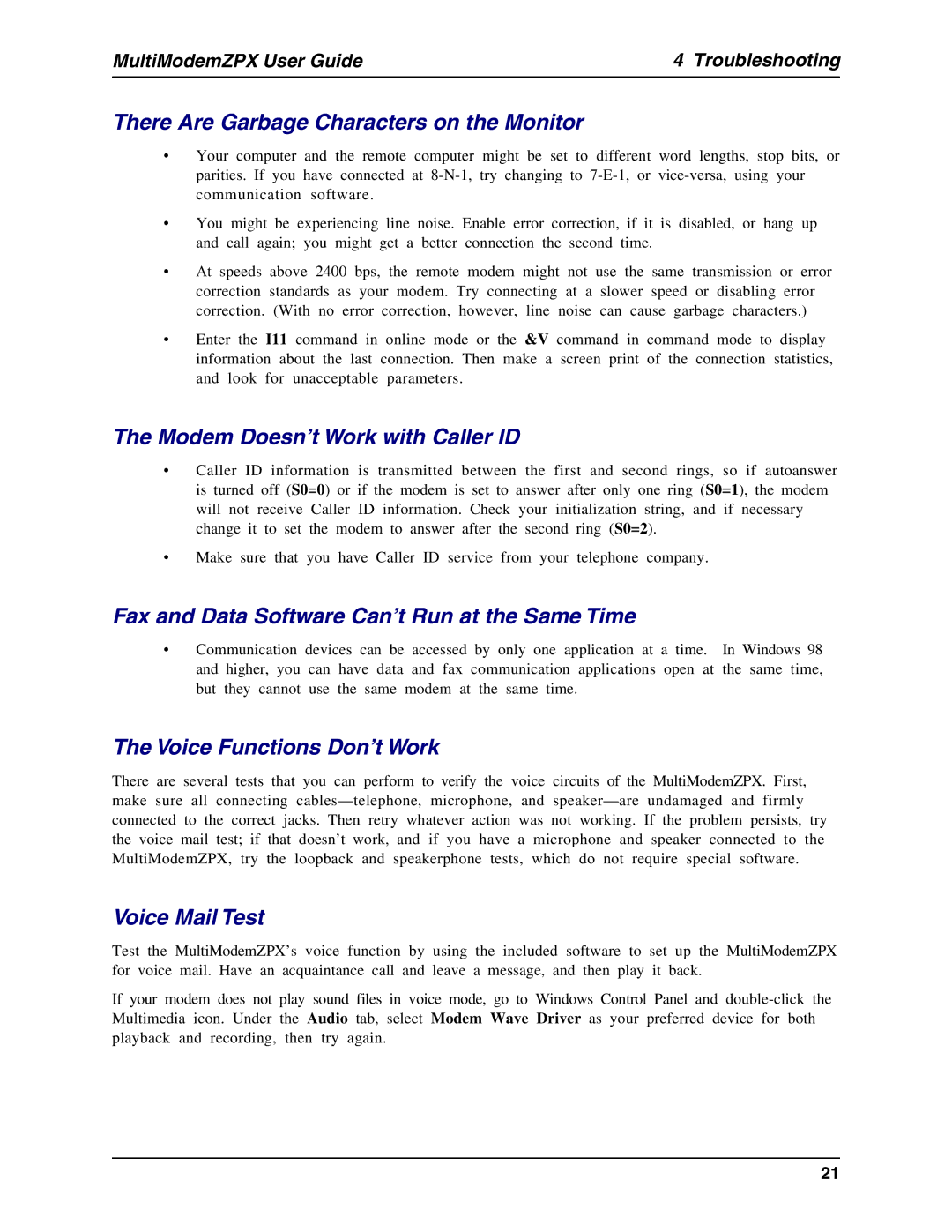MultiModemZPX User Guide | 4 Troubleshooting |
There Are Garbage Characters on the Monitor
•Your computer and the remote computer might be set to different word lengths, stop bits, or parities. If you have connected at
•You might be experiencing line noise. Enable error correction, if it is disabled, or hang up
and call again; you might get a better connection the second time.
•At speeds above 2400 bps, the remote modem might not use the same transmission or error
correction standards as your modem. Try connecting at a slower speed or disabling error correction. (With no error correction, however, line noise can cause garbage characters.)
•Enter the I11 command in online mode or the &V command in command mode to display information about the last connection. Then make a screen print of the connection statistics, and look for unacceptable parameters.
The Modem Doesn’t Work with Caller ID
• | Caller ID information is transmitted between the first and second rings, so if autoanswer |
| is turned off (S0=0) or if the modem is set to answer after only one ring (S0=1), the modem |
| will not receive Caller ID information. Check your initialization string, and if necessary |
| change it to set the modem to answer after the second ring (S0=2). |
•Make sure that you have Caller ID service from your telephone company.
Fax and Data Software Can’t Run at the Same Time
•Communication devices can be accessed by only one application at a time. In Windows 98 and higher, you can have data and fax communication applications open at the same time, but they cannot use the same modem at the same time.
The Voice Functions Don’t Work
There are several tests that you can perform to verify the voice circuits of the MultiModemZPX. First, make sure all connecting
Voice Mail Test
Test the MultiModemZPX’s voice function by using the included software to set up the MultiModemZPX for voice mail. Have an acquaintance call and leave a message, and then play it back.
If your modem does not play sound files in voice mode, go to Windows Control Panel and
21