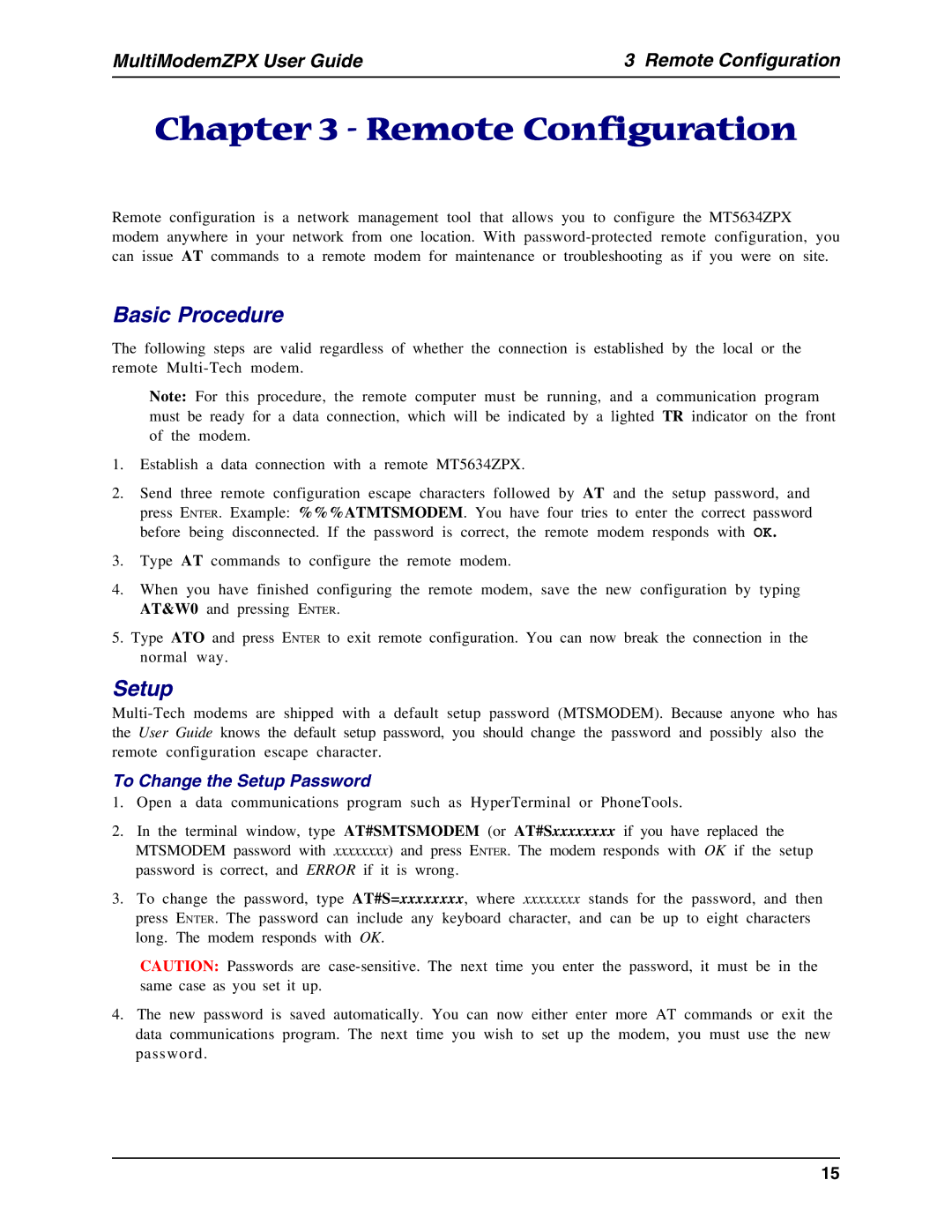MultiModemZPX User Guide | 3 Remote Configuration |
Chapter 3 - Remote Configuration
Remote configuration is a network management tool that allows you to configure the MT5634ZPX modem anywhere in your network from one location. With
Basic Procedure
The following steps are valid regardless of whether the connection is established by the local or the remote
Note: For this procedure, the remote computer must be running, and a communication program must be ready for a data connection, which will be indicated by a lighted TR indicator on the front of the modem.
1.Establish a data connection with a remote MT5634ZPX.
2.Send three remote configuration escape characters followed by AT and the setup password, and press ENTER. Example: %%%ATMTSMODEM. You have four tries to enter the correct password before being disconnected. If the password is correct, the remote modem responds with OK.
3.Type AT commands to configure the remote modem.
4.When you have finished configuring the remote modem, save the new configuration by typing AT&W0 and pressing ENTER.
5.Type ATO and press ENTER to exit remote configuration. You can now break the connection in the normal way.
Setup
To Change the Setup Password
1.Open a data communications program such as HyperTerminal or PhoneTools.
2.In the terminal window, type AT#SMTSMODEM (or AT#Sxxxxxxxx if you have replaced the MTSMODEM password with xxxxxxxx) and press ENTER. The modem responds with OK if the setup password is correct, and ERROR if it is wrong.
3.To change the password, type AT#S=xxxxxxxx, where xxxxxxxx stands for the password, and then press ENTER. The password can include any keyboard character, and can be up to eight characters long. The modem responds with OK.
CAUTION: Passwords are
4.The new password is saved automatically. You can now either enter more AT commands or exit the data communications program. The next time you wish to set up the modem, you must use the new password.
15