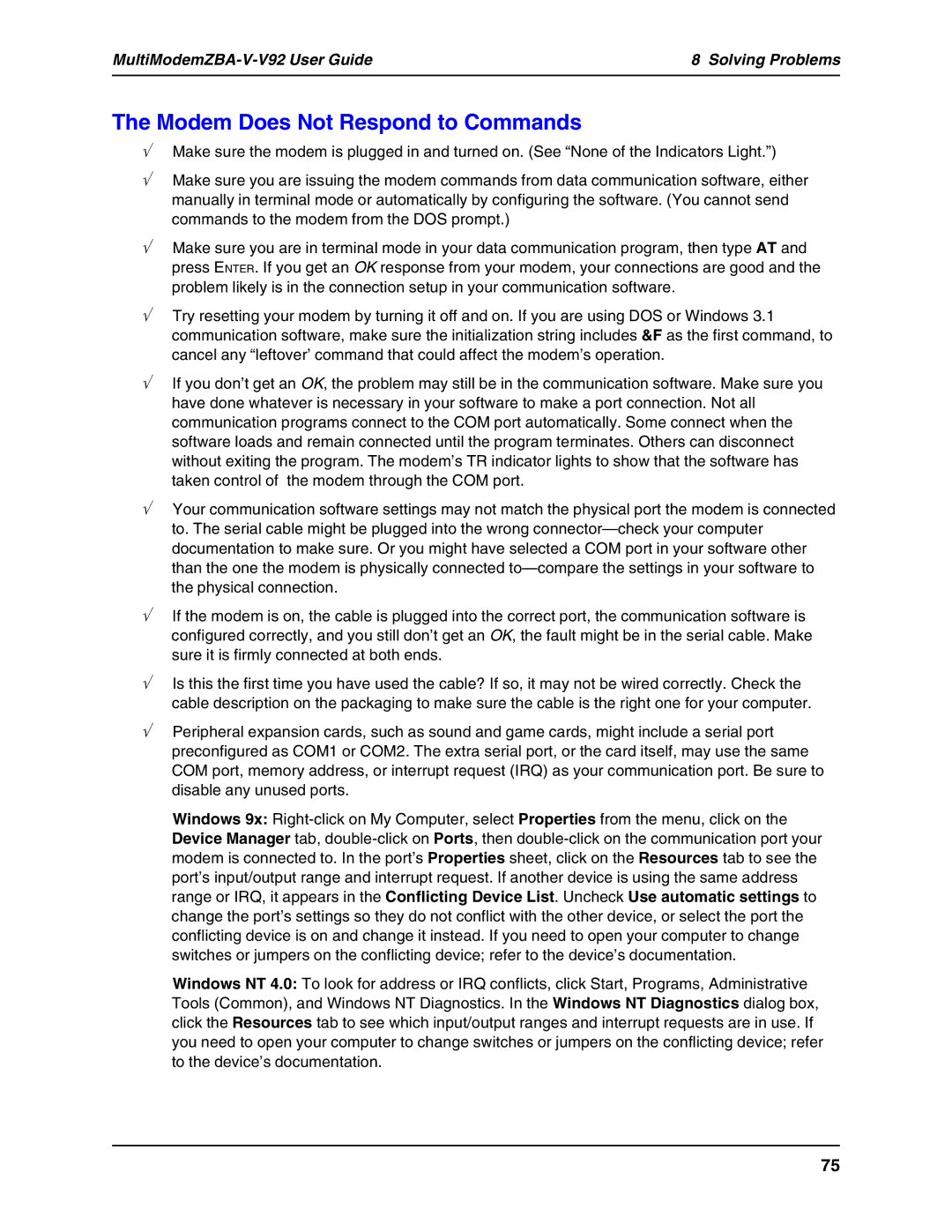MT5634ZBA-V-V92 specifications
The Multi Tech Equipment MT5634ZBA-V-V92 is a versatile and reliable modem designed for various data communication applications. As a part of the MultiTech line of products, this modem is engineered to provide seamless connectivity in both dial-up and broadband environments. Its robust feature set ensures compatibility with a wide array of devices, making it a great choice for businesses and individuals alike.One of the main features of the MT5634ZBA-V-V92 is its ability to operate at V.92 speeds, allowing for data transmission rates of up to 56 Kbps. This makes it suitable for sending and receiving large amounts of data quickly, a significant advantage for businesses that require efficient communication. The modem is also backward compatible with previous V.90 technologies, ensuring that it can connect with older systems without any issues.
Another notable aspect of the MT5634ZBA-V-V92 is its built-in error correction and data compression capabilities. These technologies significantly enhance data integrity and transmission speed, resulting in fewer dropped connections and faster downloads. The modem uses state-of-the-art compression algorithms to optimize data flow, making it ideal for applications that require reliable and swift data exchange.
In terms of connectivity, the MT5634ZBA-V-V92 supports various interfaces, including RS-232, which allows for easy integration with a wide range of computer systems and other devices. Its flexibility in interfacing options makes it suitable for diverse environments, from industrial applications to home office setups.
The modem's design is also focused on user-friendliness. It comes equipped with LED indicators that provide real-time status updates on power, data transmission, and network connection, allowing users to monitor their connections effortlessly. Additionally, the device includes a simple installation process, which minimizes downtime and helps users get up and running quickly.
The MT5634ZBA-V-V92 is built to last, with a sturdy construction that ensures durability in demanding conditions. Its compact design allows for easy mounting and placement, making it an excellent choice for both stationary and mobile applications.
Overall, the Multi Tech Equipment MT5634ZBA-V-V92 is a powerful modem that merges speed, reliability, and flexibility. With its advanced features and technologies, it stands out as a dependable solution for anyone in need of high-performance data communication. Whether for business or personal use, this modem meets the connectivity needs of today's digital landscape with ease.