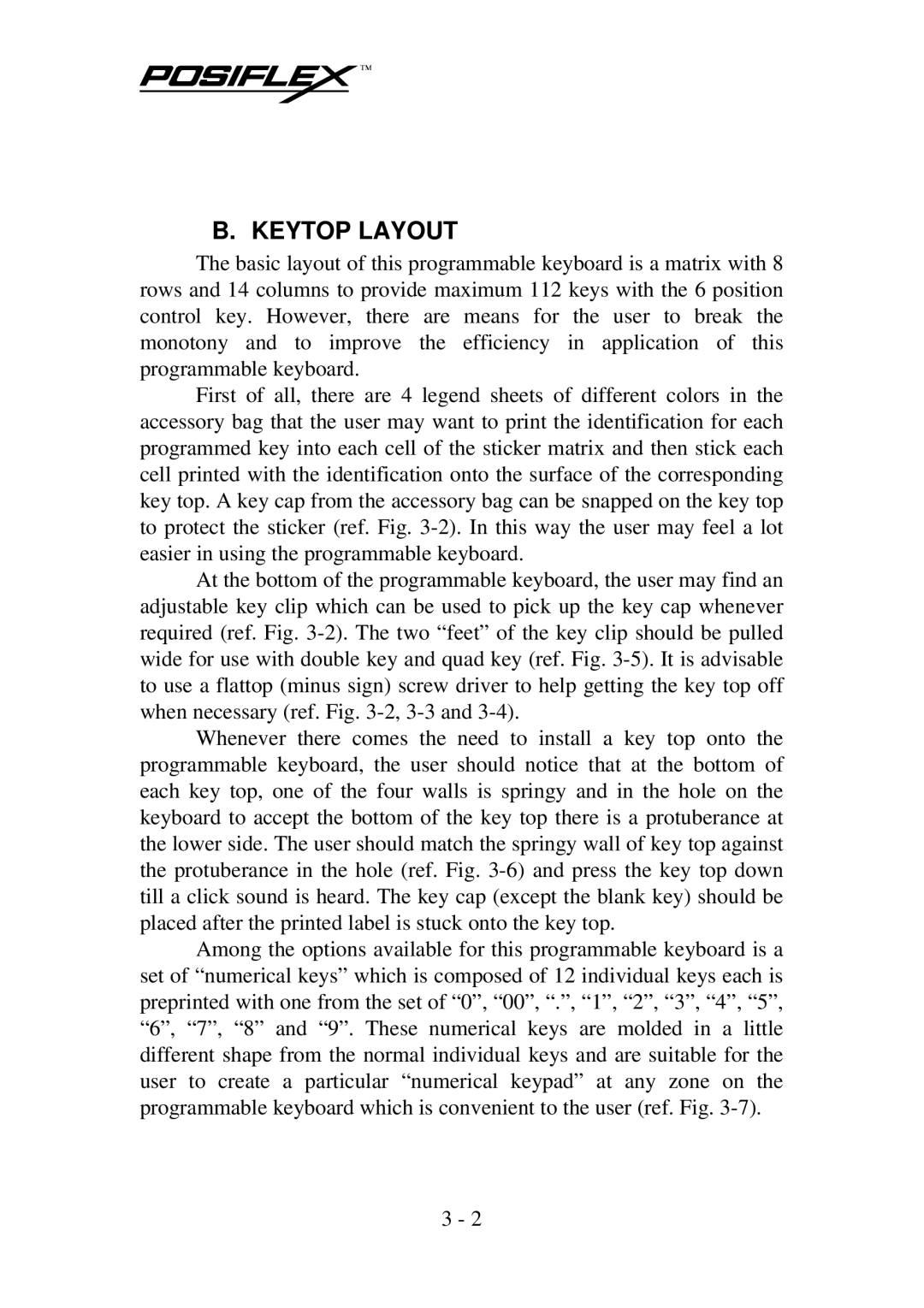B. KEYTOP LAYOUT
The basic layout of this programmable keyboard is a matrix with 8 rows and 14 columns to provide maximum 112 keys with the 6 position control key. However, there are means for the user to break the monotony and to improve the efficiency in application of this programmable keyboard.
First of all, there are 4 legend sheets of different colors in the accessory bag that the user may want to print the identification for each programmed key into each cell of the sticker matrix and then stick each cell printed with the identification onto the surface of the corresponding key top. A key cap from the accessory bag can be snapped on the key top to protect the sticker (ref. Fig.
At the bottom of the programmable keyboard, the user may find an adjustable key clip which can be used to pick up the key cap whenever required (ref. Fig.
Whenever there comes the need to install a key top onto the programmable keyboard, the user should notice that at the bottom of each key top, one of the four walls is springy and in the hole on the keyboard to accept the bottom of the key top there is a protuberance at the lower side. The user should match the springy wall of key top against the protuberance in the hole (ref. Fig.
Among the options available for this programmable keyboard is a set of “numerical keys” which is composed of 12 individual keys each is preprinted with one from the set of “0”, “00”, “.”, “1”, “2”, “3”, “4”, “5”, “6”, “7”, “8” and “9”. These numerical keys are molded in a little different shape from the normal individual keys and are suitable for the user to create a particular “numerical keypad” at any zone on the programmable keyboard which is convenient to the user (ref. Fig.
3 - 2