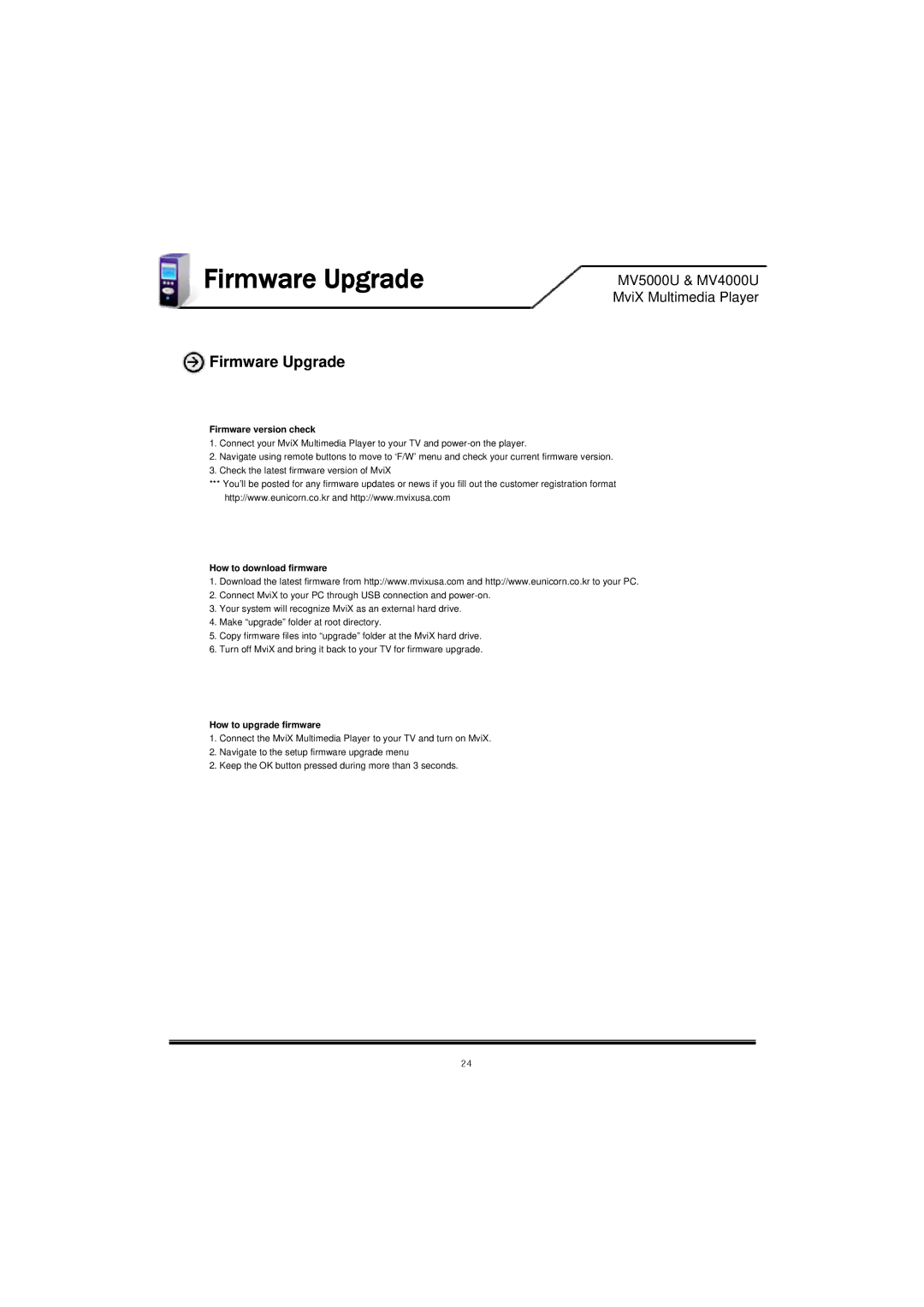Firmware Upgrade | MV5000U & MV4000U |
| MviX Multimedia Player |
 Firmware Upgrade
Firmware Upgrade
Firmware version check
1.Connect your MviX Multimedia Player to your TV and
2.Navigate using remote buttons to move to ‘F/W’ menu and check your current firmware version.
3.Check the latest firmware version of MviX
***You’ll be posted for any firmware updates or news if you fill out the customer registration format http://www.eunicorn.co.kr and http://www.mvixusa.com
How to download firmware
1.Download the latest firmware from http://www.mvixusa.com and http://www.eunicorn.co.kr to your PC.
2.Connect MviX to your PC through USB connection and
3.Your system will recognize MviX as an external hard drive.
4.Make “upgrade” folder at root directory.
5.Copy firmware files into “upgrade” folder at the MviX hard drive.
6.Turn off MviX and bring it back to your TV for firmware upgrade.
How to upgrade firmware
1.Connect the MviX Multimedia Player to your TV and turn on MviX.
2.Navigate to the setup firmware upgrade menu
2. Keep the OK button pressed during more than 3 seconds.
24