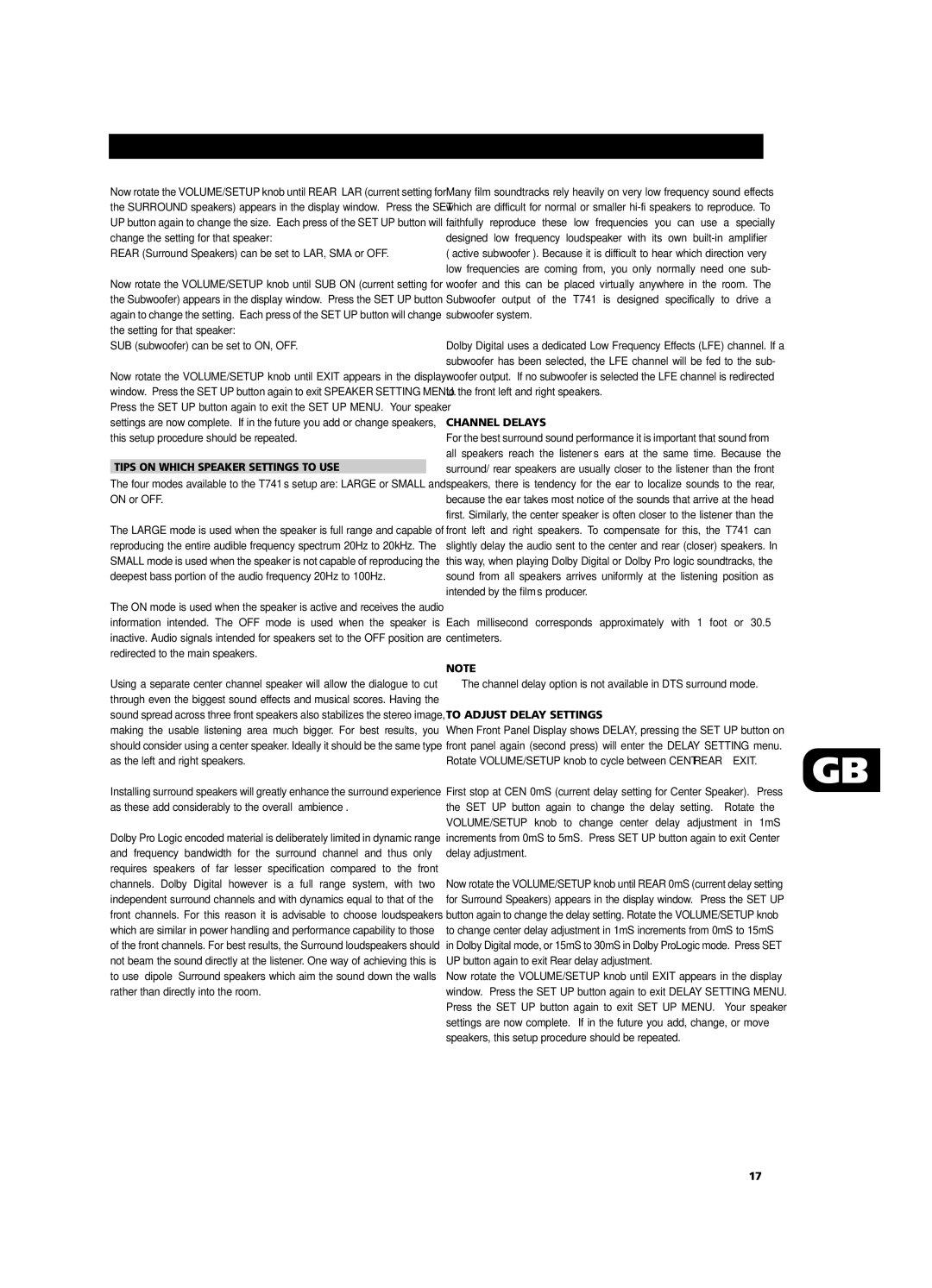Now rotate the VOLUME/SETUP knob until REAR LAR (current setting for the SURROUND speakers) appears in the display window. Press the SET UP button again to change the size. Each press of the SET UP button will change the setting for that speaker:
REAR (Surround Speakers) can be set to LAR, SMA or OFF.
Now rotate the VOLUME/SETUP knob until SUB ON (current setting for the Subwoofer) appears in the display window. Press the SET UP button again to change the setting. Each press of the SET UP button will change the setting for that speaker:
SUB (subwoofer) can be set to ON, OFF.
Now rotate the VOLUME/SETUP knob until EXIT appears in the display window. Press the SET UP button again to exit SPEAKER SETTING MENU. Press the SET UP button again to exit the SET UP MENU. Your speaker settings are now complete. If in the future you add or change speakers, this setup procedure should be repeated.
TIPS ON WHICH SPEAKER SETTINGS TO USE
The four modes available to the T741’s setup are: LARGE or SMALL and ON or OFF.
The LARGE mode is used when the speaker is full range and capable of reproducing the entire audible frequency spectrum 20Hz to 20kHz. The SMALL mode is used when the speaker is not capable of reproducing the deepest bass portion of the audio frequency 20Hz to 100Hz.
The ON mode is used when the speaker is active and receives the audio information intended. The OFF mode is used when the speaker is inactive. Audio signals intended for speakers set to the OFF position are redirected to the main speakers.
Using a separate center channel speaker will allow the dialogue to cut through even the biggest sound effects and musical scores. Having the sound spread across three front speakers also stabilizes the stereo image, making the usable listening area much bigger. For best results, you should consider using a center speaker. Ideally it should be the same type as the left and right speakers.
Installing surround speakers will greatly enhance the surround experience as these add considerably to the overall “ambience”.
Dolby Pro Logic encoded material is deliberately limited in dynamic range and frequency bandwidth for the surround channel and thus only requires speakers of far lesser specification compared to the front channels. Dolby Digital however is a full range system, with two independent surround channels and with dynamics equal to that of the front channels. For this reason it is advisable to choose loudspeakers which are similar in power handling and performance capability to those of the front channels. For best results, the Surround loudspeakers should not beam the sound directly at the listener. One way of achieving this is to use ‘dipole’ Surround speakers which aim the sound down the walls rather than directly into the room.
Many film soundtracks rely heavily on very low frequency sound effects which are difficult for normal or smaller hi-fi speakers to reproduce. To faithfully reproduce these low frequencies you can use a specially designed low frequency loudspeaker with its own built-in amplifier (“active subwoofer”). Because it is difficult to hear which direction very low frequencies are coming from, you only normally need one sub- woofer and this can be placed virtually anywhere in the room. The Subwoofer output of the T741 is designed specifically to drive a subwoofer system.
Dolby Digital uses a dedicated Low Frequency Effects (LFE) channel. If a subwoofer has been selected, the LFE channel will be fed to the sub- woofer output. If no subwoofer is selected the LFE channel is redirected to the front left and right speakers.
CHANNEL DELAYS
For the best surround sound performance it is important that sound from all speakers reach the listener’s ears at the same time. Because the surround/ rear speakers are usually closer to the listener than the front speakers, there is tendency for the ear to localize sounds to the rear, because the ear takes most notice of the sounds that arrive at the head first. Similarly, the center speaker is often closer to the listener than the front left and right speakers. To compensate for this, the T741 can slightly delay the audio sent to the center and rear (closer) speakers. In this way, when playing Dolby Digital or Dolby Pro logic soundtracks, the sound from all speakers arrives uniformly at the listening position as intended by the film’s producer.
Each millisecond corresponds approximately with 1 foot or 30.5 centimeters.
NOTE
The channel delay option is not available in DTS surround mode.
TO ADJUST DELAY SETTINGS
When Front Panel Display shows DELAY, pressing the SET UP button on front panel again (second press) will enter the DELAY SETTING menu.
Rotate VOLUME/SETUP knob to cycle between CENT ➜ REAR ➜ EXIT. | GB |
|
First stop at CEN 0mS (current delay setting for Center Speaker). Press | |
the SET UP button again to change the delay setting. Rotate the | |
VOLUME/SETUP knob to change center delay adjustment in 1mS | |
increments from 0mS to 5mS. Press SET UP button again to exit Center | |
delay adjustment. | |
Now rotate the VOLUME/SETUP knob until REAR 0mS (current delay setting | |
for Surround Speakers) appears in the display window. Press the SET UP | |
button again to change the delay setting. Rotate the VOLUME/SETUP knob | |
to change center delay adjustment in 1mS increments from 0mS to 15mS | |
in Dolby Digital mode, or 15mS to 30mS in Dolby ProLogic mode. Press SET | |
UP button again to exit Rear delay adjustment. | |
Now rotate the VOLUME/SETUP knob until EXIT appears in the display | |
window. Press the SET UP button again to exit DELAY SETTING MENU. | |
Press the SET UP button again to exit SET UP MENU. Your speaker | |
settings are now complete. If in the future you add, change, or move | |
speakers, this setup procedure should be repeated. | |