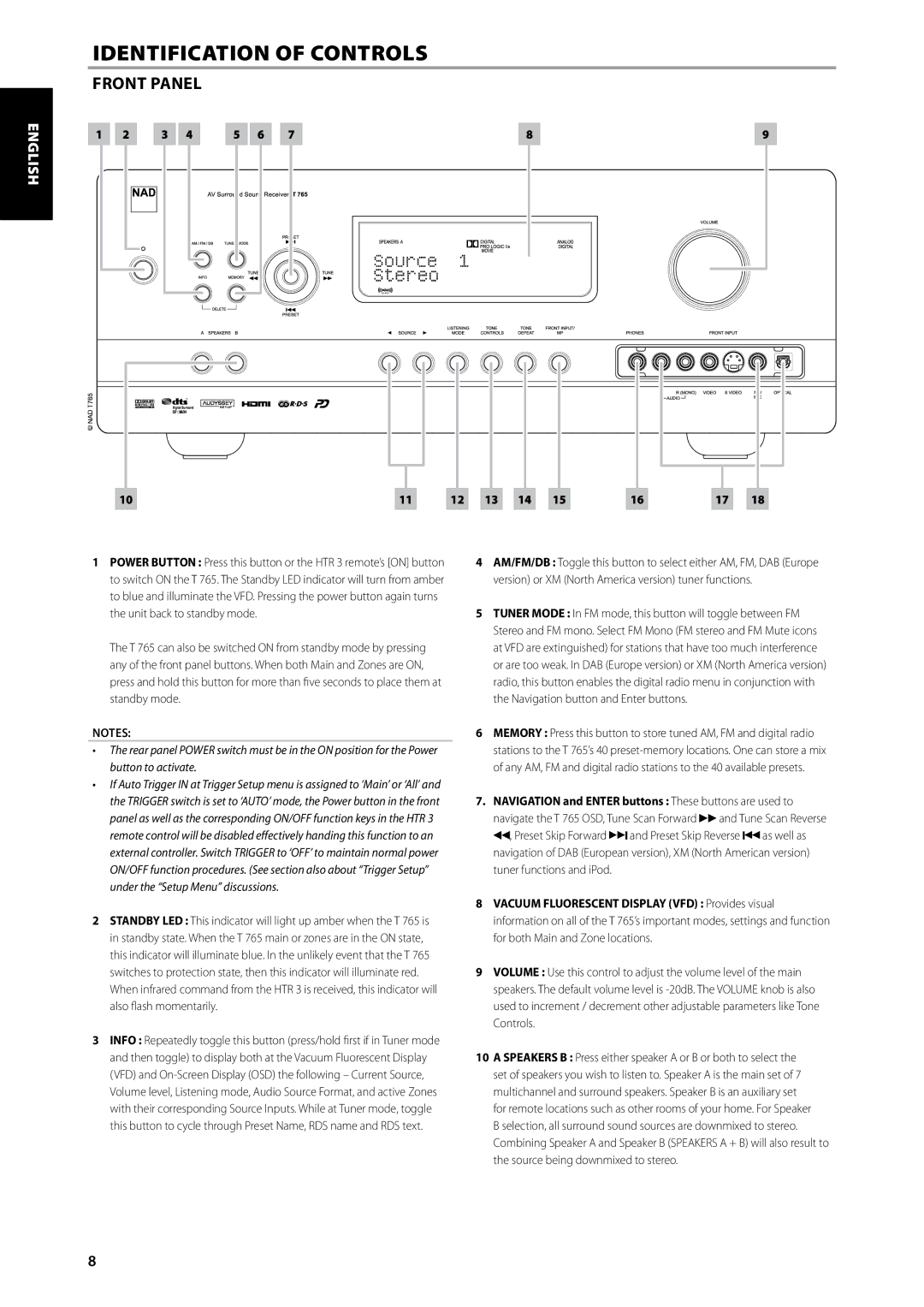T 765 specifications
The NAD T 765 is a remarkable home theater receiver that epitomizes high-quality audio performance, advanced technology, and user-friendly design. Ideal for home entertainment enthusiasts, this receiver integrates versatile features to meet the demands of modern audiovisual setups.One of the standout characteristics of the NAD T 765 is its powerful amplification, delivering robust sound across a range of audio formats. It offers 9-channel amplification, allowing users to create immersive soundscapes typical of a high-end cinema experience. The T 765's power output ensures pristine audio clarity, reducing distortion even at high volumes, which is crucial for dynamic movies and music.
The T 765 is equipped with NAD's proprietary HybridDigital technology, which is designed to enhance the performance and efficiency of audio playback. This technology combines the benefits of digital and analog amplification, providing detailed sound reproduction while maintaining energy efficiency. Furthermore, it features advanced digital signal processing (DSP) capabilities that allow users to customize their listening experience, adapting to different room acoustics and personal preferences.
In terms of connectivity, the NAD T 765 shines with an extensive array of inputs and outputs. It supports multiple HDMI connections, ensuring compatibility with a variety of sources, including Blu-ray players, gaming consoles, and streaming devices. The inclusion of 4K video passthrough further future-proofs the receiver, making it a smart choice for users looking to integrate the latest video technology.
The NAD T 765 also incorporates cutting-edge streaming features, enabling users to access their favorite music services directly through the receiver. With support for AirPlay and Chromecast, users can effortlessly stream content from their mobile devices. Additionally, the unit is Roon-ready, allowing for seamless integration into existing home audio ecosystems.
User-friendly functionality is a priority for the T 765, with a well-designed interface that simplifies navigation. The intuitive remote control and easy-to-read on-screen menus enhance the overall user experience, making it accessible for everyone, from audio novices to seasoned audiophiles.
In summary, the NAD T 765 is a versatile home theater receiver that combines powerful performance with advanced technology, extensive connectivity options, and ease of use. Whether for thrilling movie nights or immersive music listening, the T 765 is a compelling choice for anyone seeking to elevate their home entertainment experience. With its array of features, it sets a high standard for what modern receivers can offer in terms of sound quality and user engagement.