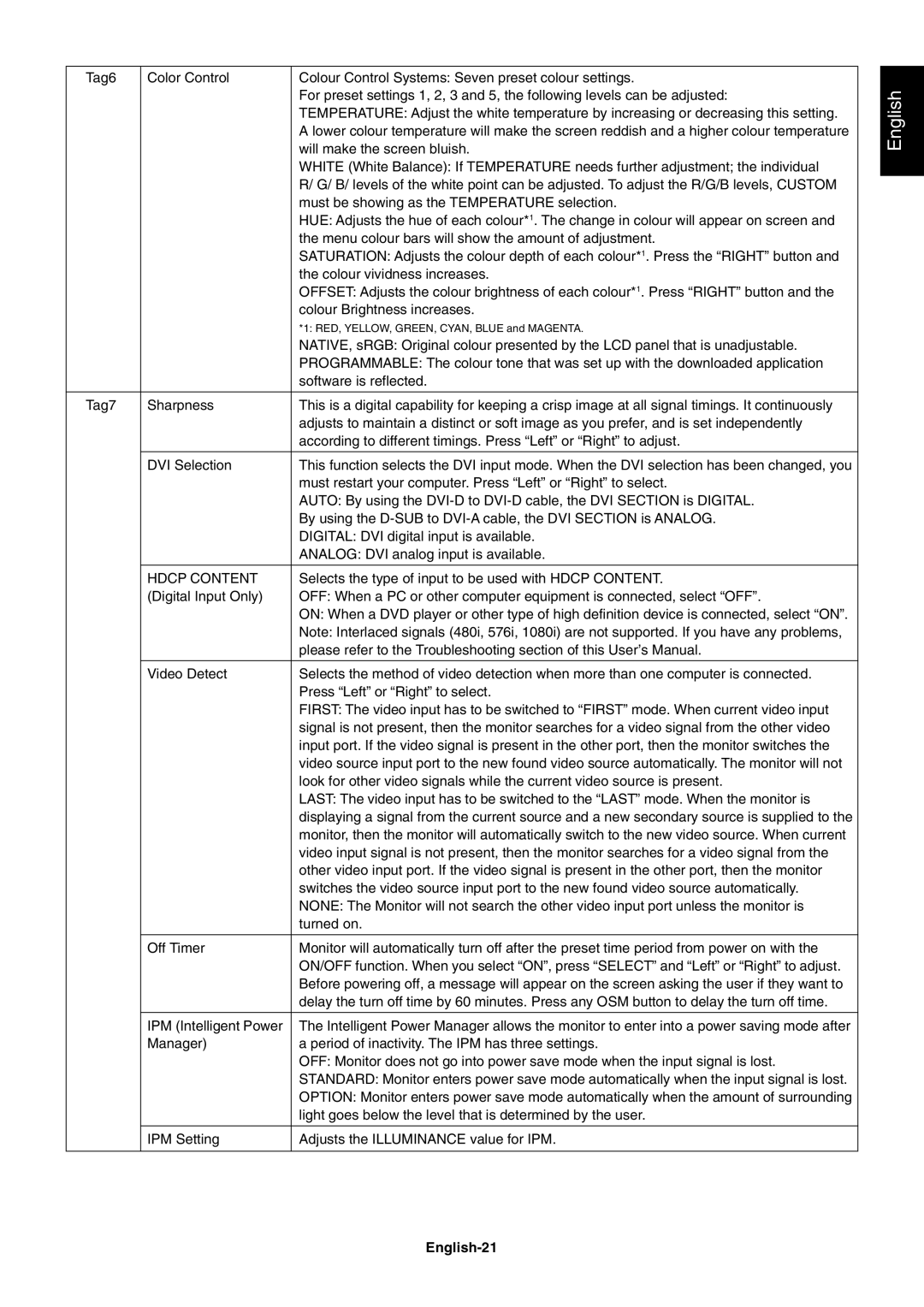Tag6 | Color Control | Colour Control Systems: Seven preset colour settings. |
|
| For preset settings 1, 2, 3 and 5, the following levels can be adjusted: |
|
| TEMPERATURE: Adjust the white temperature by increasing or decreasing this setting. |
|
| A lower colour temperature will make the screen reddish and a higher colour temperature |
|
| will make the screen bluish. |
|
| WHITE (White Balance): If TEMPERATURE needs further adjustment; the individual |
|
| R/ G/ B/ levels of the white point can be adjusted. To adjust the R/G/B levels, CUSTOM |
|
| must be showing as the TEMPERATURE selection. |
|
| HUE: Adjusts the hue of each colour*1. The change in colour will appear on screen and |
|
| the menu colour bars will show the amount of adjustment. |
|
| SATURATION: Adjusts the colour depth of each colour*1. Press the ÒRIGHTÓ button and |
|
| the colour vividness increases. |
|
| OFFSET: Adjusts the colour brightness of each colour*1. Press ÒRIGHTÓ button and the |
|
| colour Brightness increases. |
|
| *1: RED, YELLOW, GREEN, CYAN, BLUE and MAGENTA. |
|
| NATIVE, sRGB: Original colour presented by the LCD panel that is unadjustable. |
|
| PROGRAMMABLE: The colour tone that was set up with the downloaded application |
|
| software is reflected. |
|
|
|
Tag7 | Sharpness | This is a digital capability for keeping a crisp image at all signal timings. It continuously |
|
| adjusts to maintain a distinct or soft image as you prefer, and is set independently |
|
| according to different timings. Press ÒLeftÓ or ÒRightÓ to adjust. |
|
|
|
| DVI Selection | This function selects the DVI input mode. When the DVI selection has been changed, you |
|
| must restart your computer. Press ÒLeftÓ or ÒRightÓ to select. |
|
| AUTO: By using the |
|
| By using the |
|
| DIGITAL: DVI digital input is available. |
|
| ANALOG: DVI analog input is available. |
|
|
|
| HDCP CONTENT | Selects the type of input to be used with HDCP CONTENT. |
| (Digital Input Only) | OFF: When a PC or other computer equipment is connected, select ÒOFFÓ. |
|
| ON: When a DVD player or other type of high definition device is connected, select ÒONÓ. |
|
| Note: Interlaced signals (480i, 576i, 1080i) are not supported. If you have any problems, |
|
| please refer to the Troubleshooting section of this UserÕs Manual. |
|
|
|
| Video Detect | Selects the method of video detection when more than one computer is connected. |
|
| Press ÒLeftÓ or ÒRightÓ to select. |
|
| FIRST: The video input has to be switched to ÒFIRSTÓ mode. When current video input |
|
| signal is not present, then the monitor searches for a video signal from the other video |
|
| input port. If the video signal is present in the other port, then the monitor switches the |
|
| video source input port to the new found video source automatically. The monitor will not |
|
| look for other video signals while the current video source is present. |
|
| LAST: The video input has to be switched to the ÒLASTÓ mode. When the monitor is |
|
| displaying a signal from the current source and a new secondary source is supplied to the |
|
| monitor, then the monitor will automatically switch to the new video source. When current |
|
| video input signal is not present, then the monitor searches for a video signal from the |
|
| other video input port. If the video signal is present in the other port, then the monitor |
|
| switches the video source input port to the new found video source automatically. |
|
| NONE: The Monitor will not search the other video input port unless the monitor is |
|
| turned on. |
|
|
|
| Off Timer | Monitor will automatically turn off after the preset time period from power on with the |
|
| ON/OFF function. When you select ÒONÓ, press ÒSELECTÓ and ÒLeftÓ or ÒRightÓ to adjust. |
|
| Before powering off, a message will appear on the screen asking the user if they want to |
|
| delay the turn off time by 60 minutes. Press any OSM button to delay the turn off time. |
|
|
|
| IPM (Intelligent Power | The Intelligent Power Manager allows the monitor to enter into a power saving mode after |
| Manager) | a period of inactivity. The IPM has three settings. |
|
| OFF: Monitor does not go into power save mode when the input signal is lost. |
|
| STANDARD: Monitor enters power save mode automatically when the input signal is lost. |
|
| OPTION: Monitor enters power save mode automatically when the amount of surrounding |
|
| light goes below the level that is determined by the user. |
|
|
|
| IPM Setting | Adjusts the ILLUMINANCE value for IPM. |
|
|
|