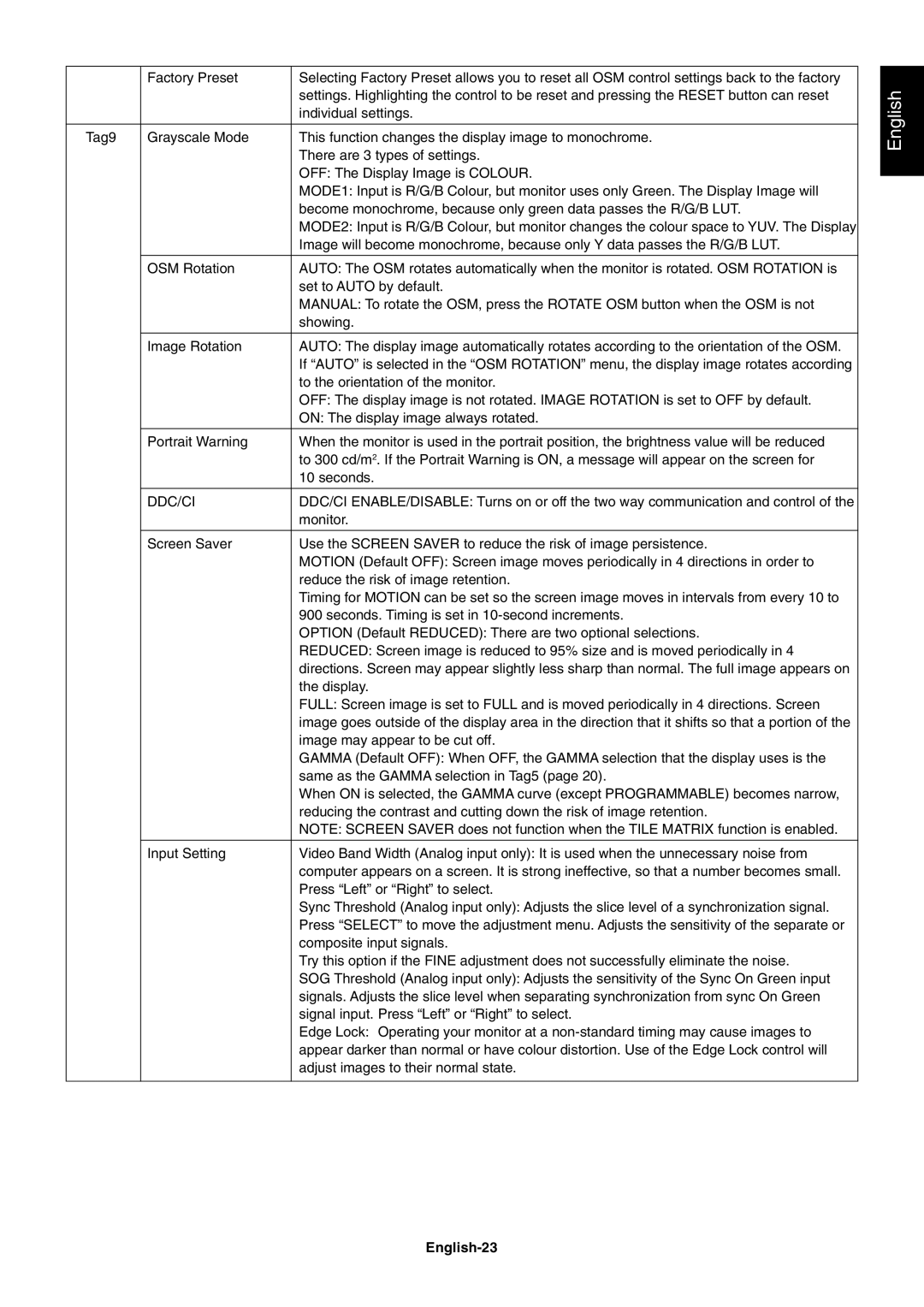| Factory Preset | Selecting Factory Preset allows you to reset all OSM control settings back to the factory |
|
| settings. Highlighting the control to be reset and pressing the RESET button can reset |
|
| individual settings. |
|
|
|
Tag9 | Grayscale Mode | This function changes the display image to monochrome. |
|
| There are 3 types of settings. |
|
| OFF: The Display Image is COLOUR. |
|
| MODE1: Input is R/G/B Colour, but monitor uses only Green. The Display Image will |
|
| become monochrome, because only green data passes the R/G/B LUT. |
|
| MODE2: Input is R/G/B Colour, but monitor changes the colour space to YUV. The Display |
|
| Image will become monochrome, because only Y data passes the R/G/B LUT. |
|
|
|
| OSM Rotation | AUTO: The OSM rotates automatically when the monitor is rotated. OSM ROTATION is |
|
| set to AUTO by default. |
|
| MANUAL: To rotate the OSM, press the ROTATE OSM button when the OSM is not |
|
| showing. |
|
|
|
| Image Rotation | AUTO: The display image automatically rotates according to the orientation of the OSM. |
|
| If ÒAUTOÓ is selected in the ÒOSM ROTATIONÓ menu, the display image rotates according |
|
| to the orientation of the monitor. |
|
| OFF: The display image is not rotated. IMAGE ROTATION is set to OFF by default. |
|
| ON: The display image always rotated. |
|
|
|
| Portrait Warning | When the monitor is used in the portrait position, the brightness value will be reduced |
|
| to 300 cd/m2. If the Portrait Warning is ON, a message will appear on the screen for |
|
| 10 seconds. |
|
|
|
| DDC/CI | DDC/CI ENABLE/DISABLE: Turns on or off the two way communication and control of the |
|
| monitor. |
|
|
|
| Screen Saver | Use the SCREEN SAVER to reduce the risk of image persistence. |
|
| MOTION (Default OFF): Screen image moves periodically in 4 directions in order to |
|
| reduce the risk of image retention. |
|
| Timing for MOTION can be set so the screen image moves in intervals from every 10 to |
|
| 900 seconds. Timing is set in |
|
| OPTION (Default REDUCED): There are two optional selections. |
|
| REDUCED: Screen image is reduced to 95% size and is moved periodically in 4 |
|
| directions. Screen may appear slightly less sharp than normal. The full image appears on |
|
| the display. |
|
| FULL: Screen image is set to FULL and is moved periodically in 4 directions. Screen |
|
| image goes outside of the display area in the direction that it shifts so that a portion of the |
|
| image may appear to be cut off. |
|
| GAMMA (Default OFF): When OFF, the GAMMA selection that the display uses is the |
|
| same as the GAMMA selection in Tag5 (page 20). |
|
| When ON is selected, the GAMMA curve (except PROGRAMMABLE) becomes narrow, |
|
| reducing the contrast and cutting down the risk of image retention. |
|
| NOTE: SCREEN SAVER does not function when the TILE MATRIX function is enabled. |
|
|
|
| Input Setting | Video Band Width (Analog input only): It is used when the unnecessary noise from |
|
| computer appears on a screen. It is strong ineffective, so that a number becomes small. |
|
| Press ÒLeftÓ or ÒRightÓ to select. |
|
| Sync Threshold (Analog input only): Adjusts the slice level of a synchronization signal. |
|
| Press ÒSELECTÓ to move the adjustment menu. Adjusts the sensitivity of the separate or |
|
| composite input signals. |
|
| Try this option if the FINE adjustment does not successfully eliminate the noise. |
|
| SOG Threshold (Analog input only): Adjusts the sensitivity of the Sync On Green input |
|
| signals. Adjusts the slice level when separating synchronization from sync On Green |
|
| signal input. Press ÒLeftÓ or ÒRightÓ to select. |
|
| Edge Lock: Operating your monitor at a |
|
| appear darker than normal or have colour distortion. Use of the Edge Lock control will |
|
| adjust images to their normal state. |
|
|
|