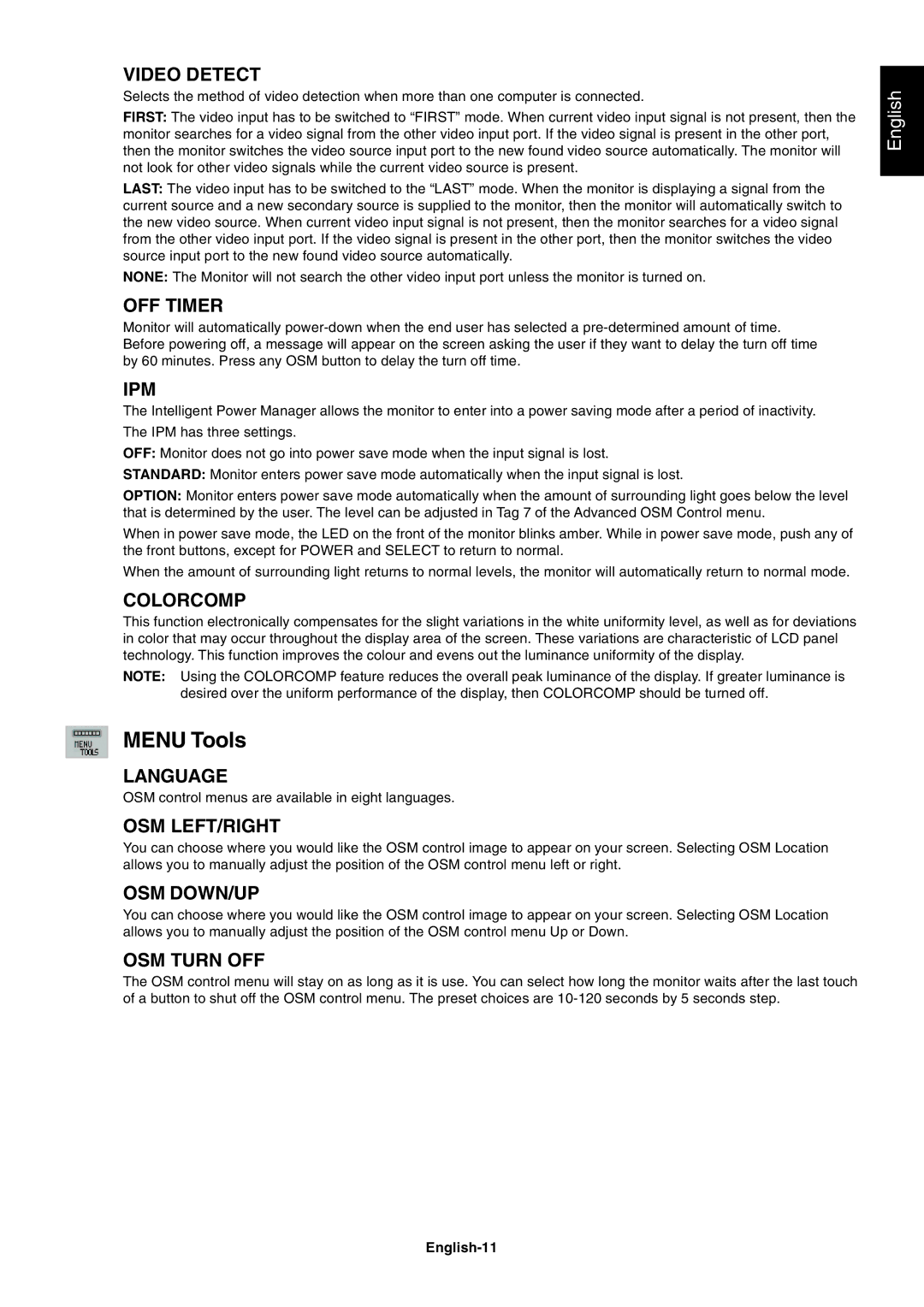VIDEO DETECT
Selects the method of video detection when more than one computer is connected.
FIRST: The video input has to be switched to ÒFIRSTÓ mode. When current video input signal is not present, then the monitor searches for a video signal from the other video input port. If the video signal is present in the other port, then the monitor switches the video source input port to the new found video source automatically. The monitor will not look for other video signals while the current video source is present.
LAST: The video input has to be switched to the ÒLASTÓ mode. When the monitor is displaying a signal from the current source and a new secondary source is supplied to the monitor, then the monitor will automatically switch to the new video source. When current video input signal is not present, then the monitor searches for a video signal from the other video input port. If the video signal is present in the other port, then the monitor switches the video source input port to the new found video source automatically.
NONE: The Monitor will not search the other video input port unless the monitor is turned on.
OFF TIMER
Monitor will automatically
IPM
The Intelligent Power Manager allows the monitor to enter into a power saving mode after a period of inactivity.
The IPM has three settings.
OFF: Monitor does not go into power save mode when the input signal is lost.
STANDARD: Monitor enters power save mode automatically when the input signal is lost.
OPTION: Monitor enters power save mode automatically when the amount of surrounding light goes below the level that is determined by the user. The level can be adjusted in Tag 7 of the Advanced OSM Control menu.
When in power save mode, the LED on the front of the monitor blinks amber. While in power save mode, push any of the front buttons, except for POWER and SELECT to return to normal.
When the amount of surrounding light returns to normal levels, the monitor will automatically return to normal mode.
COLORCOMP
This function electronically compensates for the slight variations in the white uniformity level, as well as for deviations in color that may occur throughout the display area of the screen. These variations are characteristic of LCD panel technology. This function improves the colour and evens out the luminance uniformity of the display.
NOTE: Using the COLORCOMP feature reduces the overall peak luminance of the display. If greater luminance is desired over the uniform performance of the display, then COLORCOMP should be turned off.
MENU Tools
LANGUAGE
OSM control menus are available in eight languages.
OSM LEFT/RIGHT
You can choose where you would like the OSM control image to appear on your screen. Selecting OSM Location allows you to manually adjust the position of the OSM control menu left or right.
OSM DOWN/UP
You can choose where you would like the OSM control image to appear on your screen. Selecting OSM Location allows you to manually adjust the position of the OSM control menu Up or Down.
OSM TURN OFF
The OSM control menu will stay on as long as it is use. You can select how long the monitor waits after the last touch of a button to shut off the OSM control menu. The preset choices are