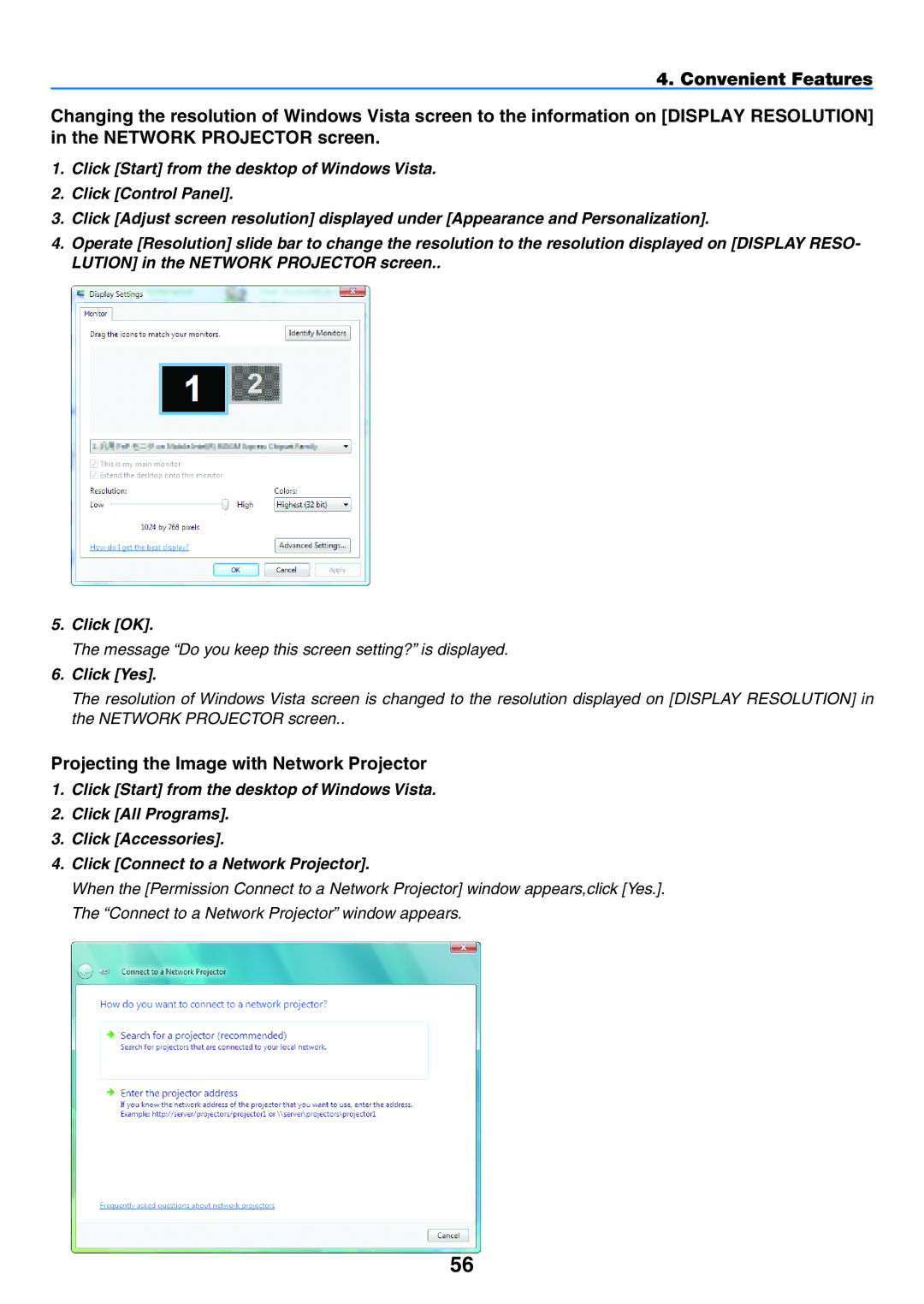NP905/NP901W
Information on USB Wireless LAN
Precautions
Safety Cautions
DOC Compliance Notice for Canada only
Important Information Disposing of your used product
Iii
Important Safeguards
Installation
Important Information RF Interference for USA only
Important Information Fire and Shock Precautions
Lamp Characteristic
Remote Control Precautions
Lamp Replacement
Important Information
Important Information About High Altitude mode
USB Wireless LAN Unit
FCC Compliance
Vii
Regulatory Information/Disclaimers
Viii
Table of Contents
Table of Contents
Wireless LAN
Basic Menu INSTALLATION1 INSTALLATION2 Options
Wired LAN
Hdmi Video Viewer Network Entry List
Xii
Introduction
What’s in the Box?
Introduction
Features you’ll enjoy
Introduction to the Projector
Congratulations on Your Purchase of the Projector
Introduction About this user’s manual
Rear
Part Names of the Projector
This security slot supports the MicroSaver Security System
Carrying the Projector
Introduction Bottom
Attaching the supplied carrying handle
Introduction Top Features
Lights when a USB memory is inserted into the USB port
Introduction Terminal Panel Features
Part Names of the Remote Control
Introduction Battery Installation
Operating Range for Wireless Remote Control
NP905
Setting Up the Screen and the Projector
Selecting a Location
Installation and Connections NP901W
100
Making Connections
Installation and Connections
Connecting Your PC or Macintosh Computer
Enabling the computer’s external display
DVI to Hdmi cable not supplied
Installation and Connections Connecting an External Monitor
What is HDCP/HDCP technology?
DVD player
Installation and Connections Connecting Your VCR
Projector control feature
Installation and Connections Connecting to a Network
Picture transmission feature Using WindowsVista
Installation and Connections Example of LAN connection
Example of wired LAN connection
Example of wireless LAN connection Network Type → Ad Hoc
About Direct Power Off
Remove the lens cap
Turning on the Projector
Projector is ready to use
Projecting an Image Basic Operation
To select a menu language, follow these steps
Using the Remote Control
Detecting the Signal Automatically
Selecting a Source
Adjusting the Picture Size and Position
Finely adjusting the size of an image
Finely adjusting the size of an image Zoom lever
Rotate the focus ring to make focus adjustment
Projecting an Image Basic Operation Adjusting the Tilt Foot
Lift the front edge of the projector
Auto Keystone Correction
Correcting Keystone Distortion
Manual Keystone Correction
Projecting an Image Basic Operation
Adjusting the Image Using Auto Adjust
Adjusting Volume Up & Down
Optimizing an RGB Image Automatically
Turning off the Projector
To turn off the projector
Preparation Make sure that the main power is turned off
After Use
Freezing a Picture
Turning Off the Image and Sound
Enlarging and Moving a Picture
Press the Help button on the remote control
Changing Lamp Mode
Convenient Features
Getting Integrated Help
Operate the Menus using the USB mouse
Using a USB Mouse
Mouse Cursor
When operating a computer via the remote mouse receiver
Using the Supplied Remote Mouse Receiver
Connecting the remote mouse receiver to your computer
When connecting using the USB port
Moves the mouse cursor on your computer
About Drag Mode
Point on your computer
Works as the mouse left button
Cornerstone
Press the 3D Reform button twice
Confirmation screen is displayed
Adjustable ranges for 3D Reform are as follows
Selecting the PIP or Side by Side Mode Mode
Displaying Two Pictures at the Same Time
Press the PIP button on the remote control
Convenient Features Viewing Two Pictures
Position
Preventing Unauthorized Use of the Projector
Convenient Features
Convenient Features
Press the Power button
Checking If Security is enabled
Press the Menu button
Convenient Features Disabling the Security
From the menu, select Setup → Basic → Logoff Select YES
Limiting Access Level to Available Menu Items
Account can access the Basic menu
Logging On
Enter a user name, user type, and password
Convenient Features Creating or Adding a User
Select Create
Select a user name you wish to edit Select Edit
Change the settings and select OK
Deleting a User
Select a user name you wish to delete Select Delete
Preparation Before Use
Operation Using an Http Browser
Overview
Handling of the Address for Operation via a Browser
Convenient Features Structure of the Http Server
Lamp Hours Used
Error Status
Hdmi
Filter Hours Used
Operation Environment
Setting the Projector to Network Projector Input Mode
Windows Vista should be satisfied
TIP
Projecting the Image with Network Projector
Click Yes
Click → Search for a projector recommended
Exiting the Network Projector Operation
Click your projector model name
Using the Projector to Operate Your Computer via a Network
Remote Desktop
Setting the Remote Access
Checking the IP address on Windows Vista
Starting the Remote Desktop
TIP
Convenient Features Exiting the Remote Desktop
Making the Most out of the Viewer Function
Saving data to a USB memory device
Projecting slides Viewer
Using the Viewer
Operating the Viewer Function from the Projector playback
Operating Viewer Menu
To display a movie file
Using the Viewer Projecting a movie file
Press the Source button to select Viewer
Thumbnail screen
Moving Picture Size
Using the Viewer Setting Option for Viewer
Moving Picture Repeat
Using the Viewer Thumbnails menu
Exiting Viewer
Changing Background Logo
Using the Menus
Changes are stored until you adjust it again
When using the remote control
Using On-Screen Menu Using Advanced menu and Basic menu
Entering alphanumeric characters by using Software Keyboard
When using the mouse
Using On-Screen Menu
Menu tree
Position is not available with NP901W
Menu Elements
Menu Descriptions & Functions Source
Entering the Currently Projected Signal into the Entry List
Using On-Screen Menu Entry List Using the Entry List
Copy
Lock
Source Name
Input Terminal
Skip
Saves all the settings of Picture for each input
Menu Descriptions & Functions Adjust
Preset
Picture
Using On-Screen Menu Detail Settings
Standard color values
Sharpness
Reset
Brightness
Color
Evident when part of your image appears to be shimmering
Adjusting Clock and Phase Clock/Phase
This allows you to manually adjust Clock and Phase
Use Phase only after the Clock is complete
Select overscan percentage 0%, 5% and 10% for signal
Adjusts the image location horizontally and vertically
Selecting Overscan Percentage Overscan
For RGB
Using On-Screen Menu Selecting Aspect Ratio Aspect Ratio
For Video
NP905
NP901W
RGB Hdmi included
Using Noise Reduction Noise Reduction
Using On-Screen Menu Selecting Resolution Resolution
NP901W
Audio
Controlling Sound Volume/Bass/Treble/Balance
Enabling 3D Surround 3D Surround
Selecting Keystone Mode Keystone
Menu Descriptions & Functions Setup
Basic
Mode
Using On-Screen Menu Selecting Cornerstone Mode Cornerstone
Using the PIP/SIDE by Side Function PIP/SIDE by Side
Position
Setting Lamp Mode to Normal or Eco Lamp Mode
Using On-Screen Menu Using Off Timer Off Timer
Tools Using Program Timer Program Timer
Vanced Settings
Setting a new program timer
Make settings for each item as required
Select a blank program number and press the Enter button
Changing the programmed settings
Activating the program timer
Changing the order of programs
Deleting the programs
Setting Mouse Pointer, Button and Sensitivity Mouse
Select YES and press the Enter button
Using On-Screen Menu Logging Off Your Projector Logoff
Selecting Menu Language Language
Menu
INSTALLATION1
Selecting Projector Orientation Orientation
Screen Type
Using Geometric Correction Geometric Correction
Selecting Aspect Ratio and Position for Screen Screen
Ratio
Adjusts the bright part of the picture
Adjusting
Adjusted
Adjusts the dark part of the picture
Hints on How to Set Up LAN Connection
INSTALLATION2 Network Settings
To select a wireless LAN access point
100
General
Using Software Keyboard
Using On-Screen Menu Projector Name
101
Subnet Mask
102
Dhcp
Gateway
103
Type and SECURITY. See the Advanced menu later on
104
Advanced menu Connection required for wireless only
Network Type
105
Security required for wireless only
WPA-PSK, WPA-EAP, WPA2-PSK, WPA2-EAP
KEY
Using Software Keyboard to enter an encryption key
106
Domain
107
Mail
108
Setting a Password Background Lock
To assign your password
This option turns on or off the Control Panel Lock function
109
To delete your password
See
110
Using On-Screen Menu Security
Security function takes effect
111
To delete USB memory data you registered
Security will not be disabled by using Reset
112
Information on the USB memory device will be deleted
Power indicator Orange light/Status indicator Off
Using On-Screen Menu Setting a Password for PJLink PJLink
Selecting Power-saving in Standby Mode
113
114
Using On-Screen Menu Setting ID to the Projector Control ID
Using the Remote Control to change IDs
Ting
115
Options
Setting Monitor OUT Connector OUT Terminal
Selecting Signal Format Signal Select
Setting Hdmi Hdmi Settings
116
Usage Time
Menu Descriptions & Functions Info
117
Normal ECO
Input Terminal Signal Type Video Type Source Name Entry No
Using On-Screen Menu Source
118
Indicates the current authentication status
Wired LAN
Wireless LAN
119
Product Firmware
120
Version
Data
Menu Descriptions & Functions Reset
121
122
Cleaning or Replacing the Filter
To clean the air-filter
Vacuum the filter-through the filter cover
123
Maintenance To replace the filter sponge
Slip the filter cover back until it snaps into place
Maintenance
Cleaning the Cabinet and the Lens
124
125
Replacing the Lamp
To replace the lamp
126
127
Indicator Messages
Troubleshooting
128
Appendix
129
For more information contact your dealer
130
Optical
Specifications
131
Electrical
Appendix Mechanical
USB Wireless LAN Unit
132
For United States, Canada, and Mexico
133
For other countries except United States, Canada and Mexico
134
NP01LM2
135
Cabinet Dimensions
Unit mm inch
136
Distance Chart
Screen Size and Projection Distance
Throw Distance and Screen Size NP905/NP901W
137
Using the Chart
Appendix NP905
138
Appendix NP901W
Pin No RGB Signal Analog YCbCr Signal
Pin Assignments of D-Sub Computer 1/2 Input Connector
Mini D-Sub 15 Pin Connector
139
Images above flagged with D are supported by digital signal
Compatible Input Signal List
140
141
PC Control Codes and Cable Connection
PC Control Codes
142
PC Control Connector D-SUB 9P
Appendix Cable Connection
Removing the USB Wireless LAN Unit
Removing and Attaching the USB Wireless LAN Unit
143
Slowly pull out the USB Wireless LAN Unit or dummy case
Inserting the USB Wireless LAN Unit
144
145
Insert the USB Wireless LAN Unit
Secure the holder with the screw to the projector
146
Troubleshooting Check List
Power
Video and Audio
147
Signal cable
Installation environment
Computer
TravelCare Guide
148
149
Asia and Middle East
150
Company & Name with signature
Condition of your TravelCare Service Program
151