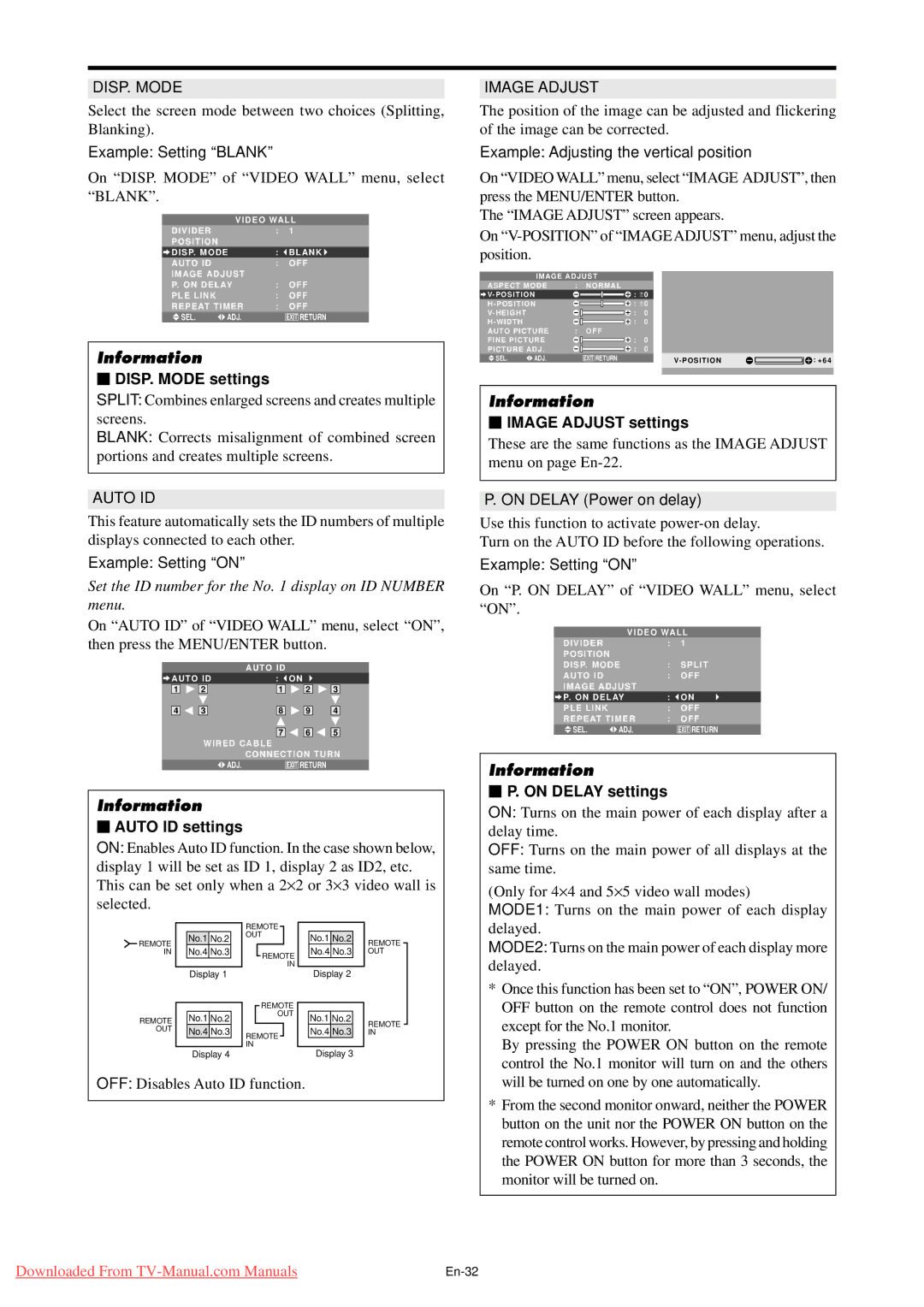DISP. MODE
Select the screen mode between two choices (Splitting, Blanking).
Example: Setting “BLANK”
On “DISP. MODE” of “VIDEO WALL” menu, select “BLANK”.
VIDEO WALL
DIVIDER |
| : | 1 |
POSITION |
|
|
|
DISP. MODE | : | BLANK | |
AUTO ID |
| : | OFF |
IMAGE ADJUST |
|
| |
P. ON DELAY | : | OFF | |
PLE LINK |
| : | OFF |
REPEAT TIMER | : | OFF | |
SEL. | ADJ. |
| EXIT RETURN |
Information
⬛DISP. MODE settings
SPLIT: Combines enlarged screens and creates multiple screens.
BLANK: Corrects misalignment of combined screen portions and creates multiple screens.
AUTO ID
This feature automatically sets the ID numbers of multiple displays connected to each other.
Example: Setting “ON”
Set the ID number for the No. 1 display on ID NUMBER menu.
On “AUTO ID” of “VIDEO WALL” menu, select “ON”, then press the MENU/ENTER button.
AUTO ID
AUTO ID | : | ON |
|
|
| |||||||
|
|
|
|
| 1 |
|
|
|
|
| ||
1 | 2 |
| 2 |
| 3 |
| ||||||
|
|
|
|
|
|
|
|
|
|
|
| |
3 |
|
| 9 | |||||||||
4 | 8 | |||||||||||
|
| 4 |
| |||||||||
|
|
|
|
|
|
|
|
|
|
|
| |
|
|
|
|
|
|
| 5 |
| ||||
|
|
|
|
| 7 |
| 6 |
|
| |||
WIRED CABLE
| CONNECTION TURN |
ADJ. | EXIT RETURN |
Information
⬛AUTO ID settings
ON: Enables Auto ID function. In the case shown below, display 1 will be set as ID 1, display 2 as ID2, etc. This can be set only when a 2⋅ 2 or 3⋅ 3 video wall is selected.
IMAGE ADJUST
The position of the image can be adjusted and flickering of the image can be corrected.
Example: Adjusting the vertical position
On “VIDEO WALL” menu, select “IMAGE ADJUST”, then press the MENU/ENTER button.
The “IMAGE ADJUST” screen appears.
On
| IMAGE ADJUST |
|
|
|
|
|
| |||||
ASPECT MODE | : | NORMAL |
|
|
|
|
|
| ||||
V- POSITION |
|
|
|
| : ± 0 |
|
|
|
|
| ||
H - POSITION |
|
|
|
| : ± 0 |
|
|
|
|
| ||
V- HEIGHT |
|
|
|
|
| : | 0 |
|
|
|
|
|
H - WIDTH |
|
|
|
|
| : | 0 |
|
|
|
|
|
|
|
|
|
|
|
|
|
|
| |||
AUTO PICTURE | : | OFF |
|
|
|
|
|
| ||||
FINE PICTURE |
|
|
|
| : | 0 |
|
|
|
|
| |
PICTURE ADJ . |
|
| : | 0 |
|
|
|
|
| |||
SEL. | ADJ. |
| EXIT RETURN |
| V- POSITION |
|
|
| : + 64 | |||
Information
⬛IMAGE ADJUST settings
These are the same functions as the IMAGE ADJUST menu on page
P. ON DELAY (Power on delay)
Use this function to activate
Turn on the AUTO ID before the following operations.
Example: Setting “ON”
On “P. ON DELAY” of “VIDEO WALL” menu, select “ON”.
VIDEO WALL
DIVIDER |
| : | 1 |
POSITION |
|
|
|
DISP. MODE | : | SPLIT | |
AUTO ID |
| : | OFF |
IMAGE ADJUST |
|
| |
P. ON DELAY | : | ON | |
PLE LINK |
| : | OFF |
REPEAT TIMER | : | OFF | |
SEL. | ADJ. |
| EXIT RETURN |
Information
⬛P. ON DELAY settings
ON: Turns on the main power of each display after a delay time.
OFF: Turns on the main power of all displays at the same time.
(Only for 4⋅ 4 and 5⋅ 5 video wall modes)
MODE1: Turns on the main power of each display
REMOTE IN
REMOTE OUT
No.1 No.2
No.4 No.3
Display 1
No.1 No.2
No.4 No.3
Display 4
REMOTE
OUT
REMOTE
IN
REMOTE
OUT
REMOTE
IN
No.1 No.2
No.4 No.3
Display 2
No.1 No.2
No.4 No.3
Display 3
REMOTE OUT
REMOTE IN
delayed.
MODE2: Turns on the main power of each display more delayed.
* Once this function has been set to “ON”, POWER ON/ |
OFF button on the remote control does not function |
except for the No.1 monitor. |
By pressing the POWER ON button on the remote |
control the No.1 monitor will turn on and the others |
OFF: Disables Auto ID function.
will be turned on one by one automatically. |
* From the second monitor onward, neither the POWER |
button on the unit nor the POWER ON button on the |
remote control works. However, by pressing and holding |
the POWER ON button for more than 3 seconds, the |
monitor will be turned on. |
Downloaded From |