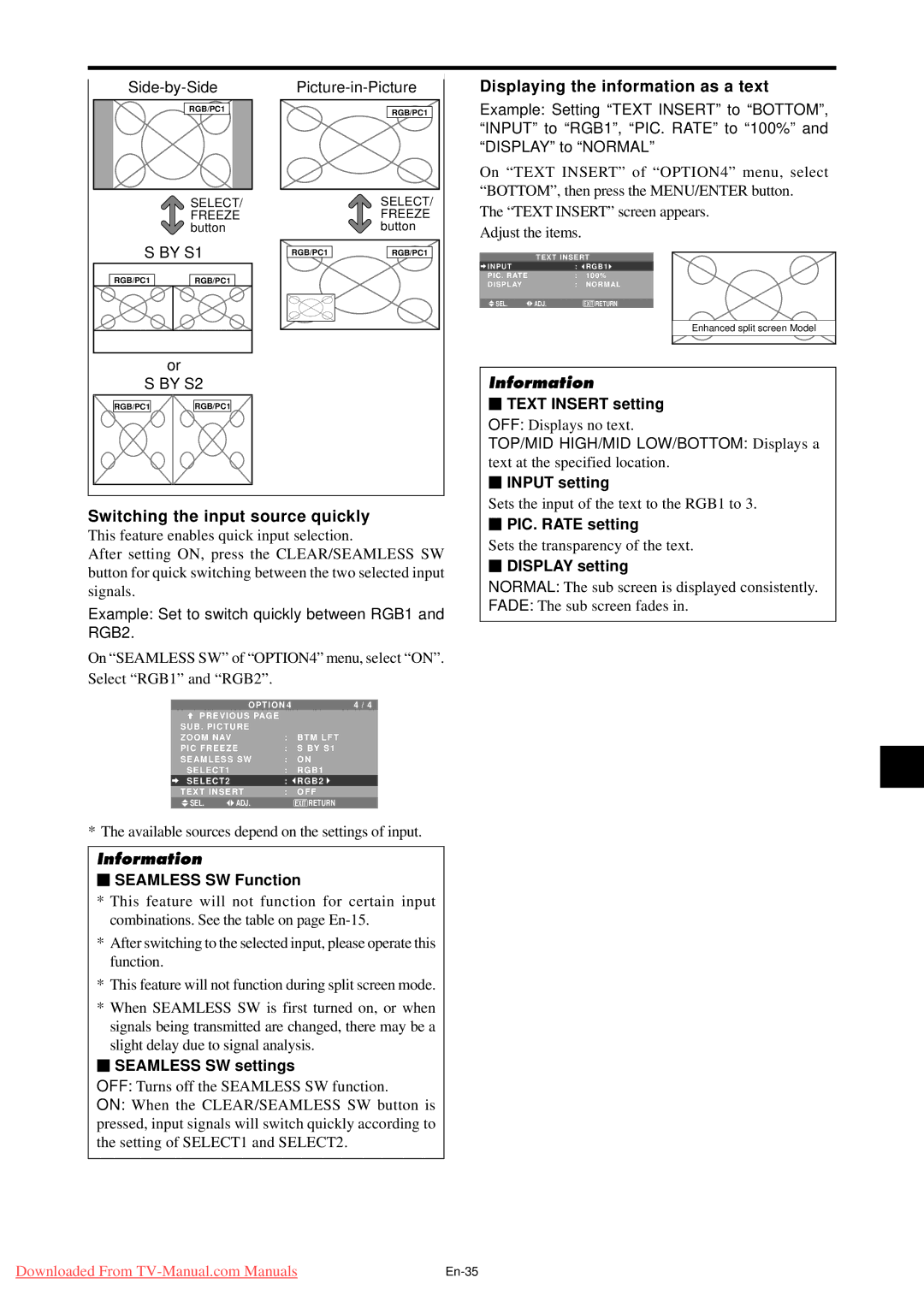| RGB/PC1 |
| RGB/PC1 |
|
|
| |
| SELECT/ |
| SELECT/ |
| FREEZE |
| FREEZE |
| button |
| button |
S BY S1 | RGB/PC1 | RGB/PC1 | |
RGB/PC1 | RGB/PC1 |
|
|
| or |
|
|
S BY S2 |
|
| |
RGB/PC1 | RGB/PC1 |
|
|
Switching the input source quickly
This feature enables quick input selection.
After setting ON, press the CLEAR/SEAMLESS SW button for quick switching between the two selected input signals.
Example: Set to switch quickly between RGB1 and RGB2.
On “SEAMLESS SW” of “OPTION4” menu, select “ON”. Select “RGB1” and “RGB2”.
| OPTION 4 | 4 / 4 | |
PREVIOUS PAGE |
|
| |
SUB . PICTURE |
|
| |
ZOOM NAV |
| : | BTM LFT |
PIC FREEZE | : | S BY S1 | |
SEAMLESS SW | : | ON | |
SELECT1 |
| : | RGB1 |
SELECT2 |
| : | RGB2 |
TEXT INSERT | : | OFF | |
SEL. | ADJ. |
| EXIT RETURN |
* The available sources depend on the settings of input.
Information
⬛SEAMLESS SW Function
*This feature will not function for certain input combinations. See the table on page
*After switching to the selected input, please operate this function.
*This feature will not function during split screen mode.
*When SEAMLESS SW is first turned on, or when signals being transmitted are changed, there may be a slight delay due to signal analysis.
⬛SEAMLESS SW settings
OFF: Turns off the SEAMLESS SW function.
ON: When the CLEAR/SEAMLESS SW button is pressed, input signals will switch quickly according to the setting of SELECT1 and SELECT2.
Displaying the information as a text
Example: Setting “TEXT INSERT” to “BOTTOM”, “INPUT” to “RGB1”, “PIC. RATE” to “100%” and “DISPLAY” to “NORMAL”
On “TEXT INSERT” of “OPTION4” menu, select “BOTTOM”, then press the MENU/ENTER button.
The “TEXT INSERT” screen appears. Adjust the items.
TEXT INSERT
INPUT |
| : | RGB1 |
PIC . RATE |
| : | 100% |
DISPLAY |
| : | NORMAL |
|
|
|
|
SEL. | ADJ. |
| EXIT RETURN |
Enhanced split screen Model
Information
⬛TEXT INSERT setting
OFF: Displays no text.
TOP/MID HIGH/MID LOW/BOTTOM: Displays a text at the specified location.
⬛INPUT setting
Sets the input of the text to the RGB1 to 3.
⬛PIC. RATE setting
Sets the transparency of the text.
⬛DISPLAY setting
NORMAL: The sub screen is displayed consistently.
FADE: The sub screen fades in.
Downloaded From |