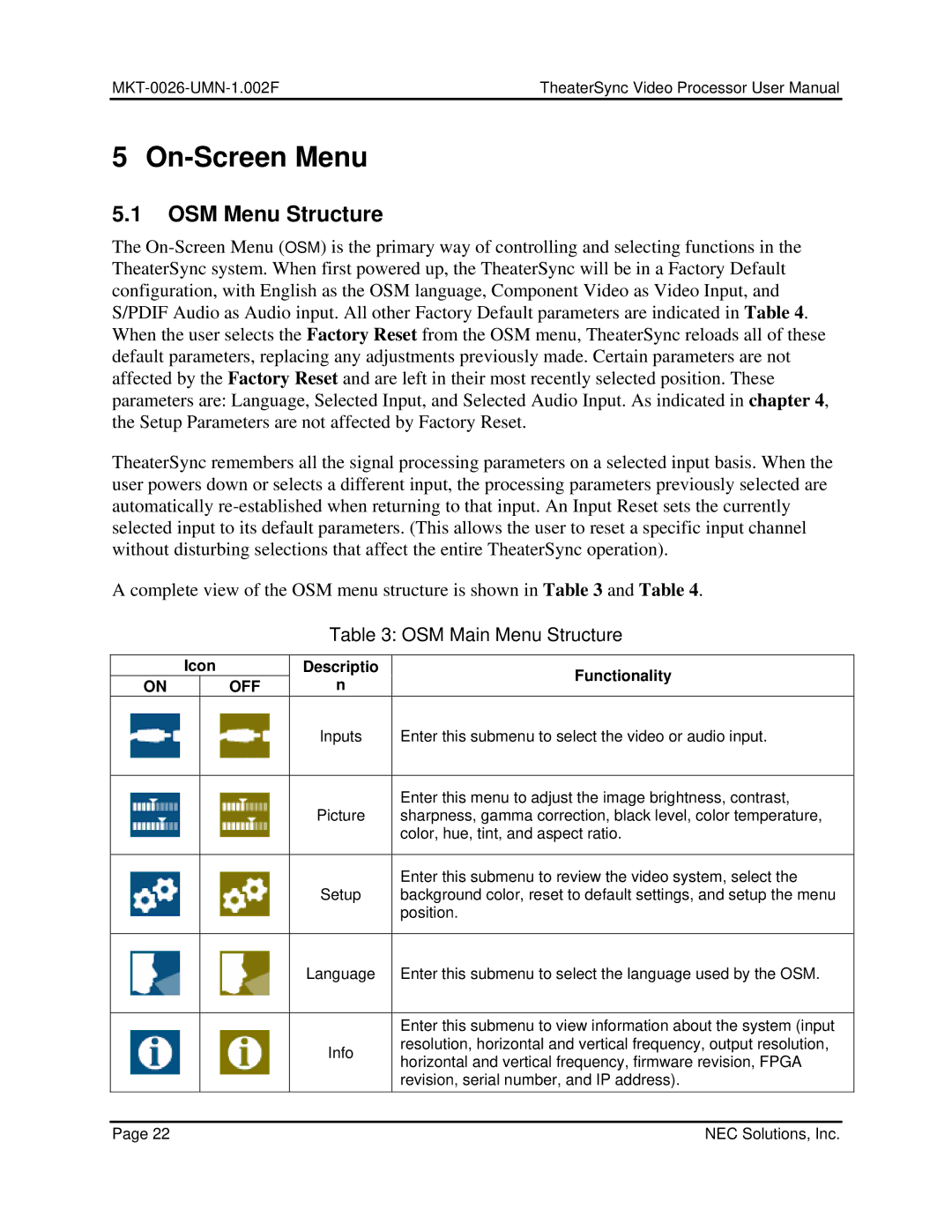| TheaterSync Video Processor User Manual |
5 On-Screen Menu
5.1OSM Menu Structure
The
TheaterSync remembers all the signal processing parameters on a selected input basis. When the user powers down or selects a different input, the processing parameters previously selected are automatically
A complete view of the OSM menu structure is shown in Table 3 and Table 4.
Table 3: OSM Main Menu Structure
| Icon | Descriptio | Functionality | |
ON |
| OFF | n | |
|
| |||
|
|
| Inputs | Enter this submenu to select the video or audio input. |
|
|
|
|
|
|
|
| Picture | Enter this menu to adjust the image brightness, contrast, |
|
|
| sharpness, gamma correction, black level, color temperature, | |
|
|
|
| color, hue, tint, and aspect ratio. |
|
|
|
|
|
|
|
| Setup | Enter this submenu to review the video system, select the |
|
|
| background color, reset to default settings, and setup the menu | |
|
|
|
| position. |
|
|
|
|
|
|
|
| Language | Enter this submenu to select the language used by the OSM. |
|
|
|
|
|
|
|
|
| Enter this submenu to view information about the system (input |
|
|
| Info | resolution, horizontal and vertical frequency, output resolution, |
|
|
| horizontal and vertical frequency, firmware revision, FPGA | |
|
|
|
| |
|
|
|
| revision, serial number, and IP address). |
|
|
|
|
|
Page 22 | NEC Solutions, Inc. |